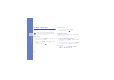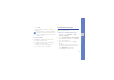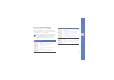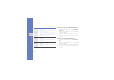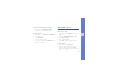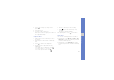User's Manual
Table Of Contents
- introducing your mobile phone
- assembling and preparing your mobile phone
- using basic functions
- Turn your phone on and off
- Use the touch screen
- Access menus
- Switch applications
- Access an application using the Cube key
- Access an application by shaking the phone
- Use widgets
- Customise your phone
- Use basic call functions
- Send and view messages
- Add and find contacts
- Use basic camera functions
- Listen to music
- Browse the WAP
- using advanced functions
- using tools and applications
- Use the Bluetooth wireless feature
- Activate and connect to a wireless LAN (WLAN)
- Activate and send an SOS message
- Activate the mobile tracker
- View the phone display on a TV
- Make fake calls
- Record and play voice memos
- Edit images
- Print images
- Edit videos
- Use Java-powered games and applications
- Synchronise data
- View your current position
- Update the GPS functionality
- Create and view world clocks
- Set and use alarms
- Use the calculator
- Convert currencies or measurements
- Set a countdown timer
- Use the stopwatch
- Create new tasks
- Create text memos
- Create sketches
- Manage your calendar
- troubleshooting
- overview of menu functions
32
using basic functions
Send an email
1. In Idle mode, select Messages → Create
message → Email.
2. Select Tap to add recipient → Enter manually.
3. Enter an email address and select Done.
4. Select Tap to add subject, enter a subject, and
select Done.
5. Select Tap to add text, enter your email text,
and select Done.
6. Select Add files and attach a file (if necessary).
7. Select Send to send the message.
Enter text
With your phone’s touch screen, you can enter text
and create messages or notes.
Change the text input method
When you touch the text input field, the virtual
keypad appears. Select → one of the following
input methods for entering text:
• Keypad
• Handwriting full screen
• Handwriting box
You can use a wide keyboard when you rotate
the phone anti-clockwise to landscape view
while entering text.