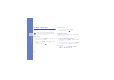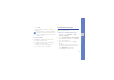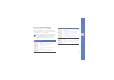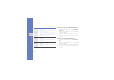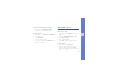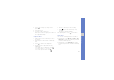User's Manual
Table Of Contents
- introducing your mobile phone
- assembling and preparing your mobile phone
- using basic functions
- Turn your phone on and off
- Use the touch screen
- Access menus
- Switch applications
- Access an application using the Cube key
- Access an application by shaking the phone
- Use widgets
- Customise your phone
- Use basic call functions
- Send and view messages
- Add and find contacts
- Use basic camera functions
- Listen to music
- Browse the WAP
- using advanced functions
- using tools and applications
- Use the Bluetooth wireless feature
- Activate and connect to a wireless LAN (WLAN)
- Activate and send an SOS message
- Activate the mobile tracker
- View the phone display on a TV
- Make fake calls
- Record and play voice memos
- Edit images
- Print images
- Edit videos
- Use Java-powered games and applications
- Synchronise data
- View your current position
- Update the GPS functionality
- Create and view world clocks
- Set and use alarms
- Use the calculator
- Convert currencies or measurements
- Set a countdown timer
- Use the stopwatch
- Create new tasks
- Create text memos
- Create sketches
- Manage your calendar
- troubleshooting
- overview of menu functions
33
using basic functions
Enter text using the virtual keypad
Change the text input method to Keypad.
Touch
the text input mode icon (PY by default) and
select an text input mode. You can use the following
text input modes for each language:
Available text input modes vary depending on
the selected text input language. To change the
text input language, touch the text input
language at the bottom right of the screen.
Mode Function
Pinyin
1. Touch the text input mode icon to select
Pinyin
.
2. Touch the appropriate alphanumeric
virtual keys to enter pinyins.
3. Enter a pinyin.
4. Select
0
. A number appears by
each
character.
5. Scroll left or right to a character.
6. Select the character you want.
S Stroke
1. Touch the text input mode icon to select
S Stroke
.
2. Select
1
through
5
to enter
strokes.
Select
6
when you are
unsure which
stroke to enter. This
will insert a
placeholder.
3. Scroll left or right to a character.
4. Select the character you want.
ABC
1. Touch the text input mode icon to select
Abc
.
2. Select the appropriate virtual key until the
character you want appears on the
screen.
Mode Function