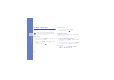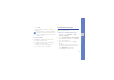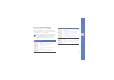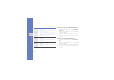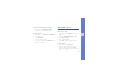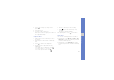User's Manual
Table Of Contents
- introducing your mobile phone
- assembling and preparing your mobile phone
- using basic functions
- Turn your phone on and off
- Use the touch screen
- Access menus
- Switch applications
- Access an application using the Cube key
- Access an application by shaking the phone
- Use widgets
- Customise your phone
- Use basic call functions
- Send and view messages
- Add and find contacts
- Use basic camera functions
- Listen to music
- Browse the WAP
- using advanced functions
- using tools and applications
- Use the Bluetooth wireless feature
- Activate and connect to a wireless LAN (WLAN)
- Activate and send an SOS message
- Activate the mobile tracker
- View the phone display on a TV
- Make fake calls
- Record and play voice memos
- Edit images
- Print images
- Edit videos
- Use Java-powered games and applications
- Synchronise data
- View your current position
- Update the GPS functionality
- Create and view world clocks
- Set and use alarms
- Use the calculator
- Convert currencies or measurements
- Set a countdown timer
- Use the stopwatch
- Create new tasks
- Create text memos
- Create sketches
- Manage your calendar
- troubleshooting
- overview of menu functions
36
using basic functions
3. Select the contact’s name from the search list.
Use basic camera functions
Learn the basics to capture and view photos and
videos.
Capture photos
1. In Idle mode, press the Camera key to turn on
the camera.
2. Rotate the phone anti-clockwise to landscape
view.
3. Aim the lens at the subject and make any
adjustments.
• To turn the flash on or off, select .
• To set the exposure value, select .
4. Press the Camera key to take a photo.
The photo is saved automatically.
After capturing photos, select to view photos.
View photos
In Menu mode, select My files → Images → My
photos → a photo file.
• Rotate the phone anti-clockwise to landscape
view. Tilt the phone to the left or right, photos will
scroll left or right automatically.
• Touch and hold the screen and drag to zoom
in. Double-touch the screen to exit the zoom
screen.
To categorise and view photos in a wide view,
1. In Menu mode, select Photo browser.
2. Rotate the phone anti-clockwise to landscape
view.
Once you have found a contact, you can:
• call the contact by selecting
• edit the contact information by selecting
Edit