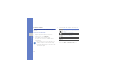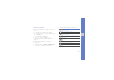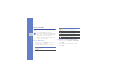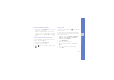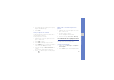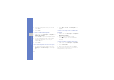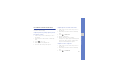User's Manual
Table Of Contents
- introducing your mobile phone
- assembling and preparing your mobile phone
- using basic functions
- Turn your phone on and off
- Use the touch screen
- Access menus
- Switch applications
- Access an application using the Cube key
- Access an application by shaking the phone
- Use widgets
- Customise your phone
- Use basic call functions
- Send and view messages
- Add and find contacts
- Use basic camera functions
- Listen to music
- Browse the WAP
- using advanced functions
- using tools and applications
- Use the Bluetooth wireless feature
- Activate and connect to a wireless LAN (WLAN)
- Activate and send an SOS message
- Activate the mobile tracker
- View the phone display on a TV
- Make fake calls
- Record and play voice memos
- Edit images
- Print images
- Edit videos
- Use Java-powered games and applications
- Synchronise data
- View your current position
- Update the GPS functionality
- Create and view world clocks
- Set and use alarms
- Use the calculator
- Convert currencies or measurements
- Set a countdown timer
- Use the stopwatch
- Create new tasks
- Create text memos
- Create sketches
- Manage your calendar
- troubleshooting
- overview of menu functions
40
using basic functions
Browse the WAP
Learn to access and bookmark your favourite WAP
pages.
Browse WAP pages
1. In Menu mode, select Browser to launch your
service provider’s homepage.
2. Navigate WAP pages using the following icons:
Bookmark your favourite WAP pages
1. In Menu mode, select Browser → Bookmarks.
2. Select Add.
3. Enter a page title and a WAP address (URL).
4. Select Save.
• You may incur additional charges for
accessing the WAP and downloading media.
• The browser menu may be labelled differently
depending on your service provider.
• Available icons may vary depending on your
region or service provider.
Icon Function
Move backward or forward on a WAP
page
Refresh the current WAP page
Open a list of activated WAP pages
Zoom in the current WAP page
Open a list of saved bookmarks
Adjust the brightness of the screen
Access a list of browser options
Icon Function