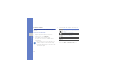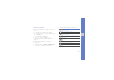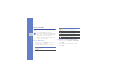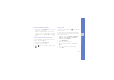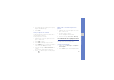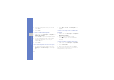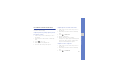User's Manual
Table Of Contents
- introducing your mobile phone
- assembling and preparing your mobile phone
- using basic functions
- Turn your phone on and off
- Use the touch screen
- Access menus
- Switch applications
- Access an application using the Cube key
- Access an application by shaking the phone
- Use widgets
- Customise your phone
- Use basic call functions
- Send and view messages
- Add and find contacts
- Use basic camera functions
- Listen to music
- Browse the WAP
- using advanced functions
- using tools and applications
- Use the Bluetooth wireless feature
- Activate and connect to a wireless LAN (WLAN)
- Activate and send an SOS message
- Activate the mobile tracker
- View the phone display on a TV
- Make fake calls
- Record and play voice memos
- Edit images
- Print images
- Edit videos
- Use Java-powered games and applications
- Synchronise data
- View your current position
- Update the GPS functionality
- Create and view world clocks
- Set and use alarms
- Use the calculator
- Convert currencies or measurements
- Set a countdown timer
- Use the stopwatch
- Create new tasks
- Create text memos
- Create sketches
- Manage your calendar
- troubleshooting
- overview of menu functions
45
using advanced functions
4. Set a group name, the caller ID photo, a group
ringtone, and vibration type.
5. Select Save.
Link your photos to contacts
Learn to tag faces in your photos to make calls or
send messages from photos.
To link your photos to contacts,
1. In Menu mode, scroll to the right to access the
photo contact screen.
2. Select Add → a photo.
3. Select Edit to add a tag to a person’s face.
4. Select Add tag, move or resize the rectangle on
a face, and select Done (if necessary).
5. Select the face tag → Link to Phonebook → a
contact.
The selected contact is linked to the photo.
6. Select to add more photo contacts (step 2).
Make calls or send messages from
photos
1. In Menu mode, scroll to the right to access the
photo contact screen.
2. Scroll up or down to a photo.
The face tag appears with the name.
3. Select the face tag
→ Voice call or Message.
Use advanced messaging functions
Learn to create and use templates to create new
messages, and create message folders.
Create a text template
1. In Idle mode, select Messages → Templates →
Text templates.
2. Select Create to open a new template window.