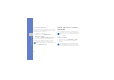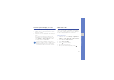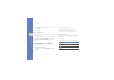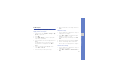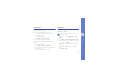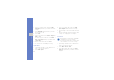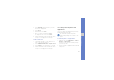User's Manual
Table Of Contents
- introducing your mobile phone
- assembling and preparing your mobile phone
- using basic functions
- Turn your phone on and off
- Use the touch screen
- Access menus
- Switch applications
- Access an application using the Cube key
- Access an application by shaking the phone
- Use widgets
- Customise your phone
- Use basic call functions
- Send and view messages
- Add and find contacts
- Use basic camera functions
- Listen to music
- Browse the WAP
- using advanced functions
- using tools and applications
- Use the Bluetooth wireless feature
- Activate and connect to a wireless LAN (WLAN)
- Activate and send an SOS message
- Activate the mobile tracker
- View the phone display on a TV
- Make fake calls
- Record and play voice memos
- Edit images
- Print images
- Edit videos
- Use Java-powered games and applications
- Synchronise data
- View your current position
- Update the GPS functionality
- Create and view world clocks
- Set and use alarms
- Use the calculator
- Convert currencies or measurements
- Set a countdown timer
- Use the stopwatch
- Create new tasks
- Create text memos
- Create sketches
- Manage your calendar
- troubleshooting
- overview of menu functions
61
using tools and applications
View the phone display on a TV
Learn to view files by connecting your phone to a TV.
1. With the TV on, connect your phone to the TV
with a TV out cable.
2. Switch the TV to the appropriate external input
mode.
If you cannot view the phone via the TV, try
changing the TV-out settings: In Menu mode,
select Settings → Phone settings → a video
encoding system under TV-out.
Make fake calls
You can simulate fake incoming calls when you want
to get out of meetings or unwanted conversations.
You can also make it appear as if you are talking on
the phone by playing back a recorded voice.
Record a voice
1. In Menu mode, select Settings → Application
settings → Call → Fake call → Fake call voice.
2. Select On under Fake call voice.
3. Select Voice recording.
4. Select to start recording.
5. Speak into the microphone.
6. When you are finished speaking, select .
Your files may not display correctly, due to
differences in video systems or quality of the TV
display. The Bluetooth stereo headset and
zoom functions will not work in TV-out mode.