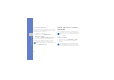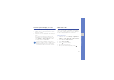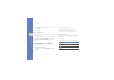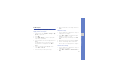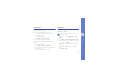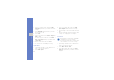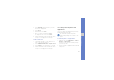User's Manual
Table Of Contents
- introducing your mobile phone
- assembling and preparing your mobile phone
- using basic functions
- Turn your phone on and off
- Use the touch screen
- Access menus
- Switch applications
- Access an application using the Cube key
- Access an application by shaking the phone
- Use widgets
- Customise your phone
- Use basic call functions
- Send and view messages
- Add and find contacts
- Use basic camera functions
- Listen to music
- Browse the WAP
- using advanced functions
- using tools and applications
- Use the Bluetooth wireless feature
- Activate and connect to a wireless LAN (WLAN)
- Activate and send an SOS message
- Activate the mobile tracker
- View the phone display on a TV
- Make fake calls
- Record and play voice memos
- Edit images
- Print images
- Edit videos
- Use Java-powered games and applications
- Synchronise data
- View your current position
- Update the GPS functionality
- Create and view world clocks
- Set and use alarms
- Use the calculator
- Convert currencies or measurements
- Set a countdown timer
- Use the stopwatch
- Create new tasks
- Create text memos
- Create sketches
- Manage your calendar
- troubleshooting
- overview of menu functions
64
using tools and applications
3. Rotate or flip the image as desired and select
Done.
To resize the image, select a size and select
Done → Done.
4. Save the edited image with a new file name.
Refer to steps 5-7 in “Apply effects to images.”
Crop an image
1. Open an image to be edited. Refer to steps 1-2
in “Apply effects to images.”
2. Select Edit → Crop.
3. Draw the rectangle over the area you want to
crop and select Crop → Done.
4. Save the edited image with a new file name.
Refer to steps 5-7 in “Apply effects to images.”
Insert a visual feature
1. Open an image to be edited. Refer to steps 1-2
in “Apply effects to images.”
2. Select Edit → Insert → a visual feature (frame,
image, clip art, emoticon, or text).
3. Select a visual feature, or enter text and select
Done.
4. Move or resize the visual feature or text and
select Done.
5. Save the edited image with a new file name.
Refer to steps 5-7 in “Apply effects to images.”
Add a memo by handwriting
1. Open an image to be edited. Refer to steps 1-2
in “Apply effects to images.”
2. Select Edit → Memo on screen.
3. Select a colour, write a memo on the screen,
and select Done.
4. Save the edited image with a new file name.
Refer to steps 5-7 in “Apply effects to images.”