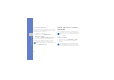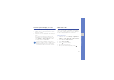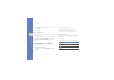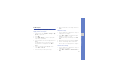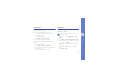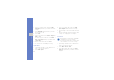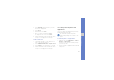User's Manual
Table Of Contents
- introducing your mobile phone
- assembling and preparing your mobile phone
- using basic functions
- Turn your phone on and off
- Use the touch screen
- Access menus
- Switch applications
- Access an application using the Cube key
- Access an application by shaking the phone
- Use widgets
- Customise your phone
- Use basic call functions
- Send and view messages
- Add and find contacts
- Use basic camera functions
- Listen to music
- Browse the WAP
- using advanced functions
- using tools and applications
- Use the Bluetooth wireless feature
- Activate and connect to a wireless LAN (WLAN)
- Activate and send an SOS message
- Activate the mobile tracker
- View the phone display on a TV
- Make fake calls
- Record and play voice memos
- Edit images
- Print images
- Edit videos
- Use Java-powered games and applications
- Synchronise data
- View your current position
- Update the GPS functionality
- Create and view world clocks
- Set and use alarms
- Use the calculator
- Convert currencies or measurements
- Set a countdown timer
- Use the stopwatch
- Create new tasks
- Create text memos
- Create sketches
- Manage your calendar
- troubleshooting
- overview of menu functions
66
using tools and applications
6. Select to play the video and select Start
mark at the point where you want the new video
to begin.
7. Select End mark at the point where you want
the new video to end.
8. Select Trim.
9. When you are finished, select More → Export →
Video → Yes.
To save the project for future use, select
More →
Files → Save project
. The project will be saved
in
Other files
.
10. Enter a new file name and select Done.
11. To check the file, select Yes (if necessary).
Split videos
1. Open images and videos to be edited. Refer to
steps 1-4 in “Trim any segment.”
2. Select Edit → Split.
3. Select to play the video and select Split
point → Split to divide the file into two clips.
4. Insert an image or video as desired between the
clips.
5. Save the edited video with a new file name. Refer
to steps 9-11 in “Apply effects to images.”
Insert text
1. Open images and videos to be edited. Refer to
steps 1-4 in “Trim any segment.”
2. Select Edit → Insert → Text.
3. Select to play the video and select Start
mark at the point where you want the text to be
displayed.
• Inserting text to a video may be unavailable
depending on your service provider.
• You can insert text in videos or images that
have a duration of 10 seconds or longer.