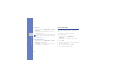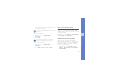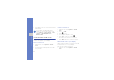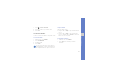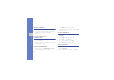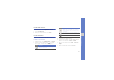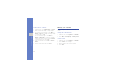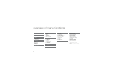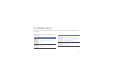User's Manual
Table Of Contents
- introducing your mobile phone
- assembling and preparing your mobile phone
- using basic functions
- Turn your phone on and off
- Use the touch screen
- Access menus
- Switch applications
- Access an application using the Cube key
- Access an application by shaking the phone
- Use widgets
- Customise your phone
- Use basic call functions
- Send and view messages
- Add and find contacts
- Use basic camera functions
- Listen to music
- Browse the WAP
- using advanced functions
- using tools and applications
- Use the Bluetooth wireless feature
- Activate and connect to a wireless LAN (WLAN)
- Activate and send an SOS message
- Activate the mobile tracker
- View the phone display on a TV
- Make fake calls
- Record and play voice memos
- Edit images
- Print images
- Edit videos
- Use Java-powered games and applications
- Synchronise data
- View your current position
- Update the GPS functionality
- Create and view world clocks
- Set and use alarms
- Use the calculator
- Convert currencies or measurements
- Set a countdown timer
- Use the stopwatch
- Create new tasks
- Create text memos
- Create sketches
- Manage your calendar
- troubleshooting
- overview of menu functions
74
using tools and applications
Add motion to a sketch
1. In Menu mode, select Applications → Live pix.
2. Make a sketch with stamps or image stamps.
3. To use the preset motion type, select More →
Motion → Preset → a stamp or an image stamp
→ a motion type → OK.
To use a new motion type, select More →
Motion → Motion line → a stamp or an image
stamp. Draw a line to track and select Preview
to preview the motion. Select OK.
4. When you are finished, select File → Save as
Flash.
5. Enter a new file name and select Done.
Manage your calendar
Learn to change the calendar view and create
events.
Change the calendar view
1. In Menu mode, select Organiser → Calendar.
2. Select More → View by day or View by week.
Create events
1. In Menu mode, select Organiser → Calendar.
2. Select Create → an event type.
3. Enter the details of the event as required.
4. Select Save.