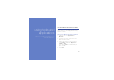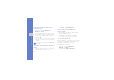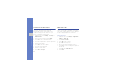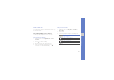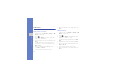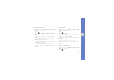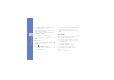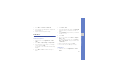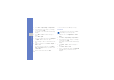User's Manual
58
using tools and applications
2. Touch Files → Import image or Import video.
3. Select an image or video category → an image
or video and touch Add.
For an image, select the duration that the image
displays.
4. Touch More → Files to add more images or
videos.
5. Touch Edit → Split.
6. Touch to play the video and touch Split point
→ Split to divide the file into two clips.
7. Insert an image or video as desired between the
clips.
8. When you are finished, touch More → Export →
Video → Yes.
To save the project for future use, touch
More →
Files → Save project
. The project will be saved
in
Other files
.
9. Enter a new file name and touch Save.
10. To check the file, touch Yes (if necessary).
Insert text
1. In Menu mode, touch Applications → Video
editor.
2. Touch Files → Import image or Import video.
3. Select an image or video category → an image
or video and touch Add.
For an image, select the duration that the image
displays.
4. Touch More → Files to add more images or
videos.
5. Touch Edit → Insert → Text.
6. Touch to play the video and touch Start mark
at the point where you want the text to be
displayed.
Inserting text to a video may not be available
depending on your service provider.