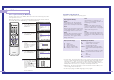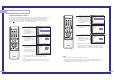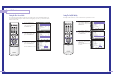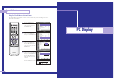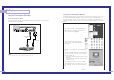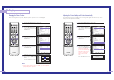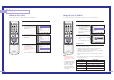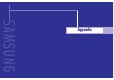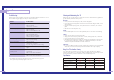User's Manual
Initializing the Picture Settings
You can replace all picture settings with the factory default values.
86 87
PC Display
1
Press the TV/VIDEO button to select “PC”.
2
Press the MENU button.
Press the … or † button to
select “Setup”, then press the
ENTER button.
3
Press the … or † button to
select “PC”, then press the
ENTER button.
4
Press the … or † button to
select “Recall”, then press
the ENTER button.
The picture settings are
replaced with the factory
default values.
Press the EXIT button to exit.
Setup
Language : English
√
Time
√
V-Chip
√
Caption
√
Blue Screen : Off
√
Melody : On
√
Color Weakness
√
PC
√
Move Enter Return
Input
Picture
Sound
Channel
Setup
Setup
Language : English
√
Time
√
V-Chip
√
Caption
√
Blue Screen : Off
√
Melody : On
√
Color Weakness
√
PC
√
Move Enter Return
Input
Picture
Sound
Channel
Setup
PC Setup
Coarse
√
Fine
√
Position
√
Auto Adjustment
√
Recall
√
Move Enter Return
Input
Picture
Sound
Channel
Setup
Changing the Picture Size (PC Mode)
You can select the picture size which best corresponds to your viewing requirements.
1
Press the TV/VIDEO button to select “PC”.
2
Press the MENU button.
Press the … or † button to
select “Picture”, then press
the ENTER button.
Press the … or † button to
select “Size”, then press the
ENTER button.
3
Press the œ or √ button to
select the screen format you
want, then press the ENTER
button.
Press the EXIT button to exit.
Alternate method
Press the P.SIZE button on the remote control repeatedly to select
one of the picture size settings.
•“Wide TV”: Scales the picture to the size of the TV screen
regardless of the aspect ratio of the input source.
•“Wide PC”: Scales the picture to 92% of the screen regardless
of the aspect ratio of the input source.
•“Expand”: Scales the picture to the aspect ratio of the input
source.
•“4:3”: Displays the picture as it is without changing the aspect
ratio of input source.
NOTES
• The “Wide PC” and
“Expand” modes are
recommended for the PC
mode.
• In VGA (640x480) and
SVGA (800x600) modes,
the “Wide” and “4:3”
modes are available.
• In XGA (1024x768)
mode, the “Wide” mode
is available.
Picture
Move Enter Return
Input
Picture
Sound
Channel
Setup
Picture
Mode : Dynamic
√
Custom
√
Color Tone : Normal
√
Size
√
Digital NR : On
√
DNIe : On
√
MCC
√
▼ More
Move Enter Return
Input
Picture
Sound
Channel
Setup
Wide TV Wide PC Expend 4:3
Picture Size
Wide TV ➝ 4:3
Wide TV
➝ Wide PC ➝ Expand ➝ 4:3
Wide TV
➝ Wide PC ➝ Expand
Wide TV ➝ 4:3
Wide TV
➝ Wide PC ➝ Expand ➝ 4:3
Source (PC/DVI)
1920 x 1080i
1280 x 720
1024 x 768
720 x 483 (480p)
Others