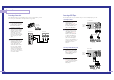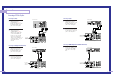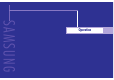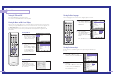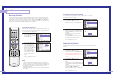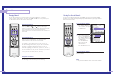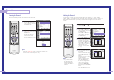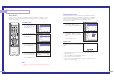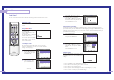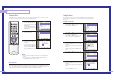User's Manual
Viewing the Menus
1
Press the MENU button.
The main menu is displayed.
There are five menu groups:
“Input”, “Picture”, “Sound”,
“Channel” and “Setup”.
2
Press the … or † button to
select to an item you want in
the menu.
Press the œ, √ or ENTER
button to display, change, or
use the selected items.
Use the ENTER button to
enter items in the menu.
3
Press the EXIT button to exit.
Viewing the Display
Press the INFO button on the
remote control.
The TV displays the current
channel, the status of certain
picture and sound settings and
the current time.
Operation
26 27
Turning the TV On and Off
Press the POWER button on the remote control.
You can also use the POWER button on the front panel.
Viewing the Menus and On-Screen Displays
The on-screen menu system allows you to control the settings of your TV. Access the on-screen menu
system by pressing the MENU button on the remote control. Once the on-screen menu appears, use
the …/†/œ/√/ENTER on your remote control to select menu items and make adjustments.
You can also view the on-screen menu system and make some adjustments using the TV’s side
panel buttons.
Selecting the Menu Language
Choose a language for the on-screen menus: English, Spanish or French.
Input
Source List : TV
√
Edit Name
√
Move Enter Exit
Input
Picture
Sound
Channel
Setup
Picture
Mode : Dynamic
√
Custom
√
Color Tone : Normal
√
Size
√
Digital NR : On
√
DNIe : On
√
MCC
√
▼ More
Move Enter Return
Input
Picture
Sound
Channel
Setup
1
Press the MENU button.
Press the … or † button to
select “Setup”, then press the
ENTER button.
2
Press the ENTER button to
select “Language”.
Press the … or † button to
select the appropriate
language, then press ENTER
button.
Press the EXIT button to exit.
Setup
Language : English
√
Time
√
V-Chip
√
Caption
√
Blue Screen : Off
√
Melody : On
√
Color Weakness
√
PC
√
Move Enter Return
Input
Picture
Sound
Channel
Setup
Setup
Language : English
Time
V-Chip
Caption
Blue Screen : Off
Melody : On
Color Weakness
PC
Move Enter Return
Input
Picture
Sound
Channel
Setup
English
Español
Français
Selecting the Antenna Input
You can connect to two different signal sources by choosing the antenna input
(1 or 2).
1
Press the MENU button.
Press the … or † button to select
“Channel”, then press the ENTER button.
2
Press the ENTER button to select
“Antenna”.
Press the … or † button to select “Ant.1”
or “Ant.2”, then press ENTER button.
Press the EXIT button to exit.
Channel
Antenna : Ant.1
√
Air/CATV : Air
√
Auto Program
√
Add/Delete
√
Favorite Channels
√
Name
√
Fine Tune
√
▼ More
Move Enter Return
Input
Picture
Sound
Channel
Setup
Channel
Antenna : Ant.1
Air/CATV : Air
Auto Program
Add/Delete
Favorite Channels
Name
Fine Tune
▼ More
Move Enter Return
Input
Picture
Sound
Channel
Setup
Ant.1
Ant.2
Air 12
Signal Mono
V-Chip
Picture Dynamic
Sound Standard
SRS TSXT Stereo
MTS Stereo
- - : - - am