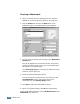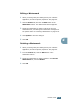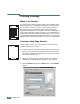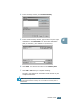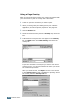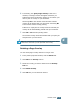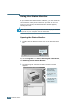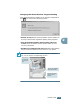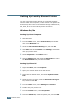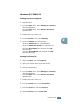Creating a Watermark 1 When you change the print settings from your software application, access the printer properties. See page 4.2. 2 Click the Extras tab, and click the Edit button in the Watermark section. The Watermarks window appears. 3 You can enter the desired text message in the Watermark Message box. This will be displayed in the preview window. The preview image is provided so that you can see how the watermark will appear on the printed page.
Editing a Watermark 1 When you change the print settings from your software application, access the printer properties. See page 4.2. 2 Click the Extras tab, and click the Edit button in the Watermark section. The Watermarks window appears. 3 Select the watermark you want to edit in the Current Watermarks list, and change the watermark message and the options. Refer to “Creating a Watermark” on page 4.20. 4 Click Update to save the changes. 5 Click OK.
Printing Overlays What is an Overlay? Dear ABC Regards WORLD BEST An overlay is text and/or images stored in the computer hard disk drive(HDD) as a special file format that can be printed on any document. Overlays are often used to take the place of preprinted forms and letterhead paper. Rather than using preprinted letterhead, you can create an overlay containing the exact same information that is currently on your letterhead.
In the Overlays window, click Create Overlay. 5 In the Create Overlay window, type a name of up to eight characters in the File name box. Select the destination path, if necessary. (The default is C:\Formover). 6 Click Save. You will see the name in the Overlay List. 7 Click OK or Yes until you complete creating. The file is not printed out. Instead it will be stored on your computer HDD disk. Note: The overlay document size must be the same as documents you will print with the overlay.
Using a Page Overlay After an overlay has been created, it is ready to be printed with your document. To print an overlay with a document: 1 Create or open the document you want to print. 2 When you change the print settings from your software application, access the printer properties. See page 4.2. 3 Click the Extras tab. 4 Select the desired overlay from the Overlay drop-down list box.
If necessary, click Query Page Overlay. If this box is checked, a message window will appear each time you submit a document for printing, asking you to confirm your wish to print an overlay on your document. Answering Yes to the window means that the selected overlay will be printed with your document. Answering No to the window cancels overlay printing. If this box is empty and an overlay has been selected, the overlay will be automatically printed with your document.
Using the Status Monitor If you installed the Status Monitor software, you can check the current status of the printer whenever you want. If an error occurs in your printer, the Status Monitor window appears, showing the error. Note: The Status Monitor program can be used only if you connect the printer to your computer with the USB cable. Opening the Status Monitor 1 Double click the Status monitor icon on the Windows task bar. Double click this icon.
Changing the Status Monitor Program Setting From the Status Monitor window if you click the configuration icon , you can see the following window. • Always On Top always shows the Status monitor window on the top of the window regardless opening other programs. • Pop up the Status Monitor Screen when print error occurs shows the Status monitor window when an error occurs in the printer. • Enable Error Indicator with Tray icon shows the blinking tray icon which indicates an error occurs in your printer.
Setting Up Locally Shared Printer You can connect the printer directly to a selected computer, which is called “host computer”, on the network. The printer can be shared by other users on the network through a Windows 9x, Me, 2000, XP or NT 4.0 network printer connection. Windows 9x/Me Setting Up Host Computer 1 Start Windows. 2 From the Start menu, select Control Panel, and doubleclick on the Network icon. 3 Check the File and Print Sharing box, and click OK.
Windows NT/2000/XP Setting Up Host Computer 1 Start Windows. 2 From the Start menu, select Settings and Printers. (Windows NT/2000) From the Start menu, select Printers and Faxes. (Windows XP) 3 Double-click your printer icon. 4 From the Printer menu, select Sharing. 4 5 Check the Shared box. (Windows NT) Check the Shared As box. (Windows 2000) Check the Share this printer box. (Windows XP) Fill in the Share Name field, and than click OK. (Windows NT) Fill in the Shared Name field, and then click OK.
9 Fill in the Enter a port name field, and enter the shared name. 10 Click OK, and click Close. 11 Click OK. (Windows NT) Click Apply, and click OK. (Windows 2000/XP) 4.
5 Maintaining Your Printer This chapter provides suggestions for maintaining the toner cartridge and the printer.
Maintaining the Toner Cartridge Toner cartridge storage To get the maximum results from the toner cartridge, keep the following guidelines in mind. • Do not remove the toner cartridge from its package until ready for use. • Do not refill the toner cartridge. The printer warranty does not cover damage caused by using a refilled cartridge. • Store toner cartridges in the same environment as the printer. • To prevent damage to the toner cartridge, do not expose it to light for more than a few minute.
Redistributing Toner When toner is low, faded or light areas may appear on a printed page. You may be able to temporarily improve the print quality by redistributing the toner. The following procedures may allow you to finish the current print job before replacing the toner cartridge. 1 Grasp the front cover and pull it toward you to open. 5 2 Remove the toner cartridge from the printer. Caution: • Avoid reaching too far into the printer. The fusing area may be hot.
3 Gently shake the toner cartridge from side to side five or six times to redistribute the toner. Note: If the toner gets on your clothing, wipe it off with a dry cloth and wash clothing in cold water. Hot water sets toner into fabric. 4 Reinsert the toner cartridge into the printer. Ensure that the toner cartridge snaps into place. 5 Close the front cover. Make sure that the cover is securely closed. Replacing the Toner Cartridge If the print remains light after redistributing toner (see page 5.
Cleaning the Printer To maintain the print quality, follow the cleaning procedures below each time the toner cartridge is replaced or if print quality problems occur. Notes: • Do not use ammonia-based cleaners or volatile solvents, such as thinner, on or around the printer. These can damage the printer. • While cleaning the inside of the printer, be careful not to touch the transfer roller (located underneath the toner cartridge). Oil from your fingers can cause print quality problems.
3 With a dry, lint-free cloth, wipe away any dust and spilled toner from the toner cartridge area and the toner cartridge cavity. Note: To prevent damage to the toner cartridge, do not expose it to light for more than a few minute. Cover it with a piece of paper, if necessary. Also, do not touch the black transfer roller inside the printer. 4 Reinsert the toner cartridge and close the cover. 5 Plug in the power cord, and turn the printer on. 5.
Printing a cleaning sheet If you are experiencing blurred, faded or smeared printouts. Printing a cleaning sheet cleans the drum inside the toner cartridge. This process will produce a page with toner debris, which should be discarded. 1 Ensure that the printer is turned on and in the Ready mode with paper loaded in the tray. 2 Press and hold down the Cancel button on the control panel for about 10 seconds.
Consumables and Replacement Parts From time to time, you will need to replace the roller and fuser unit to maintain top performance and avoid print quality problems and paper feed problems resulting from worn parts. The following items should be replaced after you have printed a specified number of pages. See the table below.
6 Solving Problems This chapter provides helpful information for what to do if you encounter an error while using your printer.
Troubleshooting Checklist If the printer is not working properly, consult the following checklist. If the printer does not pass a step, follow the corresponding troubleshooting suggestions. Check Solution Check the power cord and the power switch. Check the power source by plugging into another outlet. Make sure that the On Line/Error LED is on. In the Ready mode, the On Line/Error LED lights green. If the On Line/Error LED lights red or blinks, go to “Troubleshooting Error Messages” on page 6.17.
Solving General Printing Problems For problems with the operation of your printer, refer to the table for suggested solutions. Problem The Printer does not print Possible Cause Solution The printer is not receiving power. Check the power cord connections. Check the power switch and the power source. The printer is not selected as the default printer. Select Samsung ML-1750 Series in the Printer folder in Windows as your default printer.
Problem Possible Cause The printer does not print. (continued) The printer driver may be incorrectly installed. Reinstall the printer driver; see page 2.12. Try printing a demo page. The printer is malfunctioning. Check the LEDs on the control panel to determine if the printer is indicating a system error. Printer selects materials from the wrong paper source. The paper source selection in the printer properties may be incorrect.
Problem The paper keeps jamming. The printer prints, but the text is wrong, garbled, or incomplete. Possible Cause Solution There is too much paper in the paper tray. Remove excess paper from the tray. If printing on special materials, use the manual feeder. An incorrect type of paper is being used. Use only paper that meets the specifications required by the printer. An incorrect output method is being used.
Problem Possible Cause Pages print, but are blank. The toner cartridge is defective or out of toner. Solution Redistribute the toner, if necessary. See page 5.3. If necessary, replace the toner cartridge. The illustrations print incorrectly in Adobe Illustrator. The file may have blank pages. Check the file to ensure it does not contain blank pages. Some parts, such as the controller or the board, may be defective. Contact a service representative. The setting in the software application is wrong.
Clearing Paper Jams Occasionally, paper can be jammed during a print job. Some of causes include: • The tray is loaded improperly or overfilled. • The tray has been pulled out during a print job. • The front cover has been opened during a print job. • Paper that does not meet paper specifications has been used. See “Paper Specifications” on page 7.30. • Paper that is outside of the supported size range has been used. See “Paper Specifications” on page 7.30.
2 Open the rear output tray. 3 Loosen the paper if it is caught in the feed rollers. Then pull the paper gently out. Notes: Please be careful when you open the rear cover. The inside of the printer is still hot. 4 Close the rear output tray. 5 Open and close the front cover. Printing can be resumed. 6.
In the Paper Feed Area 1 Slide out the tray to expose the jammed paper. 2 Remove any missfeed paper by pulling it out by the visible edge from the tray. Make sure that all of the paper is properly aligned in the tray. 6 3 Slide the tray back into the printer. 4 Open and close the front cover. Printing can be resumed. SOLVING PROBLEMS 6.
Around the Toner Cartridge 1 Open the front cover. 2 Remove the toner cartridge. 3 Gently pull the paper toward you. 4 Check that there is no other paper in the printer. 5 Reinstall the toner cartridge, and then close the cover. Printing can be resumed. 6.
Tips for Avoiding Paper Jams By selecting the correct paper types, most paper jams can be avoided. If a paper jam occurs, follow the steps outlined in “Clearing Paper Jams” on page 6.7. • Follow the procedures in “Loading Paper” on page 2.6. Ensure that the adjustable guides are positioned correctly. • Do not overload the tray. Ensure that the paper is below the paper capacity mark on the right inside of the tray. • Do not remove the paper from the tray while printing.
Solving Print Quality Problems Problem Solution Light or faded print If a vertical white streak or faded area appears on the page: • The toner supply is low. You may be able to temporarily extend the toner cartridge life. See “Redistributing Toner” on page 5.3. If this does not improve the print quality, install a new toner cartridge. • The paper may not meet paper specifications (for example, the paper is too moist or too rough). See “Paper Specifications” on page 7.30.
Problem Vertical lines Solution If black vertical streaks appear on the page: • The drum inside the toner cartridge has probably been scratched. Install a new toner cartridge. Gray background If the amount of background shading becomes unacceptable, the procedures below may fix the problem. • Change to a lighter weight pages. See “Paper Specifications” on page 7.30.
Problem Solution Background scatter Background scatter results from bits of toner distributed on the printed page. • The paper may be too damp. Try printing with a different batch of paper. Do not open packages of paper until necessary so that the paper does not absorb too much moisture. • If background scatter occurs on an envelope, change the printing layout to avoid printing over areas that have overlapping seams on the reverse side. Printing on seams can cause problems.
Problem Wrinkles or creases Solution Insure that the paper is loaded properly. • Check the paper type and quality. See “Paper Specifications” on page 7.30. • Open the rear cover and try printing to the rear output tray (face-up). • Turn over the stack of paper in the input tray. Also try rotating the paper 180° in the feeder. Back of printouts are dirty • The transfer roller may be dirty. See “Cleaning the Inside” on page 5.5. • Check for leaking toner. Clean the inside of the printer.
Problem Character Voids Horizontal stripes 6.16 SOLVING PROBLEMS Solution Character voids are white areas within the parts of characters that should be solid black: • If you are using transparencies, try another type of transparency. Because of the composition of the transparency, some character voids are normal. • You may be printing on the wrong surface on the paper. Remove the paper and turn it around. • The paper may not meet paper specifications. See “Paper Specifications” on page 7.30.
Troubleshooting Error Messages When the printer experiences an error, the control panel will indicate an error message with the indicator lights. Find the light pattern below that matches the printer light pattern and follow the solutions to clear the error. LED status legend symbol for “light off” symbol for “light on” symbol for “light blinking” LED pattern Possible Problems and Solutions Your system has some problems. If this problem occurs, contact your service representative. • Paper jam occurs.
Common Windows Problems Problem Possible Cause and Solution “File in Use” message appears during installation. Exit all software applications. Remove all software from the StartUp Group, then restart Windows. Reinstall the printer software. “Error Writing to LPTx” message appears. • Ensure that the cables are connected correctly and the printer is on. • If bi-directional communication is not turned on in the driver, it will also cause this message.
Common Macintosh Problems Problems in the Chooser Problem Possible Cause and Solution The printer driver icon does not appear in Chooser. Software is not installed correctly. • The LaserWriter driver should be present as a part of the Macintosh OS. Make sure that the LaserWriter driver is in the Extensions folder within the Systems folder. If not, install the LaserWriter driver component from the Macintosh OS CD. • Make sure that you are using a high-quality cable.
Common Linux Problems Problem Possible Cause and Solution I can’t change settings in the configuration tool. You need to have administrator privileges to be able to affect global settings. I am using the KDE desktop but the configuration tool and LLPR won’t start. Maybe you do not have the GTK libraries installed. These usually come with most Linux distributions, but you may have to install them manually.
Problem Possible Cause and Solution The N-up setting does not work correctly for some of my documents. The N-up feature is achieved through post-processing of the PostScript data that is being sent to the printing system. However, such post-processing can only be adequately achieved if the PostScript data conforms to the Adobe Document Structing Conventions. Problems may arise when using N-up and other features relying on postprocessing if the document being printed isn’t compliant.
Problem Possible Cause and Solution How do I specify the IP address of my SMB server? It can be specified in the “Add Printer” dialog of the configuration tool, if you don’t use the CUPS printing system. Unfortunately, CUPS currently doesn’t allow to specify the IP address of SMB printers, so you will have to be able to browse the resource with Samba in order to be able to print. Some documents come out as white pages when printing.
7 Appendix This chapter includes: • Using Your Printer with a Macintosh • Using Your Printer in Linux • Printing from DOS Applications • Printer Specifications • Paper Specifications
Using Your Printer with a Macintosh Your printer supports Macintosh systems with a built-in USB interface. When you print a file from a Macintosh computer, you can use the SPL driver to support your printer’s major printing features.
Installing Software 1 Turn the printer and computer off and plug the USB cable into your printer’s USB connector. For more details, see page 2.10. Note: If you are using a USB hub, connect the printer’s cable to the first tier of the hub, or the printer may malfunction. If the printer doesn’t work with the hub, connect it directly to the USB port. 2 Turn on your computer and printer. 3 Insert the CD-ROM which came with your printer into the CD-ROM drive.
8 The Samsung Laser Printer Installer window opens. Select the installation type. The window provides the following two options for software installation: • Easy Install (recommended method): This option installs the SPL driver. • Custom Install: This option allows you to choose which components will be installed, the SPL driver or Adobe Acrobat Reader program for opening the User’s Guide. 9 Click Install. If other programs are operating, the alert message appears.
3 Choose your paper size, orientation, paper type and other options and click OK. Choose Watermark to add a watermark to each page in your document to emphasize its purpose or indicate how it should be handled. For details on the watermark options, see page 4.19. 7 4 Open the File menu and click Print. You will see the SAMSUNG SPL II Printer window. APPENDIX 7.
5 Choose the number of copies and indicate which pages you want to print. For advanced printing features, select the desired option. For details, see below. Saves the current settings for later use. Restores the default settings. 6 Click Print when you finish setting the options. Using Advanced Printing Features The SAMSUNG SPL II Printer window contains five categories of advanced properties. Listed below is the name of each property.
Darkness/Quality Select the print darkness. Select the print resolution. Layout Select the number of pages you want to print on one sheet of paper. The pages will appear decreased in size and arranged on the sheet. 7 To print the border of each page, check this box. APPENDIX 7.
Color Select the grayscale mode. Black&White Grayscale Background Printing Turns background printing on or off. Select a priority for your print job in the queue of jobs waiting to print, click one of the following: • Urgent: to print before any Normal priority job. • Normal: to print in the order the job is received. • Print at: to print at the specific time you enter in the day and time in the fields to the right.
Paper Source Select the corresponding paper source. If Auto Select is set, the printer automatically selects the print material from the paper feeder, according to the following order: Manual Feeder, Tray. 7 APPENDIX 7.
Using Your Printer in Linux Installing the Printer Driver System Requirements Supported OS • Redhat 6.2/7.0/7.1 and above • Linux Mandrake 7.1/8.0 and above • SuSE 6.4/7.0/7.1 and above • Debian 2.2 and above • Caldera OpenLinux 2.3/2.4 and above • Turbo Linux 6.0 and above • Slackware 7.0/7.1 and above Recommended Requirements • Pentium II or Power PC G3 • RAM 64 MB or higher • HDD 20 MB or higher Softwares • Glibc 2.1 or higher • GTK+ 1.
Note: If the CD-ROM does not automatically run, click the icon at the bottom of the window. When the Terminal screen appears, type in: [root@local /root]# cd /mnt/cdrom (the CD-ROM directory) [root@local cdrom]# ./setup.sh 4 Select the installation type, either Recommended or Expert, and then click Continue. Recommended is fully automated and is not required any interaction. Expert installation allows you to select the install path or printing system. 5 If you selected Recommended, go to Step 6.
6 The printer driver installation begins. When the installation is completed, click Start. 7 The Linux Printer Configuration window opens. Click the Add Printer icon on the toolbar at the top of the window. Note: Depending on the printing system in use, the Administrator Login window may appear. Type in “root” in the Login field and enter the system password. 8 You see the printers currently added in your system. Select the printer you will use.
9 Click the Connection tab and ensure that the printer port is set properly. If not proper, change the device setting. 10 You can use the Settings tab and the Queue tab to view the printer’s current setting. If necessary, you can change the settings. Note: The options may differ depending on the printer in use. The Description and the Location field in the Queue screen may not appear depending on the printing system in use. 11 To exit, click OK.
Changing the Printer Connection Method If you change the printer connection method from USB to parallel or vice versa while in use, you must re-configure your Samsung printer by adding the printer in your system. Take the following steps: 1 Make sure that you connect the printer to your computer. Turn both the computer and the printer on. 2 When the Administrator Login window appears, type in “root” in the Login field and enter the system password.
Uninstalling the Printer Driver 1 From the Startup Menu icon at the bottom of the desktop, select Linux Printer and then Configuration Tool. You can also access the Linux Printer Configuration window by typing in “linux-config” from the Terminal screen. 2 In the Linux Printer Configuration window, select the Uninstall command from the File menu. 3 The Administrator Login window appears. Type in “root” in the Login field and enter the system password. Click Proceed.
6 Click OK to begin uninstallation. 7 When the uninstallation is completed, click Finished. Using the Configuration Tool The configuration tool allows the administrative tasks, including adding and removing new printer, and changing their global settings. Regular users can also run it to easily inspect job queues, examine the printer properties and changing their local preference.
3 The Info tab shows general information about the printer. If you are an Internet user, you can click Go to the Web page for this printer to access the Samsung web page. Click the Job tab to inspect and manage the job queue for the selected printer. You can suspend, resume or delete a specific job(s) in the queue. If you drag a specific job(s), you can drop it into the print queue of another printer. The Properties tab allows you to change the default printer settings.
Changing LLPR Properties You can fine tune the printer’s properties by opening the LLPR Properties window. To open the LLPR Properties window: 1 From the application you are using, select the Print command. 2 When the Linux LPR window opens, click Properties. You can also open the LLPR window by using the following: • Click the Startup Menu icon at the bottom of the screen and select Linux Printer and then Linux LPR.
3 The LLPR Properties window opens. You will see the following six tabs at the top of the window: • General - allows you to change the paper size, the paper type, the paper source, the orientation of the documents, enable duplex feature, add start and end banners, and change the number of pages per sheet. • Margins - allows you to specify the page margins. The graphics on the right shows the current settings. These margins do not apply when printing regular PostScript data.
Printing from DOS Applications While your printer is primarily a Windows printer, you can also print from a DOS software program using the Remote Control Panel utility provided in the supplied software CD-ROM. About the Remote Control Panel DOS users have access to many printer features through specific DOS printer drivers; however, many software manufactures do not develop printer drivers for their software programs.
2 When the language selection window appears, select the appropriate language. If you can’t find the desired language from the screen, scroll through the window using the scroll button on the bottom right of the window. 3 Click Install the Samsung Software-III on your PC (WinRCP). 4 Click Next. The files are copied into the appropriate directory. 5 After the installation is completed, click Finish.
Selecting Print Settings You can use this Remote Control Panel to select print settings that may not be available on some DOS programs. Typically, duplicate print settings that are selected from a DOS software program override the ones that are selected in the Remote Control Panel. Starting Remote Control Panel 1 From the Start menu, select Programs. 2 Select Samsung ML-1750 Series, and then Remote Control Panel.
The Remote Control Panel allows you to access the following features: PRINTING In this tab, you can configure general settings for printing. • Paper Size sets the paper size. • Orientation determines how the output is printed on the page. • Paper Tray sets the default paper source. • Auto CR sets how the printer performs a carriage return. • Copies sets the number of copies printed for each page. • Quality specifies the print quality. • Margins sets the top and left margin of the print material.
CONFIG You can configure various printer features. • Emulation selects the emulation for printing a document. The factory default is Auto. • Power Save determines the length of time the printer waits after a job is printed before it goes to a reduced power state. If the printer is used frequently, select OFF which keeps the printer ready to print with the minimum warm-up time. This uses more power to keep the printer warm and ready to print.
• Dark Text: allows all text in your document to be printed darker than a normal document. JOB You can set options for improving the quality of your print job. • Toner Density determines the toner density of page. The default value is Medium. • Paper Type provides the printer with information about the type of paper to be used for a print job. For the best result, set this to the paper type you loaded in the tray of the printer. When using the plain paper, set this to Plain paper.
TEST This tab allows you to print a resident page to test your printer’s performance. • Self Test prints a configuration sheet. A list of the user default settings and the amout of printer memory available prints. • Demo Page prints a demonstration page. It shows the printer features and specifications. 7.
PCL In this tab, you can configure various settings for PCL emulation. • Typeface allows you to select the desired typeface. This setting is ignored when the software application specifies a font. • Symbol Set determines the symbol set. A symbol set is a set of alphabetic and numeric characters, punctuation, and special symbols used when printing with a selected font. • Pitch sets the font pitch (only if you have selected a scalable monospaced font).
EPSON You can configure various settings for EPSON emulation. • Font allows you to select the desired font. • International character set allows you to select a character set of the desired language. • Character Table selects the character sets. • Pitch sets the font pitch. Pitch refers to the number of fixedspace characters in a horizontal inch of type. • LPI sets the number of lines printed a vertical inch. You can select 6 or 8 lines. • Form Lines sets the number of lines that print on each page.
Printer Specifications Item Specifications and Description Print Speed 16 PPM (A4), 17 PPM (Letter) Resolution 1200 x 600 dpi First Printing Time Less than 12 seconds Warmup Time 30 seconds Power Rating AC 100 ~ 127 V (USA, Canada) / 220 ~ 240 V (Others), 50 / 60 Hz Power Consumption 280 W average during operation / Less than 10 W in sleep mode Acoustic Noise Stand by: Less than 35 dB; Operating: Less than 50 dB Toner Supply Single cartridge Toner Cartridge Life 3,000 pages (for starter,
Paper Specifications Overview Your printer accepts a variety of print materials, such as cutsheet paper (including up to 100% recycled fiber content paper), envelopes, labels, transparencies and custom-size paper. Properties, such as weight, composition, grain and moisture content, are important factors affecting the printer’s performance and the output quality.
Supported Sizes of Paper Paper Dimensionsa Letter 8.5 X 11 in. (216 X 279 mm) A4 210 X 297 mm (8.3 X 11.7 in.) Executive 7.25 X 10.5 in. (191 X 267 mm) Legal 8.5 X 14 in. (216 X 356 mm) B5 (JIS) 182 X 257 mm (7.2 X 10 in.) Folio 216 X 330 mm (8.5 X 13 in.) Minimum size (custom) 76 x 127 mm (3 x 5 in) Maximum size (custom) 216 x 356mm (8.5 x 14 in) Transparency Labels Envelopes Same minimum and maximum paper sizes as listed above.
Guidelines for Using Paper For the best result, use conventional 75 g/m2 (20 lb) paper. Ensure that the paper is of good quality, and free of cuts, nicks, tears, spots, loose particles, dust, wrinkles, voids, and curled or bent edges. If you are unsure of what type of paper you are loading (such as, bond or recycled), check the label on the package. The following problems may cause print quality deviations, jamming or even damage to the printer.
Paper Specifications Category Specifications Acid Content 5.5 ~ 8.0 pH Caliper 0.094 ~ 0.18 mm (3.0 ~ 7.0 mils) Curl in Ream Flat within 5 mm (0.02 in.) Cut Edge Conditions Cut with sharp blades with no visible fray. Fusing Compatibility Must not scorch, melt, offset, or release hazardous emissions when heated to 200 °C (392 °F) for 0.1 second.
Printer and Paper Storage Environment Paper storage environmental conditions directly affect the feed operation. Ideally, the printer and paper storage environment should be at or near room temperature, and not too dry or humid. Remember that paper is hygroscopic; it absorbs and loses moisture rapidly. Heat works with humidity to damage paper. Heat causes the moisture in paper to evaporate, while cold causes it to condense on the sheets.
INDEX C P cancel, print 4.4 clean, printer 5.5 cleaning sheet, print 5.7 connect parallel cable 2.9 power cord 2.11 USB cable 2.10 control panel,use 1.6 paper jams, clear 6.7 paper load in manual feeder 3.8 in tray 2.6, 3.7 paper size 3.3 paper, capacity 3.3 paper, guidelines 3.4 print cleaning sheet 5.7 demo page 2.12 document 4.2 fit to page 4.13 N-up 4.10 overlay 4.22 poster 4.14 scale 4.12 watermark 4.19 printer cable, connect 2.9 printer, clean 5.5 printer, sharing 4.28 problem DOS 6.22 Linux 6.
software DOS 7.20 install 2.15 Linux 7.10 Macintosh 7.2 overview 2.13 reinstall 2.16 system requirements 2.15 uninstall 2.17 specification paper 7.30 printer 7.29 status monitor, use 4.26 2 T toner install 2.4 life 5.2 redistribute 5.3 replace 5.4 toner save 4.8 W watermark create 4.20 delete 4.21 edit 4.21 print 4.
Home Visit us at: www.samsungprinter.com Rev.1.