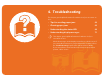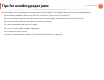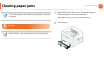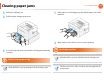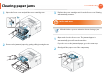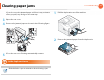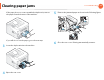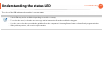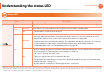4. Troubleshooting This chapter gives helpful information for what to do if you encounter an error. • Tips for avoiding paper jams 62 • Clearing paper jams 63 • Understanding the status LED 69 • Understanding display messages 71 This chapter gives helpful information for what to do if you encounter an error. Check the message on the display screen first to solve the error.
Tips for avoiding paper jams 4. Troubleshooting By selecting the correct media types, most paper jams can be avoided. To avoid paper jams, refer to the following guidelines: • Ensure that the adjustable guides are positioned correctly (see "Tray overview" on page 27). • Do not overload the tray. Ensure that the paper level is below the paper capacity mark on the inside of the tray. • Do not remove paper from the tray while your machine is printing. • Flex, fan, and straighten paper before loading.
Clearing paper jams To avoid tearing the paper, pull the jammed paper out slowly and gently. 4. Troubleshooting 1 If the paper does not exit, go to the next step. 2 1 In tray 1 Click this link to open an animation about clearing a jam. Open and close the front cover. The jammed paper is automatically ejected from the machine. Pull out tray 1 .
Clearing paper jams 3 Remove the jammed paper by gently pulling it straight out. 4. Troubleshooting 64 2 In optional tray2 Click this link to open an animation about clearing a jam. 1 2 Pull out optional tray 2. Remove the jammed paper from the machine. If the paper does not move when you pull, or if you do not see the paper in this area, check the fuser area around the toner cartridge (see "Inside the machine" on page 65). 4 Insert tray 1 back into the machine until it snaps into place.
Clearing paper jams 3 4 4. Troubleshooting Pull tray 1 half-way out. 65 1 If the paper is not feeding properly, pull the paper out of the machine. 2 Open and close the front cover to resume printing. Pull the paper straight up and out. 4 5 Insert the trays back into the machine. Printing automatically resumes. Inside the machine Click this link to open an animation about clearing a jam. 3 In the multi-purpose tray Click this link to open an animation about clearing a jam.
Clearing paper jams 1 4. Troubleshooting 3 Open the front cover and pull the toner cartridge out. Replace the toner cartridge and close the front cover. Printing automatically resumes. 5 In the exit area 3 Click this link to open an animation about clearing a jam. 1 2 Open and close the front cover. The jammed paper is automatically ejected from the machine. If you do not see the jammed paper, go to the next step. Remove the jammed paper by gently pulling it straight out.
Clearing paper jams 4. Troubleshooting If you do not see the jammed paper or if there is any resistance when you pull, stop and go to the next step. 3 4 Pull the duplex unit out of the machine. 2 Remove the jammed paper from the duplex unit. Open the rear cover. Remove the jammed paper as shown in the following figure. 2 1 1 3 3 5 1 Close the rear cover. Printing automatically resumes. 6 In the duplex unit area Click this link to open an animation about clearing a jam.
Clearing paper jams If the paper does not come out with the duplex unit, remove the paper from the bottom of the machine. 4. Troubleshooting 5 Remove the jammed paper as shown in the following figure. 2 1 1 3 3 If you still do not see the paper, go to the next step. 3 Insert the duplex unit into the machine. 4 Open the rear cover. 6 68 Close the rear cover. Printing automatically resumes.
Understanding the status LED 4. Troubleshooting The color of the LED indicates the machine's current status. • Some LEDs may not be available depending on model or country. • To resolve the error, look at the error message and its instructions from the troubleshooting part. • You also can resolve the error with the guideline from the computers’s Samsung Printer Status or Smart Panel program window. • If the problem persists, call a service representative.
Understanding the status LED 4. Troubleshooting 70 7 Status LED Status Description Off The machine is off-line. Blinking The machine is receiving data from the computer or the machine is printing data. On • The machine is on-line and can be used. Green Blinking (Status LED) • A minor error has occurred and the machine is waiting for the error to be cleared. Check the display message. When the problem is cleared, the machine resumes.
Understanding display messages Messages appear on the control panel display to indicate the machine’s status or errors. Refer to the tables below to understand the messages’ and their meaning, and correct the problem, if necessary. 4. Troubleshooting Message Paper Jam in Tray 2 8 Paper Jam Checking display messages in MP tray • If a message is not in the table, reboot the power and try the printing job again. If the problem persists, call a service representative.
Understanding display messages 4. Troubleshooting Toner-related messages Message Meaning Suggested solutions Install Toner A toner cartridge is not installed. Install a toner cartridge. Not Compatible The toner cartridge you have installed is not for your machine. Install a Samsung-genuine toner cartridge, designed for your machine.
Understanding display messages Message Meaning 4. Troubleshooting 73 Suggested solutions The indicated toner cartridge has almost reached • You can choose Stop or Continue as shown on the control panel. If you select Stop, the printer stops printing and you cannot print any more its estimated cartridge life. The machine might stop without changing the cartridge. If you select Continue, the printer printing. keeps printing but the printing quality cannot be guaranteed.
Understanding display messages Tray-related messages Message Paper Empty Meaning There is no paper in tray 1. in Tray 1 Paper Empty There is no paper in tray 2. in Tray 2 Paper Empty in MP tray Output bin full Remove paper There is no paper in the multi-purpose tray. 4. Troubleshooting 74 Network-related messages Suggested solutions Load paper in tray 1 (see "Loading paper in the tray/ optional tray" on page 29). Load paper in tray 2 (see "Loading paper in the tray/ optional tray" on page 29).
Understanding display messages Message Error [error number] Turn off then on Meaning The machine unit cannot be controlled. Suggested solutions Reboot the power and try the printing job again. If the problem persists, please call for service. 4.
5. Appendix This chapter provides product specifications and information concerning applicable regulations.
Specifications 5. Appendix 77 1 General specifications The specification values listed below are subject to change without notice. See www.samsung.com/printer for possible changes in information. Items Description Dimension Width x Length x Height 366 x 368 x 272.9mm (14.40 x 14.48 x 10.74 inches) without optional tray Weight Machine with consumables 10.28 kg (22.
Specifications 5. Appendix Items Power consumption Description Average operating mode Less than 550 W Ready mode Less than 60 W Power save mode Less than 1.9 W(Normal), 1.4 W(EEE) Power off mode Less than 0.X W a. Sound Pressure Level, ISO 7779. Configuration tested: basic machine installation, A4 paper, simplex printing. b. See the rating label on the machine for the correct voltage (V), frequency (hertz) and type of current (A) for your machine.
Specifications 5. Appendix 2 Print media specifications Type Size Dimensions Print media weight/Capacitya Tray1 / Optional tray Plain paper Letter 216 x 279 mm (8.5 x 11 inches) Legal 216 x 356 mm (8.5 x 14 inches) US Folio 216 x 330 mm (8.5 x 13 inches) A4 210 x 297 mm (8.27 x 11.69 inches) Oficio 216 x 343 mm (8.5 x 13.5 inches) JIS B5 182 x 257 mm (7.17 x 10.12 inches) ISO B5 176 x 250 mm (6.93 x 9.84 inches) Executive 184 x 267 mm (7.25 x 10.5 inches) A5 148 x 210 mm (5.83 x 8.
Specifications Type Size 5. Appendix Dimensions Print media weight/Capacitya Tray1 / Optional tray Envelope Monarch 98 x 191 mm (3.87 x 7.5 inches) Envelope No. 10 105 x 241 mm (4.12 x 9.5 inches) Envelope DL 110 x 220 mm (4.33 x 8.66 inches) Envelope C5 162 x 229 mm (6.38 x 9.02 inches) Envelope C6 114 x 162 mm (4.49 x 6.38 inches) Thick paper Refer to the Plain paper section Multi-purpose tray Not available in tray1/optional tray.
Specifications Type Size 5. Appendix Print media weight/Capacitya Dimensions Tray1 / Optional tray Multi-purpose tray Refer to the Plain paper section Labelsb Letter, Legal, US Folio, A4, JIS B5, ISO B5, Executive, A5 Not available in tray1/optional tray.
Specifications 5. Appendix 82 3 System requirements Microsoft® Windows® Requirement (recommended) Operating system CPU RAM free HDD space Windows® 2000 Intel® Pentium® II 400 MHz (Pentium III 933 MHz) 64 MB (128 MB) 600 MB Windows® XP Intel® Pentium® III 933 MHz (Pentium IV 1 GHz) 128 MB (256 MB) 1.5 GB Windows Server® 2003 Intel® Pentium® III 933 MHz (Pentium IV 1 GHz) 128 MB (512 MB) 1.
Specifications 5. Appendix • Windows Terminal Services is compatible with your machine. • For Windows 2000, Services Pack 4 or higher is required. Macintosh Requirements (Recommended) Operating system CPU • Intel® processors Mac OS X 10.3 ~ 10.4 • PowerPC G4/ G5 RAM • 128 MB for a powerPC based Mac (512 MB) Free HDD space 1 GB • 512 MB for an Intel-based Mac (1 GB) • Intel® processors 512 MB (1 GB) 1 GB Mac OS X 10.5 • 867 MHz or faster Power PC G4/ G5 Mac OS X 10.
Specifications 5. Appendix Linux Items Requirements Fedora 5~ 13 (32/ 64 bit) OpenSuSE® 10.2, 10.3, 11.0, 11.1, 11.2 (32/64 bit) SuSE 10.1 (32 bit) Operating system Ubuntu 6.06, 6.10, 7.04, 7.10, 8.04, 8.10, 9.04, 9.10, 10.04 (32/64 bit) Mandriva 2007, 2008, 2009, 2009.1, 2010 (32/64 bit) Debian 4.0, 5.0 (32/64 bit) Redhat® Enterprise Linux WS 4, 5 (32/64 bit) SuSE Linux Enterprise Desktop 10, 11 (32/64 bit) CPU Pentium IV 2.
Specifications Items Free HDD space 5. Appendix Requirements Up to 100 MB 4 Network environment Network models only (see "Features by models" on page 5) You need to set up the network protocols on the machine to use it as your network machine. The following table shows the network environments supported by the machine.
Specifications Items 5.
Regulatory information This machine is designed for a normal work environment and certified with several regulatory statements. 5. Appendix When using this product, these basic safety precautions should always be followed to reduce risk of fire, electric shock, and injury to persons: 5 Laser safety statement The printer is certified in the U.S.
Regulatory information 7 5. Appendix 9 Ozone safety Recycling This product's ozone emission rate is under 0.1 ppm. Because ozone is heavier than air, keep the product in a place with good ventilation. Recycle or dispose of the packaging material for this product in an environmentally responsible manner. 8 10 Power saver This printer contains advanced energy conservation technology that reduces power consumption when it is not in active use.
Regulatory information 5. Appendix 89 The United States of America only 11 Correct disposal of this product (Waste electrical & electronic equipment) (Applicable in the european union and other european countries with separate collection systems) This marking on the product, accessories or literature indicates that the product and its electronic accessories (e.g. charger, headset, USB cable) should not be disposed of with other household waste at the end of their working life.
Regulatory information This equipment has been tested and found to comply with the limits for a Class B digital device, pursuant to Part 15 of the FCC Rules. These limits are designed to provide reasonable protection against harmful interference in a residential installation. This equipment generates, uses and can radiate radio frequency energy and, if not installed and used in accordance with the instructions, may cause harmful interference to radio communications.
Regulatory information 14 5. Appendix 91 17 Russia only Replacing the fitted plug (for UK only) Important 15 Germany only The mains lead for this machine is fitted with a standard (BS 1363) 13 amp plug and has a 13 amp fuse. When you change or examine the fuse, you must re-fit the correct 13 amp fuse. You then need to replace the fuse cover. If you have lost the fuse cover, do not use the plug until you have another fuse cover. Contact the people from you purchased the machine.
Regulatory information Important warning: 5. Appendix 92 18 Declaration of conformity (European countries) You must earth this machine.
Regulatory information EC Certification Certification to 1999/5/EC Radio Equipment & Telecommunications Terminal Equipment Directive (FAX) This Samsung product has been self-certified by Samsung for panEuropean single terminal connection to the analogue public switched telephone network (PSTN) in accordance with Directive 1999/5/EC.
Regulatory information 20 China only 5.
Copyright 5. Appendix 95 © 2011 Samsung Electronics Co., Ltd. All rights reserved. This user’s guide is provided for information purposes only. All information included herein is subject to change without notice. Samsung Electronics is not responsible for any direct or indirect damages, arising from or related to use of this user’s guide. • Samsung and the Samsung logo are trademarks of Samsung Electronics Co., Ltd.
ML-375x Series User’s Guide Advanced imagine the possibilities This guide provides information about installation, advanced configuration, operation and troubleshooting on various OS environments. Some features may not be available depending on model or country.
1. Software installation This chapter provides instructions for installing essential and helpful software for use in an environment where the machine is connected via a cable. A locally connected machine is a machine directly attached to your computer using the cable. If your machine is attached to a network, skip the following steps below and go on to installing a network connected machine’s driver (see Installing driver over the network15).
Installation for Macintosh 1. Software installation 3 1 Make sure that the machine is connected to your computer and powered on. Typical installation for a local printer and then click 11 Select OK. 2 3 Insert the supplied software CD into your CD-ROM drive. 4 5 6 7 8 9 Double-click the MAC_Installer folder > Installer OS X icon. 12 Click Continue on the Read Me window. 13 After the installation is finished, click Quit. Open the Applications folder > Utilities > Print Setup 14 Utility.
Installation for Macintosh Mac OS X 10.3, if Auto Select does not work properly, select 17 For Samsung in Printer Model and your machine name in Model Name. • For Mac OS X 10.4, if Auto Select does not work properly, select Samsung in Print Using and your machine name in Model. • For Mac OS X 10.5-10.7, if Auto Select does not work properly, select Select a driver to use... and your machine name in Print Using. Your machine appears on the Printer List, and is set as the default machine. 18 Click Add.
Reinstallation for Macintosh If the printer driver does not work properly, uninstall the driver and reinstall it. 1 Make sure that the machine is connected to your computer and powered on. 2 3 Insert the supplied software CD into your CD-ROM drive. Double-click the CD-ROM icon that appears on your Macintosh desktop. 4 Double-click the MAC_Installer folder > Installer OS X icon. 5 Enter the password and click OK. 6 Click Continue. 7 Read the license agreement and click Continue.
Installation for Linux 1. Software installation 6 7 You need to download Linux software packages from the Samsung website to install the printer software (http://www.samsung.com/ printer). 1 Installing the Unified Linux Driver 1 Make sure that the machine is connected to your computer and powered on. 2 When the Administrator Login window appears, type “root” in the Login field and enter the system password. You must log in as a super user (root) to install the machine software.
Installation for Linux 4 5 Right-click the Smart Panel package and extract the package. Double click cdroot > Linux > smartpanel > install.sh. 3 Installing the Printer Settings Utility 1 Make sure that the machine is connected to your computer and powered on. 2 When the Administrator Login window appears, type “root” in the Login field and enter the system password. You must log in as a super user (root) to install the machine software. If you are not a super user, ask your system administrator.
Reinstallation for Linux If the printer driver does not work properly, uninstall the driver and reinstall it. 1 Make sure that the machine is connected to your computer and powered on. 2 When the Administrator Login window appears, type “root” in the Login field and enter the system password. You must log in as a super user (root) to uninstall the printer driver. If you are not a super user, ask your system administrator. 3 Click the icon at the bottom of the desktop.
2. Using a network-connected machine This chapter gives you step-by-step instructions for setting up a network connected machine and software.
Useful network programs There are several programs available to setup the network settings easily in a network environment. For the network administrator especially, managing several machines on the network is possible. Before using the programs below, set the IP address first. 1 2. Using a network-connected machine 10 2 SyncThru™ Web Admin Service Web-based machine management solution for network administrators.
Wired network setup 2. Using a network-connected machine You must set up the network protocols on your machine to use it on your network. Using this Network Configuration Report, you can find your machine’s MAC address and IP address. You can use network after connecting network cable to a corresponding port on your machine. For example: • • For models that do not have the display screen on the control panel, use the SyncThru™ Web Service or SetIP program.
Wired network setup 4 5 From the Windows Start menu, select All Programs > Samsung Printers > SetIP > SetIP. 6 Click the icon (third from left) in the SetIP window to open the TCP/IP configuration window. 7 Enter the machine’s new information into the configuration window as follows. In a corporate intranet, you may need to have this information assigned by a network manager before proceeding. 2. Using a network-connected machine 12 Turn on the machine.
Wired network setup 3 Double-click the file and Safari will automatically open, then select Trust. The browser will open the SetIPapplet.html page that shows the printer’s name and IP address information. 4 Click the icon (third from left) in the SetIP window to open the TCP/IP configuration window. 5 Enter the machine’s new information into the configuration window. In a corporate intranet, you may need to have this information assigned by a network manager before proceeding.
Wired network setup 5 The machine will automatically print the Network Configuration Report. 2.
Installing driver over the network 2. Using a network-connected machine 15 6 1 Windows Make sure that the machine is connected to the network and powered on. Also, your machine’s IP address should have been set (see "Setting IP address" on page 11). If the “Found New Hardware Wizard” appears during the installation procedure, click Cancel to close the window. 2 Insert the supplied software CD into your CD-ROM drive. 3 Select Install Now.
Installing driver over the network • Direct Input The Direct Input allows you to search for a specific machine on the network. - Search by IP address: Enter the IP address or the host name. Then click Next. To verify your machine’s IP address, print a network configuration report (see "Printing a network configuration report" on page 11). - Search by network path: To find a shared machine (UNC Path), enter the shared name manually or find a shared printer by clicking the Browse button. Then click Next.
Installing driver over the network 8 9 Click Agree to agree to the license agreement. Select Easy Install and click Install. Easy Install is recommended for most users. All components necessary for machine operations will be installed. If you select Custom Install, you can choose individual components to install. the message which warns that all applications will close 10 When on your computer appears, click Continue. Typical installation for a network printer and then 11 Select click OK.
Installing driver over the network Mac OS X 10.3, if Auto Select does not work properly, select 22 For Samsung in Printer Model and your machine name in Model Name. • For Mac OS X 10.4, if Auto Select does not work properly, select Samsung in Print Using and your machine name in Model. • For Mac OS X 10.5-10.7, if Auto Select does not work properly, choose Select Printer Software and your machine name in Print Using. 23 Click Add.
Installing driver over the network 11 12 When installation is done, click Finish. After the machine is added, click Finish. 19 9 UNIX • Make sure your machine supports the UNIX operating system before installing the UNIX printer driver (see basic guide) Add a network printer 1 2 3 4 5 6 7 8 2. Using a network-connected machine Double-click the Unified Driver Configurator. • The commands are marked with “”, when typing the commands, do not type “”. Click Add Printer.
Installing driver over the network 3 Copy the appropriate driver archive to the target UNIX computer. 8 2. Using a network-connected machine 20 Run “installprinter” from the command line. This will bring up the Add Printer Wizard window. Setup the printer in this window referring to the following procedures. See administration guide of your UNIX OS for details. 4 5 6 Unpack the UNIX printer driver package.
Installing driver over the network To re-install it, use the command “. /install” to reinstall the binaries. Setting up the printer To add the printer to your UNIX system, run ‘installprinter’ from the command line. This will bring up the Add Printer Wizard window. Setup the printer in this window according to the following steps: 1 2 3 Type the name of the printer. 4 Specify any printer description in the Description field. This is optional. 5 6 Specify the printer location in the Location field.
IPv6 configuration 2. Using a network-connected machine 7 IPv6 is supported properly only in Windows Vista or higher. 22 The Add Printer Wizard window appears. Follow the instructions in the window. If the machine does not work in the network environment, activate IPv6. Refer to the next section followed by. If the IPv6 network seems to not be working, set all the network setting to the factory defaults and try again using Clear Setting (see "Network" on page 36).
IPv6 configuration 11 Setting IPv6 addresses 2. Using a network-connected machine 3 The machine supports the following IPv6 addresses for network printing and managements. • Link-local Address: Self-configured local IPv6 address (Address starts with FE80). • Stateless Address: Automatically configured IPv6 address by a network router. • Stateful Address: IPv6 address configured by a DHCPv6 server. • Manual Address: Manually configured IPv6 address by a user.
IPv6 configuration 12 Using SyncThru™ Web Service 1 Start a web browser, such as Internet Explorer, that supports IPv6 addressing as a URL. 2 Select one of the IPv6 addresses (Link-local Address, Stateless Address, Stateful Address, Manual Address) from Network Configuration Report (see "Printing a network configuration report" on page 11). 3 Enter the IPv6 addresses (e.g.,: http:// [FE80::215:99FF:FE66:7701]). Address must be enclosed in '[ ]' brackets. 2.
3. Useful setting menus This chapter explains how to browse the current status of your machine, and the method of setting for advanced machine setup.
Before you begin reading a chapter This chapter explains all the features available for this series' models to help users easily understand the features. You can check the features available for each model in the Basic Guide. The following are tips for using this chapter • The control panel provides access to various menus to set up the machine or use the machine’s functions. These menus can be accessed by pressing (Menu). • Some menus may not appear on the display depending on options or models.
Information 3. Useful setting menus Some menus may not appear in the display depending on options or models. If so, it is not applicable to your machine. Item Description Menu Map Prints the menu map which shows the layout and current settings of this machine. Configuration Prints a report on the machine's overall configuration. Supplies Info. Prints supplies’ information page. Demo Page Prints the demo page to check whether your machine is printing properly or not.
Layout 3. Useful setting menus Item Some menus may not appear in the display depending on options or models. If so, it is not applicable to your machine. Orientation Description Selects the direction in which information is printed on a page. • Simplex Margin: Sets the margin for onesided printing. Emulation Mar. (Emulation Margin) MP Tray • Duplex: Sets the margins for double-sided printing. Sets the paper margins for emulation print page.
Layout Item 3. Useful setting menus Description Landscape Selects the location of the staple.
Paper 3. Useful setting menus Some menus may not appear in the display depending on options or models. If so, it is not applicable to your machine. Item Copies MP Tray / [Tray] Paper Source Tray Chaining (Auto Tray Switch) Description Selects the number of copies. • Paper Size: Selects the default paper size. • Paper Type: Selects the paper type currently loaded in the tray. Sets from which tray to use paper.
Graphic 3. Useful setting menus Some menus may not appear in the display depending on options or models. If so, it is not applicable to your machine. Item Resolution Darken Text (Clear Text) Darkness Description Specifies the number of dots printed per inch (dpi). The higher the setting, the sharper printed characters and graphics. Prints text darker than on a normal document. Lightens or darkens the print on the page. The Normal setting usually produces the best result.
System setup 3. Useful setting menus Some menus may not appear in the display depending on options or models. If so, it is not applicable to your machine. Item Description Date & Time Sets the date and time. Clock Mode Selects the format for displaying time between 12 hr and 24 hr. • Off: Prints in normal mode. Form Menu • Single Form: Prints all page using the first form. Language Wakeup Event Default Paper Size You can set the default paper size to use.
System setup Item Paper Substit. Paper Mismatch 3. Useful setting menus Description Automatically substitutes the printer driver’s paper sizeGto prevent the paper mismatch between Letter and A4.GFor example, if you have A4 paper in the tray but you setGthe paper size to Letter in the printer driver, the machineGprints on A4 paper and vice versa. Determine whether to disregard the paper mismatchGerror or not. Select Off, then the machine does not stopGprinting even if the paper mismatches. Altitude Adj.
System setup Item 3. Useful setting menus Description Export Setting Exports data stored on a USB memory stick to the machine. Toner Save Activating this mode extends the life of your toner cartridge and reduces your cost per page beyond what one would experience in the normal mode, but it reduces print quality. Quiet Mode You can reduce the printing noise by turning this menu on. However, the printing speed and quality may be declined.
Emulation 3. Useful setting menus Some menus may not appear in the display depending on options or models. If so, it is not applicable to your machine. Item Description Emulation Type The machine language defines how the computer communicates with the machine. Setup Sets the detailed settings for the selected emulation type.
Network 3. Useful setting menus Some menus may not appear in the display depending on options or models. If so, it is not applicable to your machine. Option TCP/IP (IPv4) Option 36 Description Network Conf. (Network Configuration) This list shows information on your machine’s network connection and configuration. Description Net. Activate You can sets whether to use Ethernet on or off. Selects the appropriate protocol and configure parameters to use the network environment.
Admin setup 3. Useful setting menus Some menus may not appear in the display depending on options or models. If so, it is not applicable to your machine. Item Password Protect Change Password Item Description • Clean Fuser: Cleans the fuser by printing a sheet. The printed sheet has toner debris on it. • CLR Empty Msg.: Prevents the TonerLow Alert message from appearing on the display. Description • Supplies Info.
4. Special features This chapter explains special printing features. • Altitude adjustment 39 • Changing the font setting 40 • Changing the default print settings 41 • Setting your machine as a default machine 42 • Using advanced print features 43 • Macintosh printing 50 • Linux printing 53 • Unix printing 56 The procedures in this chapter are mainly based on Windows 7.
Altitude adjustment 4. Special features Print quality is affected by atmospheric pressure, which is determined by the height of the machine above sea level. The following information will guide you on how to set your machine for the best print quality. Before you set the altitude value, determine the altitude where you are.
Changing the font setting Your machine has preset the font for your region or country. If you want to change the font or set the font for special condition, such as the DOS environment, you can change the font setting from Device SettingsGor Emulation section. • For Windows user, see "Device Settings" on page 66. • For Macintosh, Linux, or Unix OS user, see "Using Smart Panel (Macintosh and Linux only)" on page 68.
Changing the default print settings 1 2 3 4 41 Click the Windows Start menu. For Windows Server 2000, select Settings > Printers. • For Windows XP/Server 2003, select Printer and Faxes. • For Windows Server 2008/Vista, select Control Panel > Hardware and Sound > Printers. • For Windows 7, select Control Panel > Devices and Printers. • For Windows Server 2008 R2, select Control Panel > Hardware > Devices and Printers. Right-click on your machine.
Setting your machine as a default machine 1 2 3 4 Click the Windows Start menu. For Windows Server 2000, select Settings > Printers. • For Windows XP/Server 2003, select Printer and Faxes. • For Windows Server 2008/Vista, select Control Panel > Hardware and Sound > Printers. • For Windows 7, select Control Panel > Devices and Printers. • For Windows Server 2008 R2, select Control Panel > Hardware > Devices and Printers. Select your machine.
Using advanced print features 4. Special features 2 3 XPS printer driver: used to print XPS file format. • The XPS printer driver can be installed only on Windows Vista OS or higher. • You can install the XPS printer driver when you insert the software CD into your CD-ROM drive. 43 Click Print. Type in the destination path and the file name, and then click OK. For example, c:\Temp\file name. • Install optional memory when an XPS job does not print because the printer is out of memory.
Using advanced print features Item 4. Special features 44 Description Multiple Pages per Side Selects the number of pages to print on a single sheet of paper. To print more than one page per sheet, the pages will be reduced in size and arranged in the order you specify. You can print up to 16 pages on one sheet.
Using advanced print features Item 4. Special features 45 Description Print on both sides of a sheet of paper (duplex). Before printing, decide how you want your document oriented. • You can use this feature with Letter, Legal, A4, US Folio or Oficio sized paper Double-sided Printing • If your machine does not have a duplex unit, you should complete the printing job manually. The machine prints every other page of the document first. After that, a message appears on your computer.
Using advanced print features Item 4. Special features 46 Description Watermark The watermark option allows you to print text over an existing document. For example, you use it when you want to have large gray letters reading “DRAFT” or “CONFIDENTIAL” printed diagonally across the first page or all pages of a document. Watermark a To change the print settings from your software application, access Printing Preferences. b Click the Advanced tab, select Edit from the Watermark drop-down list.
Using advanced print features Item 4. Special features 47 Description This option is available only when you use the PCL printer driver. Overlay An overlay is text and/or images stored in the computer hard disk drive (HDD) as a special file format that can be printed on any document. Overlays are often used to take the place of letterhead paper. Rather than using preprinted letterhead, you can create an overlay containing exactly the same information that is currently on your letterhead.
Using advanced print features Item Overlay (Using a page overlay) Overlay (Deleting a page overlay) 4. Special features 48 Description a Click the Advanced tab. b Select the desired overlay from the Text drop-down list. c If the overlay file you want does not appear in the Text drop-down list, select Edit... from the list and click Load. Select the overlay file you want to use.
Using advanced print features Item 4. Special features 49 Description • This feature is available only if you have installed the optional hard disk or set the Ram Disk. To set the Ram Disk, you must enable it from SyncThru™ Web ServiceGSettingsGeGMachine Settings > Ram Disk. • Some menus may not appear on the display depending on options or models. If so, it is not applicable to your machine.
Macintosh printing 4. Special features 50 Macintosh printing Some features may not be available depending on models or options. It means that the features are not supported. 3 Printing a document When you print with a Macintosh, you need to check the printer driver settings in each application you use. Follow the steps below to print from a Macintosh: 1 2 3 4 5 6 Open the document to print. Open the File menu and click Page Setup (Document Setup in some applications).
4 4. Special features Changing printer settings 51 6 Printing on both sides of the paper You can use advanced printing features when using your machine. Open an application and select Print from the File menu. The machine name, which appears in the printer properties window, may differ depending on the machine in use. Except for the name, the composition of the printer properties window is similar to the following.
Macintosh printing If you print more than 2 copies, the first copy and the second copy might print on the same sheet of paper. Avoid printing on both sides of paper when you are printing more than 1 copy. 7 Using help Click the question mark on the bottom-left corner of the window and click on the topic you want to know about. A pop-up window appears with information about that option's feature, which is provided from the driver. 4.
Linux printing Some features may not be available depending on models or options. It means that the features are not supported. 4. Special features 4 Change the print job properties using the following four tabs displayed at the top of the window. • 8 Printing from applications General: Changes the paper size, the paper type, and the orientation of the documents. It enables the duplex feature, adds start and end banners, and changes the number of pages per sheet.
Linux printing 7 The Printing window appears, allowing you to monitor the status of your print job. 4. Special features 54 10 Configuring Printer Properties To abort the current job, click Cancel. 9 Printing files You can print many different types of files on your machine using the standard CUPS, directly from the command line interface. The CUPS lpr utility allows you to do that, but the driver’s package replaces the standard lpr tool by a much more user-friendly LPR GUI program.
Linux printing 4 • Jobs: Shows the list of print jobs. Click Cancel job to cancel the selected job and select the Show completed jobs check box to see previous jobs on the job list. • Classes: Shows the class that your machine is in. Click Add to Class to add your machine to a specific class or click Remove from Class to remove the machine from the selected class. Click OK to apply the changes and close the Printer Properties window. 4.
Unix printing 4. Special features Some features may not be available depending on models or options. It means that the features are not supported. 56 To take advantage of the printer features provided by your printer driver, press Properties (see "Changing printer settings" on page 51). 11 5 Proceeding the print job Press OK to start the print job. 12 After installing the printer, choose any of the image, text, PS or HPGL files to print. 1 Execute “printui ” command.
Unix printing 4. Special features 57 • Orientation: Select the direction in which information is printed on a page. HPGL/2 tab • Duplex: Print on both sides of paper to save paper. • Use only black pen: To print all graphics in black. • Fit plot to page: Fit the entire graphic into a single page. • Pen Width: Change value to increase the thickness of pen lines. By default, it is 1000. Automatic/manual duplex printing may not be available depending on models.
5. Maintenance This chapter introduces management tools provided to help you make full use of your machine. It also provides information for maintaining the toner cartridge.
Storing the toner cartridge 5. Maintenance Toner cartridges contain components that are sensitive to light, temperature and humidity. Samsung suggests users follow these recommendations to ensure optmal performance, highest quality, and longest life from your new Samsung toner cartridge. Store this cartridge in the same environment in which the printer will be used. This should be in controlled temperature and humidity conditions.
Storing the toner cartridge Samsung’s printer warranty does not cover damage to the machine caused by the use of a refilled, remanufactured, or non-Samsung brand toner cartridges. 3 Estimated cartridge life Estimated cartridge life (the life of the toner cartridge yield) depends on the amount of toner that print jobs require. The actual print yield may vary depending on the print density of the pages you print on, operating environment, printing interval, media type and/or media size.
Tips for moving & storing your machine • When moving the machine, do not tilt or turn it upside down. Otherwise, the inside of the machine may be contaminated by toner, which can cause damage to the machine or reduce print quality. • When moving the machine, make sure at least two people are holding the machine securely. 5.
Useful management tools 5. Maintenance 62 Accessing SyncThru™ Web Service 4 Samsung AnyWeb Print This tool helps you screen-capture, preview, scrap, and print Windows Internet Explorer pages more easily, than when you use an ordinary program. Click Start > All programs > Samsung Printers > Samsung AnyWeb Print > Download the latest version to link to the website where the tool is available for download. 1 Enter the machine IP address of your printer (http:// xxx.xxx.xxx.
Useful management tools SyncThru™ Web Service overview 5. Maintenance 63 Ź Settings tab This tab allows you to set configurations provided by your machine and network. You need to log-in as an administrator to view this tab. Some tabs may not appear depending on your model. Ź Information tab This tab gives you general information about your machine. You can check things, such as remaining amount of toner. You can also print reports, such as an error report.
Useful management tools • Link: Shows links to useful sites where you can download or check information. E-mail notification setup You can receive emails about your machine’s status by setting this option. By setting information such as IP address, host name, e-mail address and SMTP server information, the machine status (toner cartridge shortage or machine error) will be sent to a certain person's e-mail automatically. This option may be used more frequently by a machine administrator. 1 2 3 5.
Useful management tools 5. Maintenance 65 4 Enter the name of the administrator, phone number, location, and email address. Select Start > Programs or All Programs > Samsung Printers > Samsung Easy Printer Manager > Samsung Easy Printer Manager. 5 Click Apply.
Useful management tools Printer Information 2 Order 6 Supplies This area gives you general information about your machine. You can check information, such as the machine’s model name, IP address (or Port name), and machine status. User’s Guide button: This button opens Troubleshooting Guide when an error occurs. You can directly open the necessary section in the user’s guide. Application information 5. Maintenance Includes links for changing to the advanced settings, preference, help, and about.
Useful management tools Ź Job Accounting Provides querying of quota information of the specified job accounting user. This quota information can be created and applied to devices by job accounting software such as SyncThru™ or CounThru™ admin software. 5. Maintenance 67 These icons appear on the Windows task bar: Icon 7 Mean Description Normal The machine is in ready mode and experiencing no errors or warnings. Warning The machine is in a state where an error might occur in the future.
Useful management tools 2 3 4 Alert Settings Select the settings you want from the options window. Order Supplies You can order replacement toner cartridge(s) from online. Troubleshooting You can directly open the troubleshooting section in the user’s guide. 5 Close Close the window. 5. Maintenance 68 Smart Panel overview If an error occurs while operating, you can check the error from the Smart Panel. You can also launch Smart Panel manually.
Useful management tools 5. Maintenance 69 9 User’s Guide This button opens the Troubleshooting Guide when an error occurs. You can directly open the troubleshooting section in the user’s guide. 3 Printer Setting 4 You can view the online User’s Guide. You can configure various machine settings in the Printer Settings Utility window. Some machines do not have this feature. If you connect your machine to a network, the SyncThru™ Web Service window appears instead of the Printer Settings Utility.
Useful management tools 5. Maintenance 70 Ź Printers tab View the current system’s printer configuration by clicking on the machine icon button on the left side of the Unified Driver Configurator window. 1 Printer Configuration 2 Port Configuration To use the on screen help, click Help. 3 After changing the configurations, click Exit to close the Unified Driver Configurator. 1 Switches to Printers configuration. 2 Shows all of the installed machines.
Useful management tools • 5. Maintenance 71 Set as Default: Sets the current selected machine as a default machine. 1 Shows all of the machine classes. • Stop/Start: Stops/starts the machine. 2 • Test: Allows you to print a test page to ensure the machine is working properly. Shows the status of the class and the number of machines in the class. • Properties: Allows you to view and change the printer’s properties. Ź Classes tab The Classes tab shows a list of available machine classes.
Useful management tools 1 Switches to Ports configuration. 2 Shows all of the available ports. 3 Shows the port type, device connected to the port, and status. • Refresh: Renews the available ports list. • Release port: Releases the selected port. 5.
6. Troubleshooting This chapter gives helpful information for what to do if you encounter an error.
Paper feeding problems Condition 6. Troubleshooting 74 Suggested solutions Paper jams during printing. Clear the paper jam. Paper sticks together. • Check the maximum paper capacity of the tray . • Make sure that you are using the correct type of paper. • Remove paper from the tray and flex or fan the paper. • Humid conditions may cause some paper to stick together. Multiple sheets of paper do not feed. Different types of paper may be stacked in the tray.
Power and cable connecting problems 6. Troubleshooting Click this link to open an animation about solving power problems. Condition Suggested solutions The machine is not receiving power, • Connect the machine to the electricity supply first and turn on the power switch. Press the (Power) button on the control panel. or the connection cable between the computer and the machine is not • Disconnect the machine’s cable and reconnect it. connected properly.
Printing problems Condition 6. Troubleshooting Possible cause The machine does not The machine is not receiving power. print. 76 Suggested solutions Check the power cord connections. Check the power switch and the power source. The machine is not selected as the default Select your machine as your default machine in Windows. machine. Check the machine for the following: • The front cover is not closed. Close the front cover. • Paper is jammed. Clear the paper jam. • No paper is loaded. Load paper.
Printing problems Condition Possible cause The machine does not The printer driver may be incorrectly print. installed. The machine is malfunctioning. 6. Troubleshooting 77 Suggested solutions Uninstall and reinstall the machine’s driver. Check the display message on the control panel to see if the machine is indicating a system error. Contact a service representative. The document size is so big that the hard Get more hard disk space and print the document again.
Printing problems Condition The machine prints, but the text is wrong, garbled, or incomplete. Pages print, but they are blank. Possible cause 6. Troubleshooting 78 Suggested solutions The machine cable is loose or defective. Disconnect the machine cable and reconnect. Try a print job that you have already printed successfully. If possible, attach the cable and the machine to another computer that you know works and try a print job. Finally, try a new machine cable.
Printing problems Condition Possible cause 6. Troubleshooting 79 Suggested solutions The machine does not Incompatibility between the PDF file and print PDF files the Acrobat products. correctly. Some parts of graphics, text, or illustrations are missing. Printing the PDF file as an image may enable the file to print. Turn on Print As Image from the Acrobat printing options. The print quality of photos is not good. Images are not clear. The resolution of the photo is very low.
Printing quality problems 6. Troubleshooting 80 If the inside of the machine is dirty or paper has been loaded improperly, there might be a reduction in print quality. See the table below to clear the problem. Condition Light or faded print Suggested Solutions • If a vertical white streak or faded area appears on the page, the toner supply is low. Install a new toner cartridge. • The paper may not meet paper specifications; for example, the paper may be too moist or rough.
Printing quality problems Condition Toner specks 6. Troubleshooting 81 Suggested Solutions • The paper may not meet specifications; for example, the paper may be too moist or rough. • The transfer roller may be dirty. Clean the inside of your machine. A aB bC c A aB bC c A aB bC c A aB bC c A aB bC c Dropouts • The paper path may need cleaning. Contact a service representative. If faded areas, generally rounded, occur randomly on the page: • A single sheet of paper may be defective.
Printing quality problems Condition Vertical lines 6. Troubleshooting 82 Suggested Solutions If black vertical streaks appear on the page: • The surface (drum part) of the toner cartridge inside the machine has probably been scratched. Remove the toner cartridge and install a new one. If white vertical streaks appear on the page: • The surface of the LSU part inside the machine may be dirty. Clean the inside of your machine. If these steps do not correct the problem, contact a service representative.
Printing quality problems Condition Vertical repetitive defects 6. Troubleshooting 83 Suggested Solutions If marks repeatedly appear on the printed side of the page at even intervals: • The toner cartridge may be damaged. If you still have the same problem, remove the toner cartridge and, install a new one. • Parts of the machine may have toner on them. If the defects occur on the back of the page, the problem will likely correct itself after a few more pages. • The fusing assembly may be damaged.
Printing quality problems Condition 6. Troubleshooting Suggested Solutions Misformed characters • If characters are improperly formed and producing hollow images, the paper stock may be too slick. Try different paper. Page skew • Ensure that the paper is loaded properly. • Check the paper type and quality. • Ensure that the guides are not too tight or too loose against the paper stack. Curl or wave • Ensure that the paper is loaded properly. • Check the paper type and quality.
Printing quality problems Condition Wrinkles or creases 6. Troubleshooting Suggested Solutions • Ensure that the paper is loaded properly. • Check the paper type and quality. • Turn the stack of paper over in the tray. Also try rotating the paper 180° in the tray. Back of printouts are dirty • Check for leaking toner. Clean the inside of the machine. Solid color or black pages • The toner cartridge may not be installed properly. Remove the cartridge and reinsert it.
Printing quality problems Condition Loose toner 6. Troubleshooting 86 Suggested Solutions • Clean the inside of the machine. • Check the paper type and quality. • Remove the toner cartridge and then, install a new one. If the problem persists, the machine may require repair. Contact a service representative. Character voids A Horizontal stripes Character voids are white areas within parts of characters that should be solid black: • If you are using transparencies, try another type of transparency.
Printing quality problems Condition Curl 6. Troubleshooting 87 Suggested Solutions If the printed paper is curled or paper does not feed into the machine: • Turn the stack of paper over in the tray. Also try rotating the paper 180° in the tray. • Change the printer’s paper option and try again. Go to Printing Preferences, click the Paper tab, and set type to Thin.
Operating system problems 6. Troubleshooting 88 1 Common Windows problems Condition Suggested solutions “File in Use” message appears during installation. Exit all software applications. Remove all software from the startup group, then restart Windows. Reinstall the printer driver. “General Protection Fault”, “Exception OE”, “Spool 32”, or “Illegal Operation” messages appear. Close all other applications, reboot Windows and try printing again.
Operating system problems 6. Troubleshooting 89 2 Common Macintosh problems Condition The machine does not print PDF files correctly. Some parts of graphics, text, or illustrations are missing. Suggested solutions Printing the PDF file as an image may enable the file to print. Turn on Print As Image from the Acrobat printing options. It will take longer to print when you print a PDF file as an image. The document has printed, but the Update your MAC OS to MAC OS X 10.3.3 or higher.
Operating system problems 6. Troubleshooting 90 3 Common Linux problems Condition The machine does not print. Suggested solutions • Check if the printer driver is installed in your system. Open Unified Driver Configurator and switch to the Printers tab in the Printers configuration window to look at the list of available machines. Make sure that your machine is displayed on the list. If not, open Add new printer wizard to set up your device. • Check if the machine is started.
Operating system problems 6. Troubleshooting 91 Refer to the Linux User’s Guide that came with your computer for further information on Linux error messages. 4 Common PostScript problems The following situations are PS language specific and may occur when several printer languages are used. Problem The PostScript file cannot be printed. Possible cause Solution The PostScript driver may not be installed • Install the PostScript driver (see "Software installation" on page 2). correctly.
Contact SAMSUNG worldwide If you have any comments or questions regarding Samsung products, contact the Samsung customer care center. Country/Region Customer Care Center Web Site ALBANIA 42 27 5755 ARGENTINE 0800-333-3733 ARMENIA 0-800-05-555 AUSTRALIA 1300 362 603 AUSTRIA 0810-SAMSUNG (7267864, € www.samsung.com 0.07/min) AZERBAIJAN 088-55-55-555 BAHRAIN 8000-4726 BELARUS 810-800-500-55-500 02-201-24-18 BELGIUM BOSNIA BRAZIL BULGARIA www.samsung.com www.samsung.com www.samsung.
Contact SAMSUNG worldwide Country/Region Customer Care Center Web Site FRANCE 01 48 63 00 00 www.samsung.com GERMANY 01805 - SAMSUNG (7267864 € 0,14/min) www.samsung.com GEORGIA GREECE 93 Country/Region INDIA INDONESIA 8-800-555-555 Customer Care Center 3030 8282 Web Site www.samsung.com 1800 3000 8282 0800-112-8888 www.samsung.com 021-5699-7777 IT and Mobile : 80111www.samsung.com SAMSUNG (80111 7267864) from land line, local charge/ from mobile, 210 6897691 IRAN 021-8255 www.
Contact SAMSUNG worldwide Country/Region Customer Care Center Web Site MACEDONIA 023 207 777 MEXICO 01-800-SAMSUNG (7267864) MOLDOVA 00-800-500-55-500 MONTENEGRO 020 405 888 MOROCCO 080 100 2255 www.samsung.com NIGERIA 080-SAMSUNG(726-7864) www.samsung.com NETHERLANDS 0900-SAMSUNG (09007267864) (€ 0,10/min) www.samsung.com NEW ZEALAND 0800 SAMSUNG (0800 726 786) www.samsung.com NICARAGUA 00-1800-5077267 www.samsung.com NORWAY 815-56 480 www.samsung.
Contact SAMSUNG worldwide Country/Region Customer Care Center Web Site SINGAPORE 1800-SAMSUNG (726-7864) www.samsung.com SLOVAKIA 0800-SAMSUNG (726-7864) www.samsung.com SOUTH AFRICA 0860 SAMSUNG (726-7864) www.samsung.com SPAIN 902-1-SAMSUNG(902 172 678) www.samsung.com SWEDEN 0771 726 7864 (SAMSUNG) www.samsung.com 0848-SAMSUNG (7267864, CHF 0.08/min) www.samsung.com /ch SWITZERLAND www.samsung.com /ch_fr/ TADJIKISTAN 8-10-800-500-55-500 www.samsung.com TAIWAN 0800-329-999 www.
Glossary 96 ADF The following glossary helps you get familiar with the product by understanding the terminologies commonly used with printing as well as mentioned in this user’s guide. An Automatic Document Feeder (ADF) is a scanning unit that will automatically feed an original sheet of paper so that the machine can scan some amount of the paper at once. 802.11 AppleTalk 802.
Glossary 97 BOOTP Coverage Bootstrap Protocol. A network protocol used by a network client to obtain its IP address automatically. This is usually done in the bootstrap process of computers or operating systems running on them. The BOOTP servers assign the IP address from a pool of addresses to each client. BOOTP enables 'diskless workstation' computers to obtain an IP address prior to loading any advanced operating system. It is the printing term used for a toner usage measurement on printing.
Glossary 98 DHCP Dot Matrix Printer A Dynamic Host Configuration Protocol (DHCP) is a client-server networking protocol. A DHCP server provides configuration parameters specific to the DHCP client host requesting, generally, information required by the client host to participate on an IP network. DHCP also provides a mechanism for allocation of IP addresses to client hosts.
Glossary 99 Duty Cycle Ethernet Duty cycle is the page quantity which does not affect printer performance for a month. Generally the printer has the lifespan limitation such as pages per year. The lifespan means the average capacity of print-outs, usually within the warranty period. For example, if the duty cycle is 48,000 pages per month assuming 20 working days, a printer limits 2,400 pages a day. Ethernet is a frame-based computer networking technology for local area networks (LANs).
Glossary 100 Fuser Unit HDD The part of a laser printer that fuses the toner onto the print media. It consists of a heat roller and a pressure roller. After toner is transferred onto the paper, the fuser unit applies heat and pressure to ensure that the toner stays on the paper permanently, which is why paper is warm when it comes out of a laser printer.
Glossary 101 IP address IPX/SPX An Internet Protocol (IP) address is a unique number that devices use in order to identify and communicate with each other on a network utilizing the Internet Protocol standard. IPX/SPX stands for Internet Packet Exchange/Sequenced Packet Exchange. It is a networking protocol used by the Novell NetWare operating systems. IPX and SPX both provide connection services similar to TCP/IP, with the IPX protocol having similarities to IP, and SPX having similarities to TCP.
Glossary 102 ITU-T No. 1 chart LED Standardized test chart published by ITU-T for document facsimile transmissions. A Light-Emitting Diode (LED) is a semiconductor device that indicates the status of a machine. JBIG MAC address Joint Bi-level Image Experts Group (JBIG) is an image compression standard with no loss of accuracy or quality, which was designed for compression of binary images, particularly for faxes, but can also be used on other images.
Glossary 103 MH NetWare Modified Huffman (MH) is a compression method for decreasing the amount of data that needs to be transmitted between the fax machines to transfer the image recommended by ITU-T T.4. MH is a codebook-based run-length encoding scheme optimized to efficiently compress white space. As most faxes consist mostly of white space, this minimizes the transmission time of most faxes. A network operating system developed by Novell, Inc.
Glossary 104 OSI PDF Open Systems Interconnection (OSI) is a model developed by the International Organization for Standardization (ISO) for communications. OSI offers a standard, modular approach to network design that divides the required set of complex functions into manageable, self-contained, functional layers. The layers are, from top to bottom, Application, Presentation, Session, Transport, Network, Data Link and Physical.
Glossary 105 PPM PSTN Pages Per Minute (PPM) is a method of measurement for determining how fast a printer works, meaning the number of pages a printer can produce in one minute. The Public-Switched Telephone Network (PSTN) is the network of the world's public circuit-switched telephone networks which, on industrial premises, is usually routed through the switchboard.
Glossary 106 SMTP TCP/IP Simple Mail Transfer Protocol (SMTP) is the standard for e-mail transmissions across the Internet. SMTP is a relatively simple, textbased protocol, where one or more recipients of a message are specified, and then the message text is transferred. It is a clientserver protocol, where the client transmits an email message to the server.
Glossary 107 Toner Cartridge URL A kind of bottle or container used in a machine like a printer which contains toner. Toner is a powder used in laser printers and photocopiers, which forms the text and images on the printed paper. Toner can be fused by by a combination of heat/pressure from the fuser, causing it to bind to the fibers in the paper. Uniform Resource Locator (URL) is the global address of documents and resources on the Internet.
Glossary 108 WEP WPS Wired Equivalent Privacy (WEP) is a security protocol specified in IEEE 802.11 to provide the same level of security as that of a wired LAN. WEP provides security by encrypting data over radio so that it is protected as it is transmitted from one end point to another. The Wi-Fi Protected Setup (WPS) is a standard for establishing a wireless home network. If your wireless access point supports WPS, you can configure the wireless network connection easily without a computer.