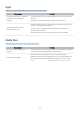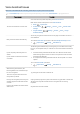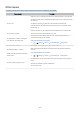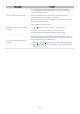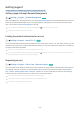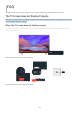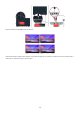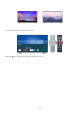e-Manual
Table Of Contents
- Contents
- Guide
- Connections
- Remote Control and Peripherals
- About the Samsung Smart Remote
- About the Samsung Smart Remote (The Frame)
- About the Samsung Smart Remote (The Sero)
- Connecting the Samsung Smart Remote to the TV
- Controlling External Devices with a Samsung Remote Control - Using the Universal Remote
- Using Anynet+ (HDMI-CEC)
- Controlling the TV with a Keyboard, Mouse, or Gamepad
- Entering Text using the On-Screen Virtual Keyboard
- Smart Features
- TV Viewing
- Using the Guide
- Recording Programs
- Using the instant and schedule recording options from the Guide screen
- Using the instant and schedule recording options while watching a program
- Scheduling a video recording after entering the date and time
- Managing the schedule recording list
- Viewing recorded programs
- Setting up a schedule recording start
- Setting Up a Schedule Viewing
- Using Timeshift
- Buttons and functions available while recording a program or Timeshift
- Using the Channel List
- Editing channels
- Using a Personal Favorites List
- TV-Viewing Support Functions
- Changing the broadcast signal
- Scanning for available channels
- Using Program Rating Lock
- Restricting Viewing to Specific Channels
- Configuring advanced broadcasting settings
- Scanning all digital channels
- Fine-tuning analog broadcasts
- Choosing an appropriate video input color
- Configuring advanced broadcasting audio settings
- Showing TVkey Interface menu
- Checking digital channel signal info and strength
- Picture and Sound
- System and Support
- Using the Time Functions and the Timers
- Using the Auto Protection Time and Energy Saving Functions
- Updating the TV's Software
- Audio and Video Functions for the Visually or Hearing Impaired
- Running the accessibility functions
- Running Accessibility Shortcuts
- Enabling voice guides for the visually impaired
- Changing the volume, speed, and pitch and the TV background volume of the Voice Guide
- The TV screen is turned off but audio continues
- White text on black background (high contrast)
- Setting the screen to black and white
- Inverting the screen color
- Enlarging the font (for the visually impaired)
- Learning about the remote control (for the visually impaired)
- Learning about the TV menu
- Showing captions
- Selecting the caption language
- Listening to the TV through Bluetooth devices (for the hearing impaired)
- Enlarging the sign language screen for the hearing impaired
- Configuring the repeat settings for remote control buttons
- App for the Visually Impaired (SeeColors App)
- Using Voice Assistants on TV
- Using Other Functions
- Running Data Service Automatically
- Precautions and Notes
- Before Using the Recording and Timeshift Functions
- Read Before Using Apps
- Read Before Using the Internet Function
- Read Before Playing Photo, Video, or Music Files
- Limitations to the use of photo, video, and music files
- Supported subtitles
- Supported image formats and resolutions
- Supported music formats and codecs
- Supported video codecs (QLED TV, The Serif, The Frame, The Sero)
- Supported video codecs (Q60T model, TU8 series)
- Supported video codecs (Q700T series or higher)
- Read After Installing the TV
- Supported Resolutions for UHD Input Signals
- Resolutions for Input Signals supported by Q700T series or higher
- Supported Resolutions for FreeSync(VRR)
- Read Before Connecting a Computer (Supported Resolutions)
- Supported Resolutions for Video Signals
- Supported Resolutions for HDBT
- Read Before Using Bluetooth Devices
- Licenses
- Troubleshooting
- FAQ
- Accessibility Guidance
Voice Assistant Issues
When the Voice Assistant isn't working, these steps may help resolve the problem.
The Voice Wake-up function may not be supported depending on the model, Voice Assistant or geographical area.
The problem Try this!
The voice commands do not work well.
Voice commands may differ depending on the Voice Assistant.
Refer to the command examples for each Voice Assistant.
• Bixby:
Explore Now
• Amazon Alexa: Settings General Voice Amazon Alexa
Settings
• Google Assistant:
Settings General Voice Google
Assistant Settings
Bixby or Alexa answers automatically.
The TV may recognize an ambient noise or everyday conversation as a call to
Voice Assistant.
Turn off the Voice Wake-up function or set the Wake-Up Sensitivity to Low.
• Explore Now Settings Voice Wake-up
I spoke "Hi, Bixby" but Bixby does not
answer.
I spoke "Alexa" but Amazon Alexa does
not answer.
The Samsung Smart Remote may not recognize your voice when it is far away
from you, turned upside down, or located in an environment with loud ambient
noise.
• Use the Samsung Smart Remote less than 1.5 m with the remote control
buttons facing upward. (There is a built-in microphone on the front of the
Samsung Smart Remote.)
• Do not place the Samsung Smart Remote near the TV speaker or an audio
speaker.
Turn on the Voice Wake-up function.
• Explore Now Settings Voice Wake-up
With Samsung Smart Remote, the
following features are available except
for voice recognition.
There is no response even if the voice
entry button is pressed.
Try pairing the remote control with the TV.
During voice recognition, the heavy load
message appears and the function does
not work.
Unplug and then plug the TV power cable and then try again after 1 minute and
30 seconds. It may take a while if the voice recognition server is being
inspected.
I want to see weather information of the
desired area.
Say with the area name included.
- 162 -