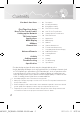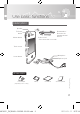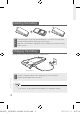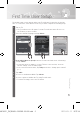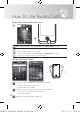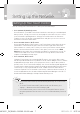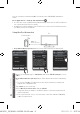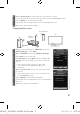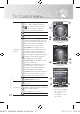Contact SAMSUNG WORLDWIDE If you have any questions or comments relating to Samsung products, please contact the SAMSUNG customer care center. Comment contacter Samsung dans le monde Si vous avez des suggestions ou des questions concernant les produits Samsung, veuillez contacter le Service Consommateurs Samsung.
Contents Use basic functions ........ 03 First Time User Setup How To Use Touch Control Setting up the Network TV Control menu Applications Multi Display AllShare Channel List Universal Remote 04 04 ........ 05 Description Inserting the battery Charging the battery First Time User Setup ........ 06 How To Use Touch Control ........ 07 Setting Up Your Touch Control ........ 10 TV Control menu ........ 12 Applications ........ 13 Multi Display ........ 14 AllShare ........ 16 16 17 ........
Use basic functions Description Speaker TV Power button Power on/off : Press more than 1 seconds Volume button IR transmitter / IR receiver for learning external devices. Touch screen Microphone Home button Earphone jack Us Power Adapter (Depending on the country) Battery RMC30D1_ZA]BN68-03328B-00L03.
Inserting the battery 1 Pull up using the slot provided, while lifting the cover off the Touch Control. 2 Insert the battery with the Samsung logo facing up. 3 Align the cover and press it firmly into place, making sure it snaps into place at the corners. Charging the battery Charge the battery fully before using the Touch Control. Charge Port Touch Control 1 Insert the charging cable into the charging port, as shown above. 2 Plug the power adapter into the outlet.
First Time User Setup The default setup screen appears when your Touch Control is turned on for the first time. To connect the Touch Control to the TV, you must complete the following steps. 1 Turn on TV. • The Touch Control uses IR signals. Point the Touch Control at the IR sensor on the TV when you press a button. 2 Select the desired Language and tap . TV Connection TV Connection Connecting Touch Control and TV. Please place the Touch Control and TV within 25cm and then press the next button.
How To Use Touch Control Mode Switch / Home Button Functions 1 TV 2 1 Mode Switch: Switch to the or screen. 2 You can use Home Button Functions as below. - One Click: Go to Home Screen or Exit. - Double Click: Switch to the or screen. - Long Press: Synchronize with current TV process.
Setting up the Network Setting Up Your Touch Control You can set up your Touch Control to control your TV in three ways: • As a standard, IR (InfraRed) remote As an IR remote, your LCD Touch Control works the same way as a standard push button remote, except you touch icons and symbols on the LCD screen to control your TV instead of pushing buttons. Using your Touch Control as an IR remote requires no more set up than a standard remote and gives you access to most of the remote’s functions and features.
You can set up the network using One Foot Connection, WPS(PBC) and wireless router. Go to Applications > Settings and tap Network. • A connection can be established using Network Setup unless the TV and Touch Control are connected in First Time User Setup. • Configure the network settings for the TV before you connect the TV and Touch Control. For details, refer to the TV manual.
5 On the screen, select the TV you want to connect. • If the TV you want to connect cannot be found on the list, tap to retry. 6 Select on TV using Touch Control. (This image does not appear when TV is on Plug & Play process.) 7 When done, press the home button. Using the wireless router Touch Control TV PC Wireless Router 1 Before you start pairing, go to and check is set to .
TV Control menu 1 : Tap to Change the Channel. – / + : Tap to adjust the Volume. : Displays the Source screen. You can execute the universal remote, or register the device. 2 Displays the 123 Screen. 3 Displays the Playback screen. 2 4 4 MULTI DISPLAY: Display the show you are currently viewing on the TV to the Touch Control. You can view the current show or change the channel on the Touch Control. CHANNEL: This menu can be regarded as the STB Channel List function on the TV.
Playback Screen 9 RETURN: Returns to the previous menu. TOOLS: Quickly select frequently used functions. INFO: Displays information on the TV screen. EXIT: Exits the menu. Use these buttons in AllShare and (HDMI-CEC) modes. (The � button also controls recording for Samsung recorders that support the (HDMICEC), features.) Color button: Buttons used in the menu, etc.
Applications Videos Photos Displays the function. Applications Before you can use the function, you must link your PC and the Touch Control to your home network. Displays the function. Before you can use the function, you must link your PC and the Touch Control to your home network. Displays the function. Before you can use the function, you must link your PC and the Touch Control to your home network. Add and use various widgets.
Multi Display You can watch the channel displayed on the main TV simultaneously on the LCD screen of the Touch Control. Channel information 11-1 Program Name Shows the channel list and selects the channel. Channel button Touch Control volume control EXIT button ON/OFF the main TV button Displays and selects the available video sources. The following flick commands are available. • 2-Finger Flick up: Touch Control → Display the content playing on the Touch Control to the TV.
AllShare [ Before you can use the AllShare function, you must link your TV, PC and the Touch Control to your home network. 1 You can view or play the contents on TV or Touch Control. SERVICE Videos Photos Music Widgets Remotes Activity Settings 2 On the Applications screen, Select , , 1 Touch Control 14 2 3 _59R4492 4 1 5 6 >. Lucky (feat. Colbie...) 7 4 1 4 The following flick commands are available.
List of supported video file formats File Extention Container Video Codec Audio Codec Divx 4.x/5.1 Divx 3.11 *.avi AVI XviD H.264 BP MKV 2 320x240 720x480 720x480 2 720x480 6 720x480 XviD Divx 3.11 XviD H.264 BP MPEG4 SP/ASP H.264 BP MP4 720x480 6 Divx 4.x/5.1 *.mp4 720x480 6 6 MP3 AC3 LPCM ADPCM MPEG4 SP/ASP ASF 720x480 2 Divx 4.x/5.1 H.264 BP *.asf Resolution 6 MPEG4 SP/ASP Divx 3.11 *.mkv MP3 AC3 LPCM ADPCM Bit rate (Mbsp) MPEG4 SP/ASP XVID H.
Channel List You can configure various settings for your TV channels with features such as program information, channel editing, and scheduling. View the Channel List 1 On the TV Control and Applications screen, touch 2 The list of channels added to the TV will appear. 3 Tap a . The current channel on the TV switches to the selected channel. .
Scheduling Auto Channel Display You can set a desired channel to be displayed automatically at the intended time. Set the current time first to use this function. 1 Tab . The Schedule Manager screen will be displayed. 2 Tab 3 Touch to set the Antenna, Channel, Repeat or Start Time. • : Select or . • : Select the desired channel. • : Select , , , or to set at your convenience.
Universal Remote This function lets you control connected external devices such as Blu-ray players, DVD players, etc. with your Touch Control. The Touch Control can learn the navigation, number, and other keys needed to operate and control the device. The Touch Control controls the devices with its standard IR (infra red) control functionality. Add External device By Searching Device 1 Add On the screen, touch . 2 3 On the Remotes screen, touch 4 Tap .
3. Touch the button. 4. Touch the button. • The setup is complete and the device will be added to the Remotes list. To learn an additional key using the Universal Remote menu . or to delete the added device, tap • Select a device and tap to delete the device. < • Tap and select for the device you want to pair the remote control with, then instructions on how to perform pairing will be displayed. Tap for more details or to start pairing.
Learning Remote IR receiver – Ensure the sensor on the remote you want to pair with is pointing to the IR receiver. 1 Press button more than 1 second while keeping the remote controls 1 inch (2cm) from each other as described in the picture. 2 The learning LED is directly facing the remote to be learnt (within 45-60 degree depending on the LED chosen). 3 The two remotes are placed on a flat non glossy surface. 4 The remote to be learnt does not feature a long signal.
Activity To add new Activity 1 On the screen, touch 2 On the screen, touch . 3 Enter the name of the Activity you want to register and tap 4 Select the device you want to control and tap . 5 Select a command button on the Touch Control for the device and tap . 6 The command button has been added. • To add another command button, tap and perform step 4. . . to delete all the added devices.
Settings menu Settings You can control a range of settings on the Touch Control. On the Applications screen, tap . Settings General Settings Language Network Mute Gesture On Account Management S/W Upgrade Initialization General Settings Set the Basic settings. • : Set the interval time of the auto LCD off. • : Control the brightness of the screen. • : Set the screen touch mode to sound, vibration or both.
Mute Gesture Mute function by shaking the Touch Control twice. Account Management Manage consolidated user accounts using the Touch Control. S/W Upgrade Upgrade the software of the Touch Control to the latest version. The charger must be connected before you perform an upgrade. Initialization Reset the Touch Control to initial settings. The user settings will be deleted and manufacturer’s default settings restored. Self Diagnosis Test the current state of network and the video and sound.
Troubleshooting Issues Solutions and Explanations The signal type icon of the The icon may change from time to time depending Touch Control has changed on the condition of network or TV connection. even though I didn't change the setting. The screen on the Touch Control turns off continuously. The automatic screen turn off mode operates automatically to extend the life cycle of batteries.
Specification RMC30D1 Model Panel Type 3 inches (2.95 inches measured diagonally) TFT-LCD Resolution 320x240 Touch Sensor Capacitive, Single Touch Sound Mono (Inner Speaker, 0.2Watt) / Stereo (Phone Jack) Wireless Network IEEE 802.11 b/g/n Network Power DC Charger 5V, 0.7A AC input AC 100 to 240 VAC / frequency: 50 ~ 60 Hz Play Time(Hour) 3 Hours Weight 0.28lbs (125g) Dimensions (L X W X D) 57.5 X 13.5 X 120(mm) 2.26 x 0.53 x 4.
FCC Statement Federal Communication Commission Interference Statement This equipment has been tested and found to comply with the limits for a Class B digital device, pursuant to Part 15 of the FCC Rules. These limits are designed to provide reasonable protection against harmful interference in a residential installation.
Radio Frequency Safety Exposure THIS MODEL MEETS THE U.S. GOVERNMENT’S REQUIREMENTS FOR EXPOSURE TO RADIO WAVES. RMC30D1_ZA]BN68-03328B-00L03.indb 27 Touch Control Your wireless device contains a radio transmitter and receiver. Your device is designed and manufactured not to exceed the emission limits for exposure to radio frequency (RF) energy set by the Federal Communications Commission of the U.S. Government.
IC Statement This Class B digital apparatus complies with Canadian ICES-003. Operation is subject to the following two conditions: (1) this device may not cause interference, and (2) this device must accept any interference, including interference that may cause undesired operation of the device. Cet appareil numérique de la classe B est conforme á la norme NMB-003 du Canada. For product available in the USA/Canada market, only channel 1~11 can be operated. Selection of other channels is not possible.
SAMSUNG TOUCH CONTROL LIMITED WARRANTY TO ORIGINAL PURCHASER This Samsung product is warranted for the period of twelve (12) months from the original date of purchase, against defective materials and workmanship. In the event that warranty service is required, you should first return the product to the retailer from whom it was purchased. However, Samsung Authorized Service Centers will comply with this warranty during the Warranty Period.
b. through the failure to use this product for its normal purposes; c. by the use of parts not manufactured or sold by Samsung; d. by modification without the written permission of Samsung; e. by damage resulting from transit, neglect, power surge or failure; f. by damage resulting from lightning, water, fire, or acts of God; g. as a result of normal wear and tear; or h. difference in broadcasting methods or product standards between countries. 6.