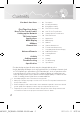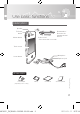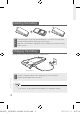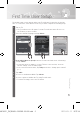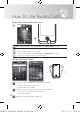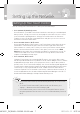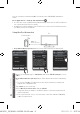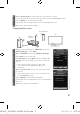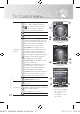User's Manual
9
Touch Control
5 On the <Connect TV> screen, select the TV you want to connect.
• If the TV you want to connect cannot be found on the list, tap <Search> to retry.
6 Select <Allow> on TV using Touch Control.
(This image does not appear when TV is on Plug & Play process.)
7 When done, press the home button.
Using the wireless router
1 Before you start pairing, go to <Network> and check
<Wi-Fi Settings> is set to <On>.
2 On the <Network> screen, tap <Network Settings>.
3 Tap <Start> to go to next step.
4 Tap <General> and tap <Next>. A list of available APs
will appear. Select the AP (Access Point) connected to
the TV.
• If the connection fails, choose one of the other
connection methods: PBC(WPS) or One Foot
Connection.
5 On the <Connect TV> screen, select the TV you want
to connect.
• If the TV you want to connect cannot be found on the
list, tap <Search> to retry.
6 Select <Allow> on TV using Touch Control.
(This image does not appear when TV is on Plug & Play
process.)
7 When done, press the home button.
TV
Wireless
Router
PC
Touch Control
Connect TV
Select a TV
Search
c
TV A (192.168.1.16)
TV B (192.168.0.6)
TV C (192.168.1.11)
Network Settings
Select a Network
Add Network
c
AP Name
AP Name
Previous Search Next
[RMC30D1_ZA]BN68-03328B-00L03.indb 9 2011-01-11 오후 3:40:14