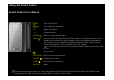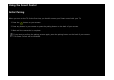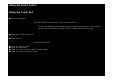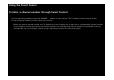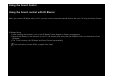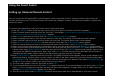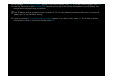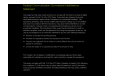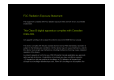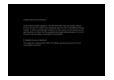User's Manual
Using the Smart Contol
Setting up Universal Remote Control
Lets you control the Set-Top-Box(STB) or the BD player or both connected to the TV using your Smart control. After you
connect the device to the TV, the Smart Control can control the navigation, number, and other keys needed to operate and
control the device.
To connect the external device with your Smart control, follow these steps:
1. Press the CONTEXT button at the top right corner of the Touch pad. The shortcut functions list appears.
2. Select Universal Remote, and then press the Touch Pad. The message Universal remote control has not been set up yet.
Do you want to setup a new device to control? Appears.
3. Select OK, and then press the Touch Pad. The Universal Remote Setup Screen appears.
4. Select a language you want to view, and then press the Touch Pad. The remote control selection screen appears.
5. Select a remote control you have, and then press the Touch Pad. The remote option menu screen appears.
6. Select SET UP A DEVICE TO CONTROL, and then press the Touch Pad. The ADD A DEVICE screen appears.
7. Select an external device you want to connect and then press the Touch Pad. The INPUT DEVICE screen appears.
8. Select a port that the external device is connected to the TV, and then press the Touch Pad. The BRAND screen appears.
9. Select a brand name of the external device you have, and then press the Touch Pad. The MODEL screen appears. To search
a brand name, select SEARCH BRNADS, and then press the Touch Pad. The QWERTY keypad screen appears. Input a brand
name using the QWERTY keypad screen. When done, select Enter, and then press the Touch Pad. Wait until the search is
completed and then select a brand name in the search result, and then press the Touch Pad.
10.Select SEARCH MODEL, and then press the Touch Pad. The QWERTY keypad screen appears. Input a model number in the
same way as Step 9, and then select a model number you have in the search result list. If you can’t find the model, select
RECOMMENDED. The TV Progresses a test using the code set of the brand you selected. If you select RECOMMENDED, go
to Step 11. If you select a model in the search result list, go to Step 13.
11. The Test screen appears. Press the Touch Pad to select TEST.
12. If your external device turns on or off, select YES to register the device. If you external device is not work, select NO. If you
select NO, the TV changes the code date, and then the Test screen reappears. Try again Steps 11 to 12. When done, the
message Do you have IR Blaster? appears. Go to Step 14.
13. Press the Touch Pad to select DOWNLOAD. Universal remote setup data will be downloaded to your smart control.