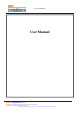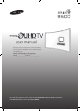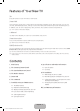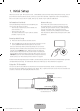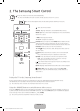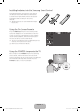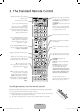FCC TEST REPORT http://www.emc2000.co.kr User Manual EMC compliance Ltd. 65, Sinwon-ro, Yeongtong-gu, Suwon-si, Gyeonggi-do, 443-390, Korea 82-31-336-9919 (Main) 82-505-299-8311 (Fax) This test report shall not be reproduced, except in full, Without the written approval.
user manual Thank you for purchasing this Samsung product. To receive more complete service, please register your product at www.samsung.com/register Model____________ Serial No._____________ If you have any questions, please call us at 1-800-SAMSUNG (1-800-726-7864) for assistance. * This Nanum Gothic Eco font is provided by NAVER. [JS9500-ZA]BN68-06964A-X0ENG.
Warning! Important Safety Instructions Please read the Safety Instructions before using your TV. This symbol indicates that high voltage is present inside. It is dangerous to make any kind of contact with any internal part of this product. CAUTION RISK OF ELECTRIC SHOCK. DO NOT OPEN CAUTION: TO REDUCE THE RISK OF ELECTRIC SHOCK, DO NOT REMOVE COVER (OR BACK). THERE ARE NO USER SERVICEABLE PARTS INSIDE. REFER ALL SERVICING TO QUALIFIED PERSONNEL.
• To turn off this apparatus completely, disconnect it from the wall outlet. To ensure you can unplug this apparatus quickly if necessary, make sure that the wall outlet and power plug are readily accessible. • Do not allow children to hang onto the product. • Store the accessories (battery, etc.) in a location safely out of the reach of children. • Do not install the product in an unstable location such as a shaky shelf or a slanted floor or in a location exposed to vibration.
Features of Your New TV 3D Enjoy 3D content on your TV with this new feature. Smart Hub Your TV features Smart Hub, a multi-purpose entertainment and family center. With Smart Hub, you can surf the web, download applications, and stay in touch with family and friends through social networking services. In addition, you can view or play photo, video, and music files stored on external storage devices. NN Refer to the e-Manual for details.
1. Initial Setup When you turn on your TV for the first time, it immediately starts the Initial Setup. During Initial Setup, your TV pairs with the Samsung Smart Control, connects to your home network, implements Smart Hub agreements, links to the source of your live TV signal, and sets up control of your cable or satellite box. Information You Need Internet Access Have the following information on hand before you turn on your TV for the first time: • Your wireless network’s password.
2. The Samsung Smart Control : Press this button to mute the sound temporarily. –– CC: Press and hold this button to show or hide captions on the TV's screen. MIC: Use the microphone with the Voice Recognition and Voice functions. : Turns the TV on and off. SOURCE: Displays and selects the available video sources. MENU/123: Press this button to display the On-Screen Remote on the TV's screen. y: Changes the volume. z: Changes the channel.
Installing batteries into the Samsung Smart Control To install the batteries, push the rear cover open in the direction of the arrow and insert the batteries as shown in the figure. Make sure that the positive and negative ends are facing in the correct direction. NN Alkaline batteries are recommended for longer battery life. Using the On-Screen Remote Press the MENU/123 button on the Samsung Smart Control to display the On-Screen Remote on the TV's screen.
3. The Standard Remote Control Displays and selects the available video sources. STB: Turns on or off the satellite or cable box connected to the TV. STB GUIDE: Electronic Program Guide (EPG). STB MENU: Opens the STB's OSD (Menu). These buttons are only available when universal remote control is activated and the TV is on. Turns the TV on and off. Turns on the backlight for the buttons. When on, the buttons become illuminated for a moment when pressed.
4. The Built-in Camera You can use the TV's built-in camera to control the Motion Control and Face Recognition features and use the built-in microphone to control the Voice Recognition feature. You can also adjust the camera's viewing angle. Lens Microphones Do not touch the lens while operating the TV camera. You can leave fingerprints that may affect the image quality. If the lens gets dirty, use a soft piece of cloth to clean it.
5. Smart Hub Smart Hub is the control center of your TV and its most important feature. You can use Smart Hub to surf the web, stay in touch with family and friends through social networking services, view TV program schedules and select shows to watch, download and install apps and games, select and stream movies and TV shows, and playback photo, video, and music files stored on Blue-ray players, USB devices, smart phones, personal tablets, computers, and the Internet.
7. Troubleshooting and Maintenance Troubleshooting If the TV seems to have a problem, first review this list of possible problems and solutions. Alternatively, review the Troubleshooting Section in the e-Manual. If none of the troubleshooting tips apply, visit www.samsung. com/support or call Samsung Customer Service at 1-800-SAMSUNG (1-800-726-7864). NN For detailed information on troubleshooting, watch the troubleshooting videos at www.samsung.com/ spsn.
Network troubleshooting Improving your wireless signal Position your wireless router, modem router, or access point in a central location. Avoid putting it in a corner. Single story Unsuitable router position Multi story Recommended router position Unsuitable router position Recommended router position Adding a wireless repeater Use a wireless repeater to get an instant boost in your wireless signal strength. Place the repeater halfway between your wireless router and your TV.
Intermittent Wi-Fi • Check the distance between the TV and the Modem/Router. The distance should not exceed 50ft (15.2 m). • Verify that there are no obstacles between the TV and the Modem/Router. (The Wi-Fi strength can be decreased by appliances, cordless phones, stone walls/fireplaces, etc.) • Check the cable that connects the Modem to the Router (if you use a separate Modem and Router) to see if it is in good condition. If it is not, replace the cable.
Eco Sensor and screen brightness Eco Sensor adjusts the brightness of the TV automatically. This feature measures the light in your room and optimizes the brightness of the TV automatically to reduce power consumption. If you want to turn this off, go to MENU > System > Eco Solution > Eco Sensor. NN If the screen is too dark while you are watching TV in a dark environment, it may be due to the Eco Sensor. NN Do not block the sensor with any object. This can decrease picture brightness.
8. Specifications and Other Information Specifications Display Resolution 3840 x 2160 Screen Curvature 4200R Environmental Considerations Operating Temperature 50°F to 104°F (10°C to 40°C) Operating Humidity 10% to 80%, non-condensing Storage Temperature -4°F to 113°F (-20°C to 45°C) Storage Humidity 5% to 95%, non-condensing Stand Swivel (Left / Right) 0˚ Model Name UN65JS9500 UN88JS9500 Screen Size 65˝ Class 88˝ Class (Diagonal) (64.5 measured diagonally) (88.
9. TV Installation Mounting the TV on a wall If you mount this TV on a wall, follow the instructions exactly as set out by the manufacturer. Unless it is correctly mounted, the TV may slide or fall and cause serious injury to a child or adult and serious damage to the TV. Installing the wall mount kit You can mount the TV on the wall using a wall mount kit (sold separately). For models providing wall mount adapters, install them as shown in the figures below before installing the wall mount kit.
VESA wall mount kit notes and specifications You can install your wall mount on a solid wall perpendicular to the floor. Before attaching the wall mount to surfaces other than plaster board, contact your nearest dealer for additional information. If you install the TV on a ceiling or slanted wall, it may fall and result in severe personal injury. Product Family C (mm) TV size in inches VESA screw hole specs (A * B) in millimeters C-1 C-2 65 400 X 400 22.1 ~ 34.1 22.1 ~ 26.
Safety Precaution: Securing the TV to the wall to prevent falling Caution: Pulling, pushing, or climbing on the TV may cause the TV to fall. In particular, ensure your children do not hang on or destabilize the TV. This action may cause the TV to tip over, causing serious injuries or death. Follow all safety precautions provided in the Safety Flyer included with your TV. For added stability and safety, you can purchase and install the anti-fall device as described below.
FCC and Warranty Information Federal Communication Commission Interference Statement This equipment has been tested and found to comply with the limits for a Class B digital device, pursuant to Part 15 of the FCC Rules. These limits are designed to provide reasonable protection against harmful interference in a residential installation.
Be careful about the television formats you select and the length of time you view them. Uneven LED aging as a result of format selection and use, as well as burned in images, are not covered by your Samsung limited warranty.
Certain products are eligible for In-home service at Samsung’s discretion. To receive in-home service, the product must be unobstructed and accessible to service personnel. If during in-home service, repair cannot not be completed, it may be necessary to remove, repair and return the product. If in-home service is unavailable, SAMSUNG may elect, at our option, to provide for transportation of our choice to and from a SAMSUNG authorized service center.
Contact SAMSUNG WORLD WIDE If you have any questions or comments relating to Samsung products, please contact the SAMSUNG customer care center. Country CANADA U.S.A Customer Care Center 1-800-SAMSUNG (726-7864) 1-800-SAMSUNG (726-7864) Web Site Address www.samsung.com/ca/ support (English) Samsung Electronics Canada Inc. 2050 Derry Road West Mississauga, Ontario L5N 0B9 www.samsung.com/ca_fr/ support (French) www.samsung.com/us/ support © 2015 Samsung Electronics Co., Ltd. All rights reserved.
IMPORTANT SAFETY PRECAUTIONS If a television is not positioned in a sufficiently stable location, it can be potentially hazardous due to falling.
User Information Changes or modifications not expressly approved by the party responsible for compliance could void the user's authority to operate the equipment. If necessary, consult with your dealer or an experienced radio/television technician for addition suggestions. You may find the booklet called How to Identify and Resolve Radio/ TV Interference Problems helpful. This booklet was prepared by the Federal Communications Commission. It is available from the U.S. Government Printing Office.