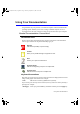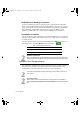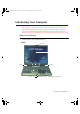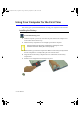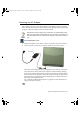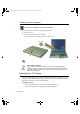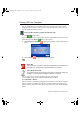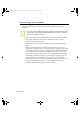User's Manual
Using Your Computer for the First Time 9
Turning Off Your Computer
Prior to shutting down your computer ensure all of your data and current work are
saved. The system will ask if you wish to save any unsaved work, saving your work
first will speed the shutdown process.
To turn off the computer, complete the following steps:
1. Click on the taskbar.
If you need to restart your computer after software (re)installation or because it is not
responding select the Restart option in step 3 below.
2. Click Shut Down Computer to display the shutdown popup window shown
below..
3. Click Turn Off to complete the shutdown sequence.
Power Off:
If the system does not power off, then press and hold the power button for over
5 seconds. See “Using Power Management Options” on page 54.
Power Button Functions:
The power button has several functions other than just turning on and off your
computer, see “Using Power Management Options” on page 54.
You can also perform a soft boot by saving your files and pressing
<Ctrl+Alt+Del> to pop-up the “Windows Task Manager” window.
Click Shut Down > Restart.
You can perform a cold boot by pressing the power button for more than 5 seconds to
turn the computer off, waiting more than five seconds, and then pressing the power
button to turn the computer on. The system may perform some extra checks during the
restart.
Matrix II (Windows XP) - English.fm Page 9 Thursday, September 13, 2001 11:42 AM