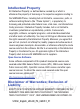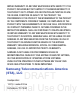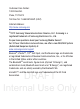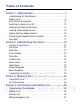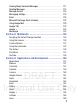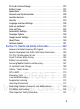This document is watermarked because certain important information in the document has not yet been verified. This document has been sent to you as a draft and for informational purposes only. The document should only be used for internal purposes and may not be distributed outside of Samsung, except to Samsung's carrier customer for testing purposes.
Intellectual Property All Intellectual Property, as defined below, owned by or which is otherwise the property of Samsung or its respective suppliers relating to the SAMSUNG Phone, including but not limited to, accessories, parts, or software relating there to (the “Phone System”), is proprietary to Samsung and protected under federal laws, state laws, and international treaty provisions.
IMPLIED WARRANTY OF ANY KIND WHATSOEVER WITH RESPECT TO THE PRODUCT, INCLUDING BUT NOT LIMITED TO THE MERCHANTABILITY OF THE PRODUCT OR ITS FITNESS FOR ANY PARTICULAR PURPOSE OR USE; THE DESIGN, CONDITION OR QUALITY OF THE PRODUCT; THE PERFORMANCE OF THE PRODUCT; THE WORKMANSHIP OF THE PRODUCT OR THE COMPONENTS CONTAINED THEREIN; OR COMPLIANCE OF THE PRODUCT WITH THE REQUIREMENTS OF ANY LAW, RULE, SPECIFICATION OR CONTRACT PERTAINING THERETO.
Customer Care Center: 1000 Klein Rd. Plano, TX 75074 Toll Free Tel: 1.888.987.HELP (4357) Internet Address: http://www.samsung.com ©2012 Samsung Telecommunications America, LLC. Samsung is a registered trademark of Samsung Electronics Co., Ltd. Do you have questions about your Samsung Mobile Device? For 24 hour information and assistance, we offer a new FAQ/ARS System (Automated Response System) at: www.samsung.
Table of Contents Section 1: Getting Started ....................................................7 Understanding this User Manual . . . . . . . . . . . . . . . . . . . . . . . . . . . 7 Battery Cover . . . . . . . . . . . . . . . . . . . . . . . . . . . . . . . . . . . . . . . . . 9 Initial Device Configuration . . . . . . . . . . . . . . . . . . . . . . . . . . . . . . 13 Switching the Device On or Off . . . . . . . . . . . . . . . . . . . . . . . . . . . 14 Locking and Unlocking the Device . . . . . . . .
Dialing Options . . . . . . . . . . . . . . . . . . . . . . . . . . . . . . . . . . . . . . . Answering a Call . . . . . . . . . . . . . . . . . . . . . . . . . . . . . . . . . . . . . . Using Voice Dialer . . . . . . . . . . . . . . . . . . . . . . . . . . . . . . . . . . . . . International Calls . . . . . . . . . . . . . . . . . . . . . . . . . . . . . . . . . . . . . Pause Dialing . . . . . . . . . . . . . . . . . . . . . . . . . . . . . . . . . . . . . . . . Wait Dialing . . . . . . . . . . . . . . . .
Viewing Newly Received Messages . . . . . . . . . . . . . . . . . . . . . . Deleting Messages . . . . . . . . . . . . . . . . . . . . . . . . . . . . . . . . . . . Message Search . . . . . . . . . . . . . . . . . . . . . . . . . . . . . . . . . . . . Messaging Settings . . . . . . . . . . . . . . . . . . . . . . . . . . . . . . . . . . Email . . . . . . . . . . . . . . . . . . . . . . . . . . . . . . . . . . . . . . . . . . . . . Microsoft Exchange Email (Outlook) . . . . . . . . . . . . . . . . . . . . . .
Maps . . . . . . . . . . . . . . . . . . . . . . . . . . . . . . . . . . . . . . . . . . . . . Messaging . . . . . . . . . . . . . . . . . . . . . . . . . . . . . . . . . . . . . . . . . Messenger . . . . . . . . . . . . . . . . . . . . . . . . . . . . . . . . . . . . . . . . . Navigation . . . . . . . . . . . . . . . . . . . . . . . . . . . . . . . . . . . . . . . . . People . . . . . . . . . . . . . . . . . . . . . . . . . . . . . . . . . . . . . . . . . . . . Phone . . . . . . . . . . . . . . . . . . . .
SD Card & Device Storage . . . . . . . . . . . . . . . . . . . . . . . . . . . . . Battery Usage . . . . . . . . . . . . . . . . . . . . . . . . . . . . . . . . . . . . . . Applications . . . . . . . . . . . . . . . . . . . . . . . . . . . . . . . . . . . . . . . . Accounts and Synchronization . . . . . . . . . . . . . . . . . . . . . . . . . . Location Services . . . . . . . . . . . . . . . . . . . . . . . . . . . . . . . . . . . . Security . . . . . . . . . . . . . . . . . . . . . . . . . . . . . . . . .
Section 13: Warranty Information ....................................283 Standard Limited Warranty . . . . . . . . . . . . . . . . . . . . . . . . . . . . . 283 End User License Agreement for Software . . . . . . . . . . . . . . . . . 290 Index ..................................................................................
Section 1: Getting Started This section explains how to get started with your device by installing and charging the battery and optional memory card, and setting up your voice mail. Before using your phone for the first time, you’ll need to install and charge the battery. If desired, you can also install an SD card to store media for use with your phone. Understanding this User Manual The sections of this manual generally follow the features of your phone.
Special Text Throughout this manual, you’ll find text that is set apart from the rest. These are intended to point out important information, share quick methods for activating features, to define terms, and more. The definitions for these methods are as follows: • Notes: Presents alternative options for the current feature, menu, or submenu. • Tips: Provides quick or innovative methods, or useful shortcuts.
Battery Cover The battery and SD card are installed under the battery cover. Important! Before removing or replacing the battery cover, make sure the device is switched off. To turn the device off, hold down , then tap Power off ➔ OK. Caution! Do not bend or twist the back cover excessively during installation or removal. Doing so may damage the cover. To remove the battery cover: 1. Hold the device firmly and locate the cover release latch. 2.
Release Latch To replace the battery cover: DRAFT Internal Use Only Position the battery cover over the battery compartment and press down until you hear a click.
Installing the microSD Memory Card Your device supports an optional (external) microSD™ or microSDHC™ memory card for storage of media such as music, pictures, video and other files. The SD card is designed for use with this mobile phone and other devices. Note: microSD memory cards include capacities of up to 2GB. microSDHC™ memory card types can range from 4GB to up to 32GB. Note: This device supports up to a 32GB microSDHC memory card. The device comes with 2.7GB of on-board available memory. 1.
Correct Incorrect Removing the microSD Memory Card 1. Remove the battery cover. 2. Firmly press the card into the slot and release it. The card should pop partially out of the slot. DRAFT Internal Use Only 3. Remove the card from the slot. 4. Replace the battery cover.
Initial Device Configuration 1. Select a language from the associated field. English is the default language. 2. Tap Start. Note: If you have not already setup service, tap Skip and set up both a Wi-Fi connection and configure the Date and Time settings. 3. Choose to either Sign in to your existing Google account, Get an account by creating a new one, or Not now to continue. • Once you log in to your account, if prompted to enable purchases, enter your credit card information and click Save.
Switching the Device On or Off Once the device has been configured, you will not be prompted with setup screens again. 1. Press and hold (Power/Lock) until the device switches on. The device searches for your network and after finding it, you can make or receive calls. Note: The display language is preset to English at the factory. To change the language, use the Language menu. For more information, refer to “Language and Input Settings” on page 236. 2. Press and hold appears.
Creating a New Google Account You should create a Google™ Account when you first use your device in order to fully utilize the functionality. This account provides access to several device features such as Gmail, Google Maps, Google Search, and the Play Store™ applications. Before you are able to access Google applications, you must enter your account information. These applications sync between your device and your online Google account. To create a new Google Account from your device: 1.
To create a new Google Account from the Web: 1. From a computer, launch a Web browser and navigate to www.google.com. 2. On the main page, click Sign-in ➔ Create an account for free. 3. Follow the on-screen prompts to create your free account. 4. Look for an email from Google in the email box you provided, and respond to the email to confirm and activate your new account. Signing into Your Google Account 1. Launch an application that requires a Google account (such as Play Store or Gmail). 2.
Voice Mail Setting Up Your Voice Mail Your device automatically transfers all unanswered calls to voicemail, even if your device is in use or turned off. As soon as your battery is charged, activate your voicemail account. Important! Always use a password to protect against unauthorized access. For new users, follow the instructions below to set up voice mail: Note: Voicemail setup may be different depending on your network. 1.
2. When connected, follow the voice prompts from the voice mail center. Accessing Your Voice Mail From Another Phone 1. Dial your wireless phone number. 2. When you hear your voicemail greeting, press\touch the asterisk key on the phone you are using. 3. Enter your passcode.
Section 2: Understanding Your Device This section outlines key features of your phone. It also describes the device’s keys, screen and the icons that display when the device is in use. Features of Your Device Your device is lightweight, easy-to-use and offers many significant features. The following list outlines a few of the features included in your device. • Touch screen with virtual (on-screen) QWERTY keyboard • 3.5” LCD screen • Android v 4.
• Assisted GPS (Google Navigation) • Webkit-based browser • Google Chrome® mobile browser • 2.
Front View The following illustrations show the main elements of your device: The following list correlates to the illustrations. 13 12 11 1 10 2 9 8 3 DRAFT Internal Use Only 7 4 5 6 1. Headset jack allows you to connect a hands-free headset so you can listen to music.
2. Volume key allows you to adjust the ringer volume in standby mode (with the phone open) or adjust the voice volume during a call. When receiving an incoming call: • Pressing the volume key down mutes the ring tone. 3. Menu key displays a list of options available for the current screen. From the Home screen it displays Wallpaper, Manage apps, and System settings. 4. Home key displays the Home screen when pressed. 5.
11. Proximity Sensor detects how close an object is to the surface of the screen. This is typically used to detect when your face is pressed up against the screen, such as during a phone call. – While talking on the phone, the sensor detects talk activity and locks the keypad to prevent accidental key presses. 12. Light Sensor lets you use the ambient light level to adjust the screen brightness/contrast. This sensor decreases screen brightness in dim light.
1. Camera lens is used to take photos. 2. External speaker allows you to hear ringers, music, and other sounds offered by your phone. Device Display Your display provides information about the device’s status, and is the interface to manage features. It indicates your connection status, signal strength, battery status and time. Icons display at the top of the device when an incoming call or message is received and also alerts you at a specified time when an alarm was set.
Display settings In this menu, you can change various settings for the for the wallpaper, brightness, or backlight. From the Home screen, tap (Applications) ➔ (Settings) ➔ Display. For more information, refer to “Display Settings” on page 222. Status Bar The Status Bar shows information about the connection status, signal strength, battery level, and time, and displays notifications about incoming messages, calls and other actions.
Displays when you have missed an incoming call. Displays when the microphone is muted. Displays your current battery charge level. Icon shown is fully charged. Displays your battery is currently charging. Displays your current battery charge level is low (Charge: ~28% - 15%). Displays your current battery charge level is very low (Charge: ~15% - 5%). Shows your current battery only has up to 4% power remaining and will soon shutdown. (Charge: ~4% - 1%).
Displays in the notifications window when there is a new Email message. Displays in the notifications window when there is a new Gmail message. Displays when a new Google+ notification has been received. Displays when the time and date for a Calendar Event has arrived. For more information, refer to “Calendar” on page 158. Displays when an alarm is set. For more information, refer to “Setting an Alarm” on page 162. Displays when the device is in Silent mode.
Displays when the Bluetooth technology is active and communicating with an external device. Displays when the an outbound file transfer is in progress. Displays when a file or application download is in progress. Displays when updates are available for download. Displays when a Play Store download has completed. Displays when Wi-Fi is connected, active, and communicating with a Wireless Access Point (WAP). Displays when Wi-Fi is active and there is an available open wireless network.
Tap to select a text input method. Displays in the notifications window when a song is currently playing within the Play Music application. Displays when your device’s GPS is on and communicating. Displays when the external SD card (internal microSD) has been disconnected (unmounted) from the device and is now ready for either removal or formatting. Displays when the External SD card is being prepared for mounting to the device. This is required for communication with the External SD card.
Notification Bar The Notification area indicates new message events (data sync status, new messages, calendar events, call status, etc). You can expand this area to provide more detailed information about the current on-screen notification icons. 1. Tap the Status bar to reveal the Notifications bar, and then drag the tab to the bottom of the screen to open the Notifications screen (1). 2. Tap a notification entry to open the associated application (2).
Clearing Notifications 1. In a single motion, touch and drag the Status bar down to the bottom of the screen to reveal the Notification screen. 2. Tap X. The notifications are cleared from the screen. Function Keys Your device comes equipped with three main function keys that can be used on any screen: Menu, Home and Back. Menu Key The Menu key ( ) activates an available menu function for the current screen or application. For more information, refer to “Home Screen Menu Settings” on page 35.
Home Screen The Home screen is the starting point for using the applications on your device. There are initially five available panels, each populated with default shortcuts or applications. You can customize each of these panels.
• Status area displays those icons associated with the status of the device such as communication, coverage, Bluetooth, 3G, Wi-Fi communication, battery levels, GPS, etc. • Home Screen is a customizable screen that provides information about notifications and device status, and allows access to application Widgets. • Extended Home Screens extend beyond the current visible screen width to provide more space for adding icons, widgets, and other customization features.
• Shortcuts are icons that launch available device applications such as Camera, YouTube, Voicemail, People, Phone, Email, Play Store, etc. These function the same as shortcuts on your computer. – Although some may already be found on the Extended Home screens, the majority can also be found within the Applications screens. – The Application screens can be accessed by tapping (Applications) from the Primary shortcuts area. – Shortcuts can be removed from a screen and added back any number of times.
Home Screen Menu Settings When on the Home screen, press to access the following menu options: • Wallpaper lets you to customize the current screen’s wallpaper image by choosing from either Gallery, Live Wallpaper or Wallpapers gallery). – You can obtain images from either your Pictures folder, from any of the available images within the device’s Wallpaper gallery, or from the animated Live Wallpapers. Note: Wallpapers supports the following image types: JPEG, PNG, GIF, BMP, and WBMP.
Applications The Application menu provides quick access to the most frequently used applications. Applications display on each of the two panels on the Applications screens. Application Screen Menu Settings When on the Apps screen, the following menu options are available: 1. Press and then tap (Applications). and then select from the following options: 2. Press • Manage apps launches the Apps screen. This menu allows you to manage installed applications.
Browser Open the browser to start surfing the Web. The browser is fully optimized and comes with advanced functionality to enhance the Internet browsing feature on your phone. For more information, refer to “Browser” on page 187. Calculator Found within the Utility application, this launches the on-screen calculator application. The calculator provides the basic arithmetic functions; addition, subtraction, multiplication, and division. You can also use this as a scientific calculator.
Camera Launches the built-in 3.0 megapixel camera application from where you can take a picture with either the front or rear facing cameras. Note: A microSD card is no longer needed to take pictures or shoot video since there is already 2.7GB of available on-board storage. Note: It is recommended that you store your pictures and videos on a microSD card. If something were to occur to the device, your files are still protected.
Clock Allows you to configure an alarm event. For more information, refer to “Clock” on page 162. Downloads Provides quick access to tabs containing a list of your current downloaded files (Internet and Other). For more information, refer to “Downloads” on page 163. Email Provides access to both your Outlook (Exchange Server-based) work email and Internet email accounts (such as Gmail and Yahoo! Mail). For more information, refer to “Email” on page 116.
Google +: This application makes messaging and sharing with your friends a lot easier. You can set up Circles of friends, visit the Stream to get updates from your Circles, use Messenger for fast messaging with everyone in your Circles, or use Instant Upload to automatically upload videos and photos to your own private album on Google+. For more information, refer to “Google +” on page 133. Latitude Lets you see your friends’ locations and share yours with them.
Maps Launches a Web-based dynamic map that helps you find local businesses, locate friends, view maps and get driving directions. For more information, refer to “Maps” on page 170. Messaging Provides access to text and multimedia messaging (SMS and MMS). For more information, refer to “Creating and Sending Messages” on page 108. Messenger: Allows you to bring groups of friends together into a simple group conversation. When you get a new conversation in Messenger, Google+ sends an update to your phone.
People The default storage location for saving phone numbers to your list of Contacts is your device’s built-in memory. For more information, refer to “Contacts List” on page 87. Phone Allows you to launch your on-screen dialer and make a call. For more information, refer to “Call Functions and Contacts List” on page 59. Play Books Provides access to read over 3 million ebooks on the go. For more information, refer to “Play Books” on page 178.
Play Music (Google Music) Launches the built-in Google Music Player that allows you to play music files that you have both downloaded from Google Music and stored on your microSD card. For more information, refer to “Play Music” on page 147. Play Store: Formerly known as the “Android Market”, it provides access to downloadable applications, games, music, and movies.
Talk Launches a Web-based Google Talk application that lets you chat and video conference with family and friends over the Internet for free. For more information, refer to “Google Talk” on page 132. Voice Dialer Launches your device’s built-in voice recognition software, called Voice Dialer, to dial a phone number in your People list or to launch phone functions. For more information, refer to “Using Voice Dialer” on page 65. YouTube Launches the YouTube webpage via the browser.
Screen Navigation Using the touch screen display and the keys, you can navigate the features of your device and enter characters. The following conventions are used in this manual to describe the navigation action in the procedures. Navigating Through the Screens The following terms describe the most common hardware and onscreen actions. Press and hold Tap Touch and hold DRAFT Internal Use Only • Press and hold: Pressing relates to use of the hardware keys and buttons to select or activate an item.
• Tap: Use a brief touch to select items on the display or to enter text on the virtual QWERTY keyboard. For example: tap an Application icon to open the application. A light touch works best. • Touch and hold: Touch and hold an icon or key to open the available options, or to access a pop-up menu. For example: touch and hold from the Home screen to access a menu of customization options. • Flick: Move your finger in lighter, quicker strokes than swiping.
Menu Navigation You can tailor the device’s range of functions to fit your needs using both menus and applications. Menus, sub-menus, and features are accessed by scrolling through the available on-screen menus. Your device defaults with two screens. Navigating Through the Application Menus There are two default Application Menu screens available. As you add more applications from the Play Store, more screens are created to house these new apps. 1. Press and then tap (Applications).
Using Sub-Menus Sub-menus are available from within most screen and applications. . A sub-menu displays at the bottom of the screen. 1. Press 2. Tap an available on-screen option. Sub-Menu items Accessing Recently-Used Applications 1. Press and hold window. to open the recently-used applications DRAFT Internal Use Only 2. A pop-up displays the most recently used applications. 3. Tap an icon to open the recent application.
Customizing the Screens You can customize the Home screens (panels) to display the Widgets, Shortcuts, or Wallpapers. For example, one screen could contain the Music Player shortcut and other forms of media, while another screen might contain communication apps such as Gmail.
To remove a current primary shortcut: 1. From the Home screen, touch and hold a current shortcut from the primary shortcut area. 2. In a single motion, detach it from the area and then drag it over the X Remove area at the top of the screen. 3. Once the text turns red, let go the shortcut. Managing Shortcuts Note: To move a shortcut from one screen to another, you must carefully touch and hold the shortcut and slowly drag it to the edge of the screen.
4. Scroll across the screens and locate your desired application. 5. Touch and hold the on-screen icon. The new shortcut then appears to hover over the current screen. 6. While still holding the on-screen icon, position it on the current screen. Once complete, release the screen to lock the shortcut into its new position. To delete a shortcut: 1. Press to go to the Home screen. 2. Touch and hold the desired shortcut. This unlocks it from its location on the current screen. 3.
To remove a Widget: 1. Touch and hold a Widget until it unlocks from the current screen. 2. Drag the Widget over the X Remove text at the top of the screen and release it. • As you place the Widget into this trash area, both items turn red. • This action doesn’t delete the Widget, it just removes it from the current screen. To place a widget onto a different screen: 1. Touch and hold the Widget until it becomes transparent. 2.
3. From the Choose wallpaper from window select a Wallpaper option: • Tap Gallery to select from a user image stored in the camera image gallery, crop the image, and tap CROP. • Tap Live wallpapers to select from a list of animated backgrounds, once done tap Set wallpaper. • Tap Wallpapers, scroll through the images, tap a wallpaper image, then tap Set wallpaper.
Section 3: Memory Card Your device lets you use a microSD (SD) or microSDHC card (also referred to as a memory card) to expand available memory space. This secure digital card enables you to exchange images, music, and data between SD-compatible devices. This section addresses the features and options of your device’s SD functionality. The device has a USB SD card mode.
microSD Icon Indicators The following icons show your microSD card connection status at a glance: • the card has been disconnected (unmounted) from the device and is now ready for either removal or formatting. • the card is being prepared for use and for mounting. • the card has been improperly removed. Important! DO NOT remove a microSD card while the device is accessing or transferring files. Doing so will result in loss or damage of data.
Mounting the SD Card To store photos, music, videos, and other applications. You must mount (install) the SD card prior to use. Mounting the SD card establishes a USB connection with your computer. 1. Press ➔ and then tap System settings ➔ Storage. 2. Tap Mount SD card. Communicating with the SD card 1. Insert the SD card into the external, SD card slot (For more information, refer to “Installing the microSD Memory Card” on page 11.) 2. Verify the card is properly mounted.
6. To disconnect the new drive, simply remove the USB cable from your device. Unmounting the SD card Unmounting the SD card prevents corruption and damage to the SD card while removing it from the slot. 1. Press ➔ and then tap System settings ➔ Storage. 2. Tap Unmount SD card ➔ OK. 3. After the “SD card will be unmounted” message displays and the Mount SD card now appears in the menu list, remove the SD card. For more information, refer to “Removing the microSD Memory Card” on page 12.
Factory Data Reset From this menu you can reset your phone and sound settings to the factory default settings. 1. Press ➔ and then tap System settings ➔ Back up & reset. 2. Tap Factory data reset. This action erases all data from your device except current system software and bundled applications, or SD card files such as music or photos. Note: This feature provides an option to format the internal USB storage, not the microSD card. 3. Tap Reset phone ➔ Erase everything.
Section 4: Call Functions and Contacts List This section describes features and functionality associated with making or answering calls, and the People list, which is used to store contact information. Displaying Your Phone Number Press ➔ and then tap System settings ➔ About phone ➔ Status. Your phone number displays in the My phone number field. Note: The device’s Settings menu can also be activated by pressing and then tapping (Applications) ➔ (Settings).
Quick Dialing a Number from the Contacts List 1. From the Home screen, tap (People). 2. Locate a contact from the list. 3. In a single motion, touch and drag your finger over the number by going to the right. This action places a call to the recipient. Running a Call in the Background If you exit the current call screen and return to the Home screen, you are visually notified that you are still on an active call by the on-screen phone icon within the Status bar (upper-left).
Ending a Call from the Status Bar 1. From an active call, you can launch a separate application or return to the Home screen. The current call is kept active in the background. 2. Tap the Status bar to reveal the Notifications tab, and then drag the tab to the bottom of the screen to open the Notifications panel. 3. Select the currently active call and tap currently active call.
Making an Emergency Call With Service The Emergency calling mode makes redialing an emergency number a 1-tap process. Before you can resume normal calling operations, you should first exit this mode. 1. Swipe the Lock screen to unlock the device. 2. Press and then tap . 3. Enter the emergency number (ex: 911) and then tap . 4. Follow the on-screen instructions to complete your call. • After completing your emergency call, appears in the Notification area until you exit the Emergency calling mode.
To view additional dialing options: Enter a number and tap : • Add to contacts to add the current number to either a new or existing Contacts entry. • Add 3-sec pause to insert a three-second pause to enter a 3-second delay within a number string (the phone continues dialing after 3 seconds without any additional keys being pressed. • Add wait to insert a hard pause within the number string (the phone waits for your input). A wait requires that any consecutive numbers be manually sent by tapping Yes.
Answering a Call When somebody calls you, the phone rings and displays the incoming call image. The caller's phone number, picture, or name if stored in Contacts List, displays. At the incoming call screen: • Touch and slide in any direction to answer the call. • Touch and slide in any direction to reject the call. • Touch and drag the Reject call with message tab upward and tap a predefined rejection message or tap Custom message... to create a new custom outgoing response.
Using Voice Dialer Voice dialer is a voice recognition software used to activate a wide variety of functions on your device. 1. From the Home screen, tap (Applications) ➔ (Voice Dialer). 2. When the Voice Dialer displays the “Listening” prompt, say one of the following commands: • “Call John Doe” • “Call John Doe at home,...” • “Call voicemail” • “Dial (866) 555 0123” • “Dial 911, 811,...” • “Dial +44 7333 444 555” • “Redial” • “Open Calendar” 3. A menu prompts you to confirm your selection.
International Calls 1. From the Home screen, tap and then touch and hold until the device shows “+” on-screen. 2. Use the on-screen keypad to enter the country code, area code, and phone number. 3. If you make a mistake, tap 4. Touch and hold 5. Tap once to delete a single digit. to delete all digits. . Pause Dialing You can dial or save phone numbers with pauses for use with automated systems, such as voicemail or financial phone numbers.
Wait Dialing Inserting a Wait into your dialing sequence means that the phone waits until it hears a dial tone before proceeding with the next sequence of numbers. 1. From the Home screen, tap and use the on-screen keypad to enter the phone number. and then tap Add wait. This feature causes the 2. Press phone to require your acceptance before sending the next set of entered digits. 3. Tap . 4. Once prompted to Send the following tones?, tap Yes to dial the remaining digits.
In Call Options Your phone provides a number of features that are available for use during a call.
Adjusting the Call Volume During a call, use the Volume keys on the left side of the phone, to adjust the earpiece volume. Press the Up volume key to increase the volume level and the Down volume key to decrease the level. From the Home screen, you can also adjust the ring volume using these keys. Turning the Speakerphone on and off While on a call, you can use your Speakerphone by following these steps: 1. Tap (Speaker off) to toggle the speakerphone on. 2.
Multi-Party calls Making a Multi-Party Call A multi-party call is a network service that allows multiple people to participate in a multi-party or conference call. For further details about subscribing to this service, contact TracFone customer service. Setting up a Multi-Party Call 1. From the Home screen, tap . 2. Dial the number for the first participant and tap 3. Tap tap . (Add call), enter the second phone number and . The first caller is placed on hold. 4.
Call Waiting You can answer an incoming call while you have a call in progress, if this service is supported by the network and you have previously activated your Call waiting option. You are notified of an incoming call by a call waiting tone. To answer a new call while you have a call in progress: 1. In a single motion, touch and slide in any direction to answer the new incoming call. Note: The new caller appears at the top of the list.
Call Log Tab The Call log tab is a list of the phone numbers (or Contacts entries) for calls you placed, accepted, or missed. The Call log tab makes redialing a number fast and easy. It is continually updated as your device automatically adds new numbers to the beginning of the list and removes the oldest entries from the bottom of the list. The Notification area of the Home screen (upper-left) displays phone notifications, status, or alerts such as: Displays when a call is in progress.
Each entry contains the phone number (if it is available) and Contacts entry name (if the number is in your Contacts). Indicates all outgoing calls made from your device. Indicates any received calls that were answered. Indicates a missed call. Accessing Call log from The Notifications Area 1. Locate from the Notifications area of the Status bar. 2. Tap the Status bar to reveal the Notifications tab, and then drag the tab to the bottom of the screen to open the Notifications panel. 3.
• Edit number before call press to edit the selected number before you place your next outbound call. Altering Numbers from the Call Log List If you need to make a call from the Call Log screen and you need to alter the number prior to dialing, you can add the appropriate prefix by prepending the number. 1. From the Home screen, tap ➔ (Call log tab). 2. Tap an entry to access the entry-specific context menu. 3. Press and then tap Edit number before call. 4.
Section 5: Entering Text This section describes how to select the desired text input method when entering characters into your phone. This section also describes the predictive text entry system that reduces the amount of key strokes associated with entering text. Your phone comes equipped with an orientation detector that can tell if the phone is being held in an upright (Portrait) or sideways (Landscape) orientation. This is useful when entering text.
Text Input field: 1. From a screen where you can enter text, in a single motion, touch and drag the Status bar down to the bottom of the screen to reveal the Notification screen. 2. Tap (Select input method) and select an available input method. Using the Samsung Keyboard This QWERTY keyboard can be used to enter text in either a Portrait or landscape orientation. The only difference between the two orientations are the sizes of the keys.
2. The virtual keyboard is then assigned to the Samsung keyboard configuration for all subsequent text input. Shift key Input Mode Settings Indicator Text input field Current Mode Emoticons Delete Changing the Text Input Mode in Keyboard 1. From a screen where you can enter text, tap the text input field to reveal the on-screen keyboard. DRAFT Internal Use Only 2.
123 • Symbol/Numeric Sym : to enter numbers by pressing the numbers selecting them on the on-screen keyboard. In this mode, the text mode button displays ABC . There are up to 3 available pages of numeric symbols available by tapping 1/3 . Note: After typing an initial uppercase character, tap capitalization. to toggle All lowercase Displays when the next character is entered in lowercase.
Using ABC Mode in Samsung Keyboard 1. From a screen where you can enter text, tap the text input field to reveal the on-screen keyboard. 2. Tap ABC to configure the keyboard for ABC mode. Once in this mode, the text input type shows 123 Sym . Note: After typing an initial uppercase character, the key changes to and all letters that follow are in lower case. 3. Enter your text using the on-screen keyboard. – If you make a mistake, tap to erase a single character. Touch and hold to erase an entire word.
To enter symbols: 1. Tap 123 Sym to configure the keyboard for Symbol mode. 2. Tap the appropriate symbol key. – or – Tap 1/3 button to cycle through additional pages. • The first number on this key indicates which page (1, 2, or 3) of additional characters is active. Using XT9 Predictive Text XT9 is a predictive text system that has next-letter prediction and regional error correction. Note: XT9 is only available when ABC mode is selected.
• Predictive text enables predictive text entry mode. This must be enabled to gain access to the advanced settings. For more information, refer to “Using XT9 Predictive Text” on page 82. • Continuous input allows you to enter text by sliding your finger across the keyboard. • Keyboard swipe allows changing between the input modes without having to use the Input Mode key. You can "sweep" the displayed keyboard aside, in a similar manner to scrolling through the Home screens.
Using XT9 Predictive Text XT9 is a predictive text system that has next-letter prediction and regional error correction, which compensates for users pressing the wrong keys on QWERTY keyboards. 1. Press ➔ and then tap System settings ➔ Language & input ➔ (adjacent to the Samsung keyboard field). – or – from the From within an active text entry screen, tap bottom of the screen to reveal the Samsung keyboard settings screen. 2. In a single motion touch and slide the Predictive text slider OFF ON .
• Auto-append automatically adds predictions to the word you are typing. (A blue check mark indicates the feature is enabled.) • Auto-substitution allows the device to automatically recommend an alternative set of words as you type. This option reduce “typos.” (A blue check mark indicates the feature is enabled.) • Regional correction automatically tries to correct errors caused when you tap keys adjacent to the correct keys. (A blue check mark indicates the feature is enabled.
Using the Google Voice Typing This feature uses Google voice recognition to convert your spoken words into on-screen text. Configure Google Voice Typing 1. Press & input ➔ ➔ and then tap System settings ➔ Language (adjacent to the Google voice typing field). The virtual keyboard is then removed and all subsequent input to done via the microphone as text to speech. 2. Select a language by tapping the Select input languages field.
Using Google Voice Typing 1. From a screen where you can enter text, in a single motion, touch and drag the Status bar down to the bottom of the screen, then select (Select input method) ➔ Google voice typing. 2. Speak into the device’s microphone and watch your text being entered on-screen. 3. If the text is incorrect, tap DELETE. 4. Once you have completed entering your message, tap Done.
Section 6: Contacts This section explains how to use and manage your Contacts List. You can save phone numbers to your phone’s memory. Accounts From the Accounts menu you decide if you want applications to synchronize, send, and receive data at any given time, or if you want the applications to synchronize automatically. After determining how you want the accounts to synchronize, indicate which account to synchronize with your Contacts list. 1. Sign in to your Google account. 2. Press & sync.
Contacts List Creating a Contact Note: Contact lists are stored via email accounts. You must have an email account to back up your Contact entries online. If existing Google and Corporate email accounts have been synchronized to your phone, these will be made available to your device during the creation of new entries. These new Contacts entries can be assigned or saved to synced accounts such as Google or Corporate. Your device automatically sorts the Contacts entries alphabetically.
Note: If you have not already set up an online account (ex: Gmail or Email), a popup screen allows you to create a local Contact or sign into an account. If you select Create a new contact, you are prompted to either keep the Contact stored locallay on the phone (Keep local) or add an online account. Important! Locally stored Contacts are not backed up since they are not online. To create a new contact: 1. From the Home screen, tap 2. Tap (People). (Add new contact) to create a contact.
Note: These label entries can change and are dependant on the selected destination type (ex: the Other and Custom might not appear with an Exchange ActiveSync account destination type). 7. Tap a phone number field and enter a phone number. • Tap on the QWERTY keyboard to remove a previously entered phone number. • Tap Add new to enter an additional phone number • Tap X to remove a previously entered phone number. 8.
3. Press and then tap Add to contacts ➔ CREATE NEW CONTACT or select the Contact entry from the on-screen list. • If you're updating an existing contact, tap the entry from the list and proceed to step 5. 4. Tap a destination type (Google or Corporate) (depending on where you want to save the new contact information). 5. Tap the Name field and enter a name for this contact using the displayed keypad. 6. Tap the image icon and select a photo for this contact.
Finding a Contact You can store phone numbers and their corresponding names onto an external location (such as Google or Exchange). They are all physically separate but are used as a single entity, called Contacts. 1. From the Home screen, tap (People). 2. Swipe up or down until you see the contact displayed. – or – Tap (Search contacts) and begin entering the entry’s name. Matching entries are then displayed.
Tabs Contacts Tabbed Navigation Search Contacts field Create Contact DRAFT Internal Use Only 92
Editing Contact Information 1. From the Home screen, tap . 2. Tap a contact name from the list. 3. Press and then tap Edit. 4. Edit the contact information then: 5. Tap – or – Press (DONE) to complete and store the new entry. and then tap Discard to delete the current entry. Adding a Number to an Existing Contact 1. From the Home screen, tap . 2. Press and then tap Edit to reveal the Contact entry’s details screen. 3. Tap a phone number field and enter a phone number.
4. Enter additional information such as: Email, Address, Date, Group name or tap Add another field to input additional category information. • Add another field contains the following options: Phonetic name, IM, Notes, Nickname, Website, Internet call, or Relationship. • Use your finger to slide the page up or down to see additional fields and categories. 5. Tap – or – Press (DONE) to complete and store the new entry. and then tap Discard to delete the current entry.
Contact List Options 1. From the Home screen, tap . 2. Press . The following options display: • Contacts to display: allows you to choose to select which contacts to display. Choose to show either All contacts or Customize (select entries from another account). • Import/export: imports or exports contacts to or from storage, you can also send namecards via methods such as Bluetooth, Email, or Gmail.
Contact Entry Options 1. From the Home screen, tap . 2. Tap an entry to reveal the Contact entry’s Overview Screen. This screen contains Name, contact numbers, email, and linked contact information. 3. Press to reveal the context menu specific to this entry: • Edit: allows you to edit the currently selected Contacts entry. • Share: allows you to send the current Contact entry’s information to an external recipient via either Bluetooth, Email (Corporate Exchange or Internet), or Gmail.
Marking a Contact as Default When you use applications such as the Voice Dialer or other messaging type applications, the application needs to know which information is primary (default) in a contact entry list. For example, when you say “Call John Smith”, if you have three phone records for John Smith, the Voice dialer is looking for the “default” number or entry. The Mark as default option marks one entry in a contact record to use as the default.
Copying Contact Information Copying Contact Information to the microSD Card Note: These must be contacts stored on the phone, Google, or Exchange. 1. From the Home screen, tap . 2. From the Contacts List, press and then tap Import/export ➔ Export to storage. 3. Tap OK to choose all current phone contact entries.
Synchronizing Contacts Syncing data from your managed accounts allows you to add and manage a new or existing contact from your online or remote accounts to your phone. Prior to syncing, you must first have an active Google or Microsoft Exchange account with current Contact entries, and be signed into your account via the phone. With syncing, any Contacts entries (with phone numbers, email addresses, pictures, etc.) are updated and synced with your phone.
Display Options The Display options menu allows you to allows you to choose which contacts to display. You can also choose to display only contacts that have phone numbers. Note: Once a display filter has been selected, only those Contact entries are shown until the All contacts option is re-selected. 1. From the Home screen, tap . 2. Press and then tap Contacts to display. Select any of the following to filter according to the selection: • All contacts allows you to display all available Contacts.
Adding more Contacts via Accounts and Sync When you synchronize applications such as a corporate email account, Email, or Google, using the Accounts and sync option synchronizes the data from the selected account type with your Contacts list. 1. Press ➔ and then tap System settings➔ Accounts & sync ➔ ADD ACCOUNT. 2. Determine which type of account information you want to synchronize with your Contact list. 3. Tap an account type to add. 4. Follow the prompts.
Additional Contact Options Sending an Email to a Contact Note: Contacts must contain and email account and address before you can use the Send email feature. 1. From the Home screen, tap and select an entry. 2. Locate the Email area of the entry and tap their email address. 3. Select the email account to be used (ex: Gmail or Email). Note: The select contact must have an email as part of their details screen. 4. Compose the email and tap Send.
Contact List Settings From this menu you can view your Contact list’s sorting and display options. 1. From the Home screen, tap . 2. Press and then tap Settings. Configure any of the following options: • Sort list by defines how the current list of Contacts are sorted: First name or Last name. • View contact names as defines how the current list of Contacts are listed: First name first (ex: Steve Smith) or Last name first (Smith, Steve).
The Groups Tab This feature allows you to add a new or existing contact to a call group. This group can be one of the already present groups (Coworkers, Family, or Friends) or a user-created group. Creating a New Caller Group 1. From the Home screen, tap 2. Tap ➔ (Groups tab). (Create new group). 3. Select an account type (ex: Google or Corporate). 4. Tap the Group’s name field and use the on-screen keypad to enter a new group name. 5.
Adding an Existing Entry to a Current Caller Group 1. From the Home screen, tap ➔ (Groups tab). 2. Tap a group entry. 3. Press and then tap Edit. 4. Tap the Type person’s name field and enter a name for the first member and select members to be associated with this group. Repeat this process to add more members from your current list of available Contacts. 5. Tap (DONE) to store the selected contacts to the group. Removing an Entry From a Caller Group 1. From the Home screen, tap ➔ (Groups tab).
Editing a Caller Group To edit a Group entry, there must be at least one member as part of the selected group. (Groups tab). 1. From the Home screen, tap ➔ 2. Tap a group entry. 3. Press and then tap Edit. 4. Make modifications to the Group name field. For more information, refer to “Creating a New Caller Group” on page 104. 5. Tap (DONE). Deleting a Caller Group 1. From the Home screen, tap ➔ (Groups tab). 2. Tap a group entry. 3. Press and then tap Delete ➔ OK.
Section 7: Messages This section describes how to send or receive different types of messages. It also explains the features and functionality associated with messaging. Types of Messages Your phone provides the following message types: • Text Messages • Multimedia (Picture, Video, and Audio) Messages • Email and Gmail Messages • Google+ • Messenger The Short Message Service (SMS) lets you send and receive text messages to and from other mobile phones or email addresses.
Message Icons on the Status Bar Icons are displayed on the Status Bar at the top of the display when new messages are received. For more information, refer to “Status Bar” on page 25. Important! During the creation of a text message, adding an image, sound file, or video clip automatically changes it from a text message (SMS) to a multimedia message (MMS). Note: The Messaging application can also be accessed by pressing and then tapping (Apps) > (Messaging). Creating and Sending Messages 1.
Note: If you exit a message before you send it, it will be automatically saved as a draft. Message Options Options before composing a message 1. From the Home screen, tap (Messaging). 2. Tap (Search). • Search: allows you to search through all of your messages for a certain word or string of words. Use the on-screen keypad to enter a word or phrase in which to search, then tap . For more information, refer to “Message Search” on page 115.
Options while composing a message 1. From the Home screen, tap (Messaging). 2. From within an open message, press messaging options: • Add subject: allows you to enter a subject. to display additional • Insert smiley: allows you to add insert smiley icons images (emoticons). • Delete thread: allows you to erase a message thread. • Add to People: allows you to add a new recipient as a new Contacts entry within the People app. • Settings: allows you to access Messaging settings.
• Audio: allows you to choose an existing audio file from the Audio list, then add it to your message by tapping the circle to the right of the audio so that it turns blue, then tapping OK. • Record audio: allows you to temporarily exit the message and record an audio clip using the phone’s microphone. After recording the new audio, tap Done to attach the file to the message. • Slideshow: allows you to attach a slideshow of compiled images.
Message Threads Sent and received text and picture messages are grouped into message threads. Threaded messages allow you to see all the messages exchanged (similar to a chat program) and displays a contact on the screen. Message threads are listed in the order in which they were received, with the latest message displayed at the top. To reply to a text message: 1. From the Home screen, tap My Text Make Call Attach . 2.
To access additional Bubble options: Touch and hold the message bubble within an active message conversation to display the following options: • Copy text: copies the currently selected message bubble from the thread. • Forward: allows you to forward the currently selected message bubble to an external recipient. • Save attachment: stores the currently selected file to a designated storage location. • Lock/Unlock: locks or unlocks the currently selected message bubble from being accidentally deleted.
Deleting Messages Deleting a single message thread 1. From the Home screen, tap . 2. Tap a message from the Messages list. 3. Press and then tap Delete thread. 4. At the prompt, tap Delete the current message thread or Cancel to end the process. Deleting multiple message threads 1. From the Home screen, tap . 2. Touch and hold a message from the Messages list until it turns blue. 3. Tap additional messages to select them for deletion. 4.
Deleting multiple message bubbles 1. From the Home screen, tap . 2. Open a message to reveal the message string. 3. Press and then tap Delete thread. 4. Tap Delete to erase all bubbles or Cancel to exit. Message Search You can search through your messages by using the Message Search feature. 1. From the Home screen, tap . 2. Tap (Search from the bottom of the screen. 3. Use the on-screen keyboard to enter a word or phrase in which . to search, then tap 4.
Multimedia (MMS) settings • Auto-retrieve: allows the message system to automatically retrieve messages. • Roaming auto-retrieve: allows the message system to automatically retrieve while roaming. Notifications settings • Notifications: allows you to see message notifications on your status bar. • Choose ringtone: allows you to set the ringtone for your message notifications. • Vibrate: allows you to configure the vibration mode associated with message alerts.
• POP3 (Post Office Protocol) - This protocol is supported by most ISPs (Internet service providers) and common among consumer applications. POP3 is the current standard. • IMAP (Internet Message Access Protocol) - This protocol is frequently used in large networks and commercial settings. IMAP4 is the current standard. • Exchange - This protocol is frequently used with a large corporate email server system and provides access to email, contact, and calendar synchronization.
3. Tap Send email from this account by default to set this new account as the default for all new outgoing email. 4. Tap Manual setup to configure your connection settings manually (POP3 or IMAP). Follow the on-screen prompts and enter the information specific to your email provider. – or – Tap Next. 5. At the Account settings screen, select the frequency which the device should check for new email on the server and tap Next. • Tap the Notify me when email arrives field to receive new email notifications.
Deleting an Internet Email Account 1. From the Home screen, tap (Email). 2. Press (Applications) ➔ and then tap Settings ➔ [email account]. 3. Scroll to the bottom of the settings page and select Remove account ➔ OK. Opening an Email 1. From the Home screen, tap ➔ (Email). 2. Tap the account name field (upper-left) to open the complete email account list page.
Composing Email 1. From the Home screen, tap ➔ (Email). 2. Tap the account name field (upper-left) to open the complete email account list page. 3. Tap (Compose). 4. Enter the recipient’s email address in the To field. • If you are sending the email message to several recipients, separate the email addresses with a comma. You can add as many message recipients as you want. 5. Press and then tap Add Cc/Bcc to add additional carbon copy recipients. • Use the Cc field to carbon copy additional recipients.
4. Alter any of the following settings: • Account name: displays your uniquely created account display name. • Your name: displays the name used in the From field of your outgoing email messages. • Signature: Lets you create an email signature for your outgoing email messages. • Quick response: Lets you edit the text that you frequently insert when composing emails. • Default account: Assign this account as the default email account used for outgoing messages.
• Outgoing settings: Lets you specify outgoing email settings, such as SMTP server, Security type, Port, Require sign-in, User name, or Password. • Remove account: Lets you remove the currently selected account. Microsoft Exchange Email (Outlook) Your phone also provides access to your company’s Outlook Exchange server.
4. Tap Next. Consult your Network or IT Administrator for further details and support. 5. Tap Exchange (from the add new email account screen). Note: If prompted with an on-screen notification that the connection that the “Setup could not finish”, tap Edit details to continue with a manual update of necessary information. 6. When prompted to provide additional detailed information within the Exchange server settings screen, enter an updated Domain, and confirm your user name and Password information.
• If your network requires SSL encryption, tap the Use secure connection (SSL) field to place a check mark in the box and activate this additional level. Most often, this option should be enabled. • If your network requires that you accept SSL certificates, tap the Accept all SSL certificates field to place a check mark in the box and activate this additional level. Most often, this option is not required. Confirm this information with your IT Administrator.
13. Identify your new work email account with a unique name (Ex: Work), then tap Next. Opening an Exchange Email 1. From the Home screen, tap ➔ (Email). 2. Tap the account name field (upper-left) to open the complete email account list page. 3. Select an exchange email account and tap an email message. Refreshing Exchange Email 1. From the Home screen, tap ➔ (Email). 2. Select an Exchange email account. 3. Tap (Refresh) from the bottom of the screen. Composing Exchange Email 1.
7. Tap the Subject field and enter the email subject. 8. Tap the email text field and compose your email message. • To add an attachment (such as image, video, audio, etc..), press and then tap Attach file and make a category selection. – Tap the file you wish to attach. – Tap X to delete the attached file. 9. Once complete, tap (Send). Deleting an Exchange Email Message Touch and hold an email (from your inbox list) and tap (Delete) from the on-screen context menu.
3. Toggle any of the available fields to force the device to manually resync the parameter. – or – From the current Email inbox listing, press and then tap Settings ➔ and specify the email settings you wish to synchronize: • Account name displays the name used by the device to track the account. • Your name: displays the name used in the From field of your outgoing email messages. • Signature: Lets you create an email signature for your outgoing email messages.
• Sync Calendar synchronizes your exchange calendar entries between your device and the remote exchange server. • Download attachments: Allows you to download email attachments directly when a Wi-Fi connection is available and your device is connected. • Email notifications enables the phone to display a status bar icon when new email messages have been received. • Choose ringtons plays a selected ringtone when a new email message is received.
Using Google Mail Google Mail (Gmail) is Google’s web-based email. When you first setup the phone, Gmail is configured. Depending on the synchronization settings, Gmail is automatically synchronized with your Gmail account. Signing into Google Mail 1. From the Home screen, tap ➔ (Gmail). Note: You must sign in to your Gmail account in order to access features such as Google Mail and Android Market. 2. Tap New if you do not have a Google account. – or – Tap Existing if you have a Google account.
Other Gmail Options 1. From the main Gmail screen, tap (Labels) at the bottom of the screen to set up and manage Labels for your Gmail messages. 2. From the main Gmail screen, tap (Search) at the bottom of the screen to search through your Gmail messages. Composing a Gmail Message 1. From the Home screen, tap ➔ (Gmail). 2. From the Gmail Inbox, tap (Compose) at the bottom of the screen to create a new message. 3. Enter the recipients Email address in the To field.
Viewing a Gmail Message 1. From the Gmail Inbox, tap a message to view the following options located at the bottom of the screen: • Archive : archives the selected Email. • Delete : deletes the currently selected Email. • Labels : assigns a label to the current Email. • Mark as Unread : tags the current message as unread and returns you to the Google Mail Inbox. • Newer: swiping to the right displays newer Emails. • Older: swiping to the left displays older Emails. 2.
Google Talk Google Talk™ is a free Windows and web-based application for instant messaging offered by Google. Conversation logs are automatically saved to a Chats area in your Gmail account. This allows you to search a chat log and store them in your Gmail accounts. Note: Before using this application, you must first have an active Gmail account available and be currently logged in. 1. From the Home screen, tap ➔ (Talk).
Google + Google+ makes messaging and sharing with your friends a lot easier. You can set up Circles of friends, visit the Stream to get updates from your Circles, use Messenger for fast messaging with everyone in your Circles, or use Instant Upload to automatically upload videos and photos to your own private album on Google+. 1. Sign on to your Google account. For more information, refer to “Creating a New Google Account” on page 15. 2. From the Home screen, tap ➔ (Google+). 3.
3. Select the account you want to use to sign in to Google+. – or – Tap Add account to create another account. 4. When prompted, configure the Sync contacts parameter (Sync contacts or Don’t sync) and tap NEXT. 5. When prompted, configure the Instant Upload parameters as desired and tap DONE. 6. Follow any on-screen setup instructions. 7. At the Messenger screen, tap to start a new message. 8. In the upper text field, enter a name, email address, or circle. 9.
Section 8: Multimedia This section explains how to use the multimedia features of your phone, including the Camera/Camcorder, Music Player, and how to manage your photos, images and sounds. You can take photographs and shoot video by using the built-in camera functionality. Your camera produces photos in JPEG format. Important! Do not take photos of people without their permission. Do not take photos in places where cameras are not allowed.
3. Locate the Storage field and Tap the < > icons current to change the desired default storage location (Phone or MMC [Multi Media Card]) for newly taken pictures or videos. Choose from: Phone or MMC. Note: It is recommended that you set the option to MMC which corresponds to a microSD card. 4. Press to return to the Home screen. Using the Camera Taking Photos Taking pictures with your device’s built-in camera is as simple as choosing a subject, pointing the camera, then tapping (Camera key).
4. Tap (Camera key) until the shutter sounds. (The picture is automatically stored within your designated storage location (page 135). If no microSD is installed, all pictures are stored on the Phone.) For more information, refer to “Camera Options” on page 137. Camera Options Options are represented by icons across the side of the screen once the settings are activated. The following shortcuts are available for the camera: Note: The options disappear after a few seconds.
Camera settings: Storage location: allows you to activate new image storage on a designated location. New images default to Phone. Picture size: tap < or > to change the image size to either: 3M Pixels, 2M Pixels, or VGA. Storage: allows you to configure the default storage location for images or videos as either Phone or MMC (Memory card if inserted). Restore defaults: allows you to reset all camera or camcorder settings to the default values. Camera key: takes a photo when pressed in Camera mode.
Storage location: indicates the current storage location (Phone or MMC). Pictures and Videos Image Viewer Options After you take a photo or record a video, you can access various options. Photo options Upon opening the image viewer you can select from several options along the bottom. Choose from: Bluetooth, Picasa, Messaging, Google+, Email, Gmail, or More. • More: provides additional options. For more information, refer to “Camera Image Options” on page 140.
Camera Image Options 1. From the Home screen, tap (Gallery). (Applications) ➔ 2. Select a folder location and tap a file to open it in the Image viewer. Touch and drag a picture to the left to see the next picture or to the right to see the previous picture. 3. Tap the on-screen image and use either of the following image menu options: • (Share via): allows you to share a picture using Bluetooth, Picasa, Messaging, Google+, Email, or Gmail.
– Details: files details such as Title, Time, Width, Height, Orientation, File size, Maker, Model, Focal Length, White balance, Aperture, Exposure time, ISO, and Path. – Set picture as allows you to assign the current image as either a Contact photo or Wallpaper. – Show on map allows you to a display the location which the image was taken if the geotagging information is embedded within the image. Assigning an Image as a Contact Photo 1. From the Home screen, tap (Gallery). (Applications) ➔ 2.
5. Touch and drag the crop box anywhere on the picture. Touch and drag the sides of the crop box to zoom in or out to create a cropped area. 6. Tap CROP to assign the wallpaper image. – or – Tap CANCEL to stop without updating the wallpaper image. Editing a Photo You can edit your photos using the built-in photo editor application on your phone. Using the Camcorder In addition to taking photos, the camera also doubles as a camcorder that also allows you to record, view, and send high definition videos.
3. Using the device’s main display screen as a viewfinder, adjust the image by aiming the camcorder at the subject. 4. Tap the Video key ( ) to begin shooting video. The red light will blink while recording. 5. Tap the Video key ( ) again to stop the recording and save the video file to your Camera folder. 6. Once the file has been saved, tap the image viewer, then tap to play your video for review. 7. Press to return to the viewer. Note: Zooming is not supported while recording Full HD video.
Video quality: allows you to adjust the quality VGA of the recorded video. Choose from: 640x480, 352x288, 320x240, or 176x144. Camcorder settings: Storage: allows you to configure the default storage location for images or videos as either Phone or MMC (Memory card if inserted). Restore defaults: allows you to reset all camera or camcorder settings to the default values. Image viewer: allows you to access the Image viewer and the various viewing options for a selected video.
Accessing Videos When you shoot a video, the file is saved in the Camera folder. You can view your videos immediately or view them anytime in the Camera folder. 1. From the Home screen, tap (Applications) ➔ (Gallery). 2. Select a folder location and tap a video icon. 3. Tap the play icon.
The Gallery The Gallery is where you view photos and play back videos. For photos, you can also perform basic editing tasks, view a slideshow, set photos as wallpaper or caller image, and share as a picture message. Note: If the phone displays a memory full message when accessing the Gallery, access Files and remove some of the media files from the folders, and then open the Gallery. Opening the Gallery From the Home screen, tap (Gallery).
Play Music Also known as Google Music, allows you to browse, shop, and playback songs purchased from the Play Store. The music you choose is automatically stored in your Google Music library and instantly ready to play or download. The Music application contains a music player that plays music and other audio files that you copy from your computer. (Play 1. From the Home screen, tap (Applications) ➔ Music).
Changing Library View You can change the way you view the contents of your library. 1. From the Home screen, tap (Applications) ➔ (Play Music). 2. While in a selection or screen, tap (near the top-left of the Application bar) or the tab name to back up to the main Music App menu. 3. Available tabs include: PLAYLISTS, RECENT, ARTISTS, ALBUMS, SONGS, and GENRES. Note: The contents of your library display in a scrolling grid or list view, depending on the view. Searching for Music in Your Library 1.
Changing Music Settings 1. From the Home screen, tap (Play Music). 2. Press (Applications) ➔ and then make a selection. • Shuffle all: Play all songs in a random order. • Choose on-device music: Play only on-device songs • On device only: Allows access to music only available locally on the device. • Settings: Provides access to the Play Music settings. • Help: Displays application help information.
While viewing a list of albums, artists, playlists, or genres, tap (Options) adjacent to the label and tap Play. The Now playing screen opens and the song you touched or the first song in the album or playlist starts to play. The tracks in the current list play in order until you reach the end of the list (unless you choose a repeat option). Otherwise, playback stops only if you stop it, even when you switch applications.
Tab Options There are various options available from the various tabs: 1. From the Home screen, tap (Applications) ➔ (Play Music). 2. Select one of the following tabs and tap to access an available option. • PLAYLISTS: Play, Add to queue., Keep on device, Rename, or Delete. • RECENT: to display the most recently played songs and albums. Choose from: Play, Add to queue., Add to playlist, More by artist, or Shop for artist. • ARTISTS: Play, Add to queue., Add to playlist, or Shop for artist.
3. From the Now playing screen, press following options: • Equalizer: Applies selected sound effects. (Menu) to display the • Clear queue: Clears the current queue. • Save queue: Save the current queue. • Show options: View additional playback features such as shuffle and repeat. • Settings: Allows you to view information such as Open source licenses, and Music version. • Help: Provides on-screen help. 4. Tap – or – ➔ Add to playlist to add the song to a playlist. Tap ➔ playlist.
Tap to advance to the next song. When Shuffle mode is enabled via Show options, songs play in random order. When disabled (as shown), songs play in the order they appear in List view. Also visible when is tapped. When Shuffle mode is enabled via Show options, songs play in random order. When enabled, songs play in random order. Also visible when is tapped. Tap to repeat the current song, repeat all songs, or disable repeat mode. Also visible when is tapped. Creating a Playlist 1.
Adding Songs to Playlists 1. From the Home screen, tap Music). (Applications) ➔ (Play 2. Tap an album or song list and play a song. 3. Tap ➔ adjacent to the song name and select Add to playlist. 4. Select the desired target playlist. Playing a Playlist 1. From the Home screen, tap Music). (Applications) ➔ (Play 2. Select the PLAYLISTS tab. 3. Tap next to a playlist title and tap Play. Deleting a Playlist 1. From the Home screen, tap Music). (Applications) ➔ (Play 2.
YouTube YouTube is a video sharing website on which users can upload and share videos, and view them in MPEG-4 format. 1. From the Home screen, tap (Applications) ➔ (YouTube). 2. When the screen loads you can begin searching and viewing posted videos. 3. Press ➔ Settings ➔ General ➔ High quality on mobile if you prefer high quality output.
Section 9: Applications and Development This section contains a description of each application that is available in the Applications Menu, its function, and how to navigate through that particular application. If the application is already described in another section of this user manual, then a cross reference to that particular section is provided. Tip: To open applications quickly, add the icons of frequently-used applications to one of the Home screens.
Applications The Applications list provides quick access to all the available applications on the device. Browser Open the browser to start surfing the Web. The browser is fully optimized and comes with advanced functionality to enhance the Internet browsing feature on your phone. From the Home screen, tap (Browser). (Applications) ➔ For more information, refer to “Browser” on page 187. Calculator Using this feature allows you to use your device as a calculator.
Calendar With the Calendar feature, you can consult the calendar by day, week, or month, create events, and set an alarm to act as a reminder. Google Calendar is built into the phone and synchronizes both new and existing entries between your phone and your online Google account. Important! You should previously add an account (Facebook, Microsoft Exchange ActiveSync, or Google) prior to using the Calendar. 1. From the Home screen, tap (Calendar). (Applications) ➔ 2.
3. Tap within the adjacent account field to reveal the account’s synchronization settings screen. 4. Tap Sync Calendar to activate the synchronization of calendar events between your device and the remote exchange server. A blue check mark indicates the feature is enabled. Creating a Calendar Event 1. From the Home screen, tap (Calendar). 2. From the Month tab, press (Applications) ➔ ➔ New event.
7. Tap Clear search history and to erase all previous search records. 8. Tap Notifications to activate the notification of an upcoming event. 9. Tap Choose ringtone to assign a ringtone to a calendar event notification. 10. Tap Vibrate to activate this notification option. Selections are: Always, Only when silent, or Never. 11. Tap Pop-up notification to activate on-screen pop ups to notify you of an upcoming event. 12. Tap Default reminder time and select a reminder time interval. Camera Use your 3.
Google Chrome The Google Chrome app allows you to use the Google Chrome web browser on your phone. 1. From the Home screen, tap (Applications) ➔ (Chrome). 2. Read the Google Chrome Terms of Service and tap Accept and Continue. 3. If you have an existing Chrome account, tap Sign in to bring your open tabs, bookmarks, and omnibox data from your computer to your phone, otherwise tap No thanks. 4. Follow the on-screen instructions to use Google Chrome.
Clock Here you can set an Alarm event. From the Home screen, tap (Clock). (Applications) ➔ Setting an Alarm 1. From the Home screen, tap (Clock). 2. Tap Set alarm ➔ (Applications) ➔ (Add alarm). 3. Tap Turn alarm on to activate the alarm event. 4. Tap the Time field and use the arrow symbols to enter the hour, and minutes, tap AM or PM and then choose Set. 5. Tap the Repeat field and touch the number of times you want this alarm to repeat. Selections are: Monday - Sunday. 6.
Downloads Provides quick access to tabs containing a list of your current downloaded files (Internet and Other). 1. From the Home screen, tap (Applications) ➔ (Downloads). 2. Tap an available file. Email Email enables you to review and create email using most email services. The device alerts you when you receive an email message. From the Home screen, tap (Email). (Applications) ➔ For more information, refer to “Email” on page 116. Gallery The Gallery is where you view photos and play back videos.
Gmail Google Mail (Gmail) is a web-based email service. Gmail is configured when you first set up your phone. Depending on your synchronization settings, Gmail can automatically synchronize with your Gmail account on the web. From the Home screen, tap (Gmail). (Applications) ➔ For more information, refer to “Using Google Mail” on page 129. Google + Google+ makes messaging and sharing with your friends a lot easier. 1. Sign on to your Google account.
Latitude Google Latitude allows you and your friends share locations and status messages with each other. It also lets you send instant messages and emails, make phone calls, and get directions to your friends’ locations. Important! You must sign in to your Google account, enable Wi-Fi (or connect to Mobile network), and enable the Location feature before you can use this application. For more information, refer to “Wi-Fi settings” on page 208.
4. Tap MAP VIEW to return to the main application. Sharing your Location with Friends 1. From the map view, if not already displaying Latitude icon at 0DSV ➔ the top tight, tap the bottom-right arrow from (Latitude) to display your Latitude friends. At first, only your name is displayed. 2. From the bottom of the Latitude map screen, tap FRIENDS LIST ➔ (Add friends). – or – Tap (Add friends). 3. Tap Select from Contacts or Add via email address. 4.
Latitude Options From the Latitude map display, tap FRIENDS LIST (see below). – or – From the MAPS VIEW, press and select one of the following: • Clear Map: allows you to remove all markings and layers from the map. • Search: allows you to search for a place of interest. • Directions: displays navigation directions to a location from a starting point.
– Latitude: allows you to see your friend's locations and share your location with them. – My Maps: displays a list of your preferred maps. – Bicycling: displays the overlapping cycling trails on your map. – Wikipedia: displays any Wikipedia markers and info on your map. • Settings: allows you to select the following additional options: – Display: allows you to set display options. Choose from: Zoom Buttons, Scale Bar, or Bubble action.
Local Local (formerly known as Google Places) displays company logos on a layer of Google Maps. When viewing an area you can quickly locate a business or person, find out more information about the business, see coupons, public responses, and more. 1. From the Home screen, tap (Applications) ➔ (Local). 2. Tap (Search) and then use the Search Maps field to manually enter a desired place or choose from among the various categories. Matches are filtered by those closest to your current location. 3.
Maps Google Maps allow you to track your current location, view real-time traffic issues, and view detailed destination directions. There is also a search tool included to help you locate places of interest or a specific address. You can view locations on a vector or aerial map, or you can view locations at the street level. Important! Before using Google Maps you must have an active data (3G/4G) or Wi-Fi connection. The Maps application does not cover every country or city.
2. Tap Google’s location services allows apps to use data from sources such as Wi-Fi and mobile networks to provide a better approximation of your current location. 3. Tap GPS satellites to enable the GPS satellite. Tip: When using Google Maps you can turn on Location & Google search. Enabling this feature allows you to locate places of interest at the street-level. However, this also requires a clear view of the sky and uses more battery power. Opening Maps 1. From the Home screen, tap (Maps).
• Layers: allows you to switch map views: – Traffic: (available only in selected areas) Real-time traffic conditions are displayed over roads as color-coded lines. Each color represents how fast the traffic is moving. – Satellite: Maps uses the same satellite data as Google Earth. Satellite images are not real-time. Google Earth acquires the best imagery available, most of which is approximately one to three years old.
– About: displays general information about Google maps such as Version, Platform, Locale, Total data sent, Total data received, Free memory, etc. – Feedback: allows you to provide application feedback. – Terms, Privacy & Notices: displays the Terms and Conditions, Privacy Policy, o r Legal Notices information. Select the desired information from the pop-up menu. • Help: provides help information.
Messenger Messenger allows you to bring groups of friends together into a simple group conversation. When you get a new conversation in Messenger, Google+ sends an update to your phone. 1. Sign on to your Google account. For more information, refer to “Creating a New Google Account” on page 15. 2. From the Home screen, tap – or – ➔ (Messenger). From the Google+ application, select Messenger. For more information, refer to “Messenger” on page 133.
2. Read the on-screen disclaimer regarding the current release status of the Navigation app and tap Accept. Enabling GPS Location 1. Press services. ➔ and then tap System settings ➔ Location 2. Tap Google’s location services allows apps to use data from sources such as Wi-Fi and mobile networks to provide a better approximation of your current location. 3. Tap GPS satellites to enable the GPS satellite. Tip: When using Google Maps you can turn on Location & Google search.
• Type Destination: allows you to manually enter a destination address (via the on-screen keypad). • Go home: allows you to set a Home location. Enter the street address and tap Save. • Map: enables the on-screen real-time map functionality. Navigation Map options Once on the map screen, you can access the following features: • Destination: returns you to the previous Navigation options screen. • Search by voice: Speak your destination instead of typing.
• Set destination: returns you to the navigation options screen where you can access a destination by either Speaking, Typing, or selecting from a Contacts entry or Starred Place. • Search: manually search for a destination address, place, name of business, or even a type of business. • Layers: allows you to switch map views. See previous description. • Settings: provides access to both Power settings (Screen dimming) and Information (Terms, privacy & notices).
Play Books Formerly known as Google Books, this application allows you to read over 3 million ebooks on the go. Build your ebooks library in the cloud with Play Books: jump right into a bestseller or select from nearly 3 million free ebooks. Personalize the reader to your liking, pick up reading where you left off on your phone or computer, and settle down with a great book on your Android phone! 1. From the Home screen, tap (Applications) ➔ (Play Books). 2. If prompted, tap Turn sync on.
Play Magazines With Google Play Magazines, you can subscribe to your favorite magazines and have them available to read on your phone at any time or any place. 1. From the Home screen, tap (Applications) ➔ (Play Magazines). 2. Log on to your Google account if you have not already done so. For more information, refer to “Creating a New Google Account” on page 14. 3. At the Welcome! display, tap the shop icon full catalog. to browse the 4. Read the Google Play Terms of Service and tap Accept. 5.
Play Store Formerly known as the “Android Market”, this application provides access to downloadable applications and games to install on your phone. The Play Store also allows you to provide feedback and comments about an application, or flag an application that might be incompatible with your phone. Before using the Play Store, you must have a Google Account. Accessing the Play Store 1. From the Home screen, tap (Play Store). (Applications) ➔ 2.
Important! If the selected application requires access to data or control of a function on your device, the Play Store displays the information the application will access. Tap OK if you agree to the conditions of the application. Once you tap OK on this screen you are responsible for using this application on the device and the amount of data it uses. Use this feature with caution. 4. Tap Install ➔ Accept & download.
Note: A data plan is required to use this feature. Charges may apply. Please contact your service provider for further details. Launching an Installed Google Application 1. From the Home screen, tap (Applications). 2. Tap the newly installed application. This application is typically located on the last Applications page. Android Development This device can be used for Android application development.
Manage applications This feature allows you to manage and remove installed applications. You can also view the amount of memory or resources used as well as the remaining memory and resources for each of the applications on your device and clear the data, cache, or defaults. Press ➔ and then tap System settings ➔ Apps. Clearing application cache and data 1. Press ➔ and then tap System settings ➔ Apps. 2. Tap an application in which to clear the cache or data. 3.
Settings This icon navigates to the sound and phone settings for your phone. It includes such settings as: display, security, memory, and any extra settings associated with your phone. From the Home screen, tap (Settings). – or – Press ➔ (Applications) ➔ and then tap System settings. For more information, refer to “Changing Your Settings” on page 207. Talk You can instant message with Google Talk.
YouTube YouTube is a video sharing website on which users can upload and share videos, and view them in MPEG-4 format. 1. From the Home screen, tap (Applications) ➔ (YouTube). 2. When the screen loads you can begin searching and viewing posted videos. To configure YouTube Settings: Press and then tap Settings and configure the following parameters: • General – High quality on mobile, when enabled, allows you to start all videos in high quality mode while you are connected to a mobile network.
• Preloading – Preload subscriptions allows you to preload (or go get videos while on Wi-Fi and charging) your subscription videos. – Preload watch later allows you to enable the preload function on selected videos so you can watch them later. Read the data usage information and tap OK to accept the terms. Note: Preloading YouTube videos will use some of your device’s storage space and may result in additional charges if your Wi-Fi plan is not unlimited.
Section 10: Connections Your phone is equipped with features that allow you to quickly connect to the web. Browser Your device is equipped with a Google browser to navigate the mobile web. This section explains how to navigate the browser and use the basic features. Accessing the Internet To access the Browser: From the Home screen, tap (Browser). (Applications) ➔ Homepage When you access the Browser, the TracFone home page (http://m.tracfone.
Search the Internet To perform an Internet search using keywords: 1. From the homepage, tap Search. 2. Select a search provider and enter the keyword(s) to search using the on-screen keypad and tap GO . 3. Tap a link to view the website. Using Bookmarks While navigating a website, you can bookmark a site to quickly and easily access it at a future time. The URLs (website addresses) of the bookmarked sites display in the Bookmarks page.
• Delete bookmark: Allows you to delete a bookmark. For more information, refer to “Deleting Bookmarks” on page 190. • Set as homepage: Sets the bookmark to your new homepage. Adding Bookmarks 1. Navigate to a Web page. 2. Press and then tap Save to bookmarks. 3. Use the on-screen keypad to enter the name of the bookmark and the URL. 4. Assign a folder location. Local is the default if no email account has yet been created.
Deleting Bookmarks 1. From the Bookmarks page, touch and hold the bookmark you want to delete. 2. Tap Delete bookmark. 3. At the confirmation window, tap OK. Emptying the Cookies A cookie is a small file placed on your phone by a website during navigation. In addition to containing some site-specific information, a cookie can also contain some personal information (such as a username and password) which might pose a security risk if not properly managed.
Using Most Visited The Most visited list provides you with a list of the most visited and bookmarked websites. These entries are used to return to previously unmarked web pages. 1. Press and then tap Bookmarks ➔ HISTORY ➔ Most visited tab. A list of your most frequently visited webpages displays. The most frequently visited web pages display at the top of the list. 2. Tap any entry to display the selected webpage. Browser Settings To configure browser settings: 1. From the Home screen, tap (Browser). 2.
• Show security warnings: Notifies you if there is a security issue with the current website. Remove the check mark to disable this function. • Accept cookies: Allows sites, that require cookies, to save and read cookies from your device. • Clear all cookie data: Deletes all current browser cookie files. • Remember form data: Allows the device to store data from any previously filled out forms. Remove the check mark to disable this function.
• Zoom on double-tap: Allows you to set the zoom magnification used when you double-tap the screen while on a Web page. • Minimum font size: Allows you to set the minimum on-screen font size used via the browser. • Inverted rendering: Allows you to adjust the way a Web page is displayed to make it easier to view or read. Enabling this feature causes a page to rendered in reverse - Black becomes white and vice versa. On-screen white text is displayed as white text on a black background.
• Open pages in overview: Displays an overview of recently viewed web pages. • Auto-fit pages: Allows web pages to be resized to fit as much of the screen as possible. • Block pop-ups: Prevents popup advertisement or windows from appearing on-screen. Remove the check mark to disable this function. • Text encoding: Adjusts the current text encoding. • Reset to default: Clears all browser data and resets all settings to default.
Bluetooth About Bluetooth Bluetooth is a short-range communications technology that allows you to connect wirelessly to a number of Bluetooth devices, such as headsets and hands-free car kits, and Bluetooth-enabled handhelds, computers, printers, and wireless devices. The Bluetooth communication range is usually up to approximately 30 feet. Turning Bluetooth On and Off To turn Bluetooth on: 1. Press ➔ and then tap System settings. 2. In a single motion touch and slide the Bluetooth slider OFF ON .
Bluetooth Settings The Bluetooth settings menu allows you to set up many of the characteristics of your device’s Bluetooth service, including: • Entering or changing the name your device uses for Bluetooth communication and description • Setting your device’s visibility (or “discoverability”) for other Bluetooth devices • Displaying your device’s Bluetooth address To access the Bluetooth Settings menu: 1. Press ➔ and then tap System settings ➔ Bluetooth. ON ). 2.
Note: Your device visibility is based on the time set within the Visible time-out field (2 Minutes, 5 Minutes, 1 Hour, or Never time out). This value appears as a countdown within this Visibility timeout field. To scan for Bluetooth devices: 1. Verify Bluetooth is active. 2. From the bottom of the Bluetooth settings page, tap SEARCH FOR DEVICES to search for visible external Bluetoothcompatible devices such as headsets, devices, printers, and computers. To review your Bluetooth received files: 1.
To pair your device with another Bluetooth device: 1. Verify Bluetooth is active. 2. From the Bluetooth settings page, tap the Visibility field (shown by the device name). Your device must be visible to successfully pair with an external device. This is shown by a blue check mark. 3. Tap SEARCH FOR DEVICES. Your device displays a list of discovered in-range Bluetooth devices. 4. Tap a device from the list to initiate pairing. 5. Enter the passkey or PIN code, if needed, and tap OK. 6.
2. From the Bluetooth settings page, tap the previously paired device (from the bottom of the page). 3. When asked to disconnect, tap OK to confirm disconnection. – or – 1. Verify Bluetooth is active. 2. From the Bluetooth settings page, tap the settings icon (adjacent to the paired device). This opens the connected device’s menu options. 3. Tap Unpair to delete the paired device.
1. Verify your Bluetooth is active and your phone is visible. 2. From the Home screen, tap (People) and select an entry. 3. Press and then tap Share ➔ Bluetooth and select a paired external Bluetooth device. Note: The external Bluetooth device must be visible and communicating for the pairing to be successful. 4. A Bluetooth share notification displays in your notifications list.
PC Connections You can connect your device to a PC using an optional PC data cable using various USB connection modes. Media Device (MTP) storage is the default connection method. Note: These options can be accessed by accessing the Notification bar (page 30) and tapping the on-screen Touch for other USB options button. Media device (MTP): allows you to use the onboard storage capacity of the phone to store and upload files. This option allows your computer to detect the phone as a removable storage drive.
1. Connect the USB cable to the phone and connect the cable to the computer. As soon as the connection is established a drive letter is assigned to the phone’s storage device. A pop-up window displays on the PC when connected indicating the drive letter and providing access to various automated functions (ex: folder access, copy images, etc..). 2. Open the folder to view files. 3. Copy files from the PC to the memory card.
Enabling USB Debugging USB debugging must be enabled before being able to use the Development feature. 1. Press ➔ and then tap System settings ➔ Developer options. 2. Tap the USB debugging field to verify the feature is active before connecting your USB cable. 3. Using an optional PC data cable, connect the multifunction jack on your device to a PC. Wi-Fi About Wi-Fi Wi-Fi (short for "wireless fidelity") is a term used for certain types of Wireless Local Area Networks (WLAN).
Activating Wi-Fi By default, your device’s Wi-Fi feature is turned off (deactivated). Activating Wi-Fi allows your device to discover and connect to compatible in-range WAPs (Wireless Access Points). 1. Press ➔ and then tap System settings. 2. In a single motion touch and slide the Wi-Fi slider OFF ON . to the right to turn it on A check mark indicates that Wi-Fi is active. The device scans for available in-range wireless networks and displays them under Wi-Fi networks on the same screen.
Wi-Fi Status Indicators The following icons indicate the Wi-Fi connection status: Displays when Wi-Fi is connected, active, and communicating with a Wireless Access Point (WAP). Displays when Wi-Fi is active and there is an available open wireless network. Displays when Wi-Fi is configured for a Wi-Fi Direct connection to another compatible device in the same direct communication mode. Manually Add a New Network Connection 1. From the Wi-Fi network screen, tap ADD NETWORK. 2.
Deactivating Wi-Fi 1. Press ➔ and then tap System settings. 2. In a single motion touch and slide the Wi-Fi slider to the left to turn it off OFF . – or – ON Activate and Deactivate Wi-Fi from the Notification bar. Note: Use of wireless data connections such as Wi-Fi and Bluetooth can reduce battery life and use times. Manually Scan for a Wi-Fi Network Press SCAN.
Section 11: Changing Your Settings This section explains the sound and phone settings for your device. It includes such settings as: display, security, memory, and any extra settings associated with your phone. Accessing Settings From the Home screen, tap (Settings). – or – Press ➔ screen displays. (Applications) ➔ and then tap System settings. The Settings Wi-Fi Settings This section describes the Wi-Fi settings. For more information, refer to “Wi-Fi” on page 203. Activating Wi-Fi 1.
Wi-Fi settings Once set up for Wi-Fi connectivity, your device automatically uses Wi-Fi, when available, for all your mobile services. 1. Press ➔ and then tap System settings ➔ Wi-Fi. 2. Press desired. and then tap Advanced. Configure the settings as The available Wi-Fi connection are displayed with a security type displayed next to them. Network Notification By default, when Wi-Fi is on, you receive notifications in the Status bar anytime your phone detects an available Wi-Fi network.
Manually Adding a Wi-Fi Network 1. Press ➔ ADD NETWORK. and then tap System settings ➔ Wi-Fi ➔ 2. Enter the Network SSID (the name of your Wireless Access Point). 3. Tap the Security field and select a security option. This must match the current security setting on your target WAP. 4. Enter your WAP’s password if the WAP is secure. 5. Tap Save to store the new information and connect to the target WAP. Note: An SSID is a unique key which identifies a wireless LAN.
2. In a single motion touch and slide the Bluetooth slider OFF ON . to the right to turn it on The slider color indicates the activation status. When active, displays in the Status area. To turn Bluetooth off: 1. Press ➔ and then tap System settings. 2. In a single motion touch and slide the Bluetooth slider ON to the left to turn it off OFF . Note: Bluetooth must be enabled prior to use. Activating the Device Name 1. Press ➔ and then tap System settings ➔ Bluetooth. ON ). 2.
Scanning for Devices This option allows you to scan for active Bluetooth devices so you can pair with them. 1. Press ➔ and then tap System settings ➔ Bluetooth. 2. From the bottom of the Bluetooth settings page, tap SEARCH FOR DEVICES to search for visible external Bluetoothcompatible devices such as headsets, devices, printers, and computers. Important! Some Bluetooth devices are secured and require a PIN number to confirm and pair with them. 3.
3. In a single motion touch and slide the Mobile data slider ON to the left to turn it off OFF . To set a mobile data limit: 1. Press ➔ and then tap System settings ➔ Data usage. 2. Place a check mark in the Set mobile data limit field. 3. Read the on-screen disclaimer info and tap OK. 4. Touch and drag the far right ends of the Red or Orange horizontal lines to manually adjust both the Warning and Maximum data limits. 5. Touch and drag the bottom grey vertical lines to adjust the time frames. 6.
Important! When your device is in Airplane mode, it cannot send or receive any calls or access online information or applications. 1. Press ➔ and then tap System settings ➔ More.... 2. Tap Airplane mode. A check mark displayed next to the feature indicates Airplane mode is active. The Airplane mode icon is displayed at the top of your screen. VPN settings The VPN settings menu allows you to set up and manage Virtual Private Networks (VPNs).
4. In the form that appears, fill in the information provided by your network administrator. 5. Tap Save. Note: Similar setup process can be used for the remaining VPN types: IPSec Xauth PSK, IPSec Xauth RSA, and IPSec Hybrid RSA. Connecting to a VPN 1. Press VPN. ➔ and then tap System settings ➔ More... ➔ 2. Tap the VPN entry you want to connect to. 3. Enter any requested credentials into the pop-up that opens. 4. Tap Connect. Edit a VPN 1. Press VPN. ➔ and then tap System settings ➔ More... ➔ 2.
Wi-Fi Direct Setup and Settings You can configure your device to connect directly with other Wi-Fi capable devices. This is an easy way to transfer data between devices. These devices must be enabled for Wi-Fi direct communication. This connection is direct and not via a HotSpot or WAP. Note: Activating this feature will disconnect your current Wi-Fi network connection. To activate your Wi-Fi Direct connection: 1. Press ➔ and then tap System settings ➔ More... ➔ Wi-Fi direct. 2.
Call Settings To access the Call settings menu: 1. Press and then tap 2. Press . and then tap Settings. Configuring General Call Settings Configure the general call settings using this option. 1. From the Home screen, tap . 2. Press and then tap ➔ Settings. 3. Tap one of the following options: • Quick responses: allows you to manage both existing rejection messages and create new ones. • Voicemail service: allows you to manage your service. For more information, refer to “Voicemail” on page 218.
TTY Mode A TTY (also known as a TDD or Text Telephone) is a telecommunications device that allows people who are deaf, hard of hearing, or who have speech or language disabilities, to communicate by telephone. Your phone is compatible with select TTY devices. Please check with the manufacturer of your TTY device to ensure that it is compatible with digital cell phones. Your phone and TTY device will connect via a special cable that plugs into your phone’s headset jack.
Voicemail You can view your voicemail number from this menu. 1. From the Home screen, tap . 2. Press and then tap ➔ Settings ➔ Voicemail service. 3. Tap My carrier. Voicemail Settings You can set your voicemail contact number. 1. From the Home screen, tap . 2. Press and then tap ➔ Settings ➔ Voicemail service. 3. Tap Voicemail settings ➔ Voicemail number to now view your number within the Voicemail number field. – or – Enter a new number and tap OK.
2. Touch and drag the on-screen slider to assign the volume settings for any of the following volume levels. • Music, video, games, & other media, Ringtone & notifications or Alarms. 3. Tap OK to assign the volume levels. Silent mode via Device Options Screen Silent mode is convenient when you wish to stop the phone from making noise, in a theater for example.
Note: This setting is independent of other call sounds settings. For example, if you have Silent mode enabled along with Vibrate, your phone won’t play a ringtone, but will vibrate for an incoming call. Note: Use both the Silent mode and enable the Mute option to guarantee no vibrations or sounds from your device. This really helps at night so you don’t wake up hearing your device vibrating on a nearby counter or table. Setup the Voice Call Ringtone 1. Press ➔ and then tap System settings ➔ Sound. 2.
Audible System Sounds These options are used when you use the dialing pad, make a screen selection, use the lock screen, want a feedback when you tap the screen. Each time you press a key or make a selection the selected tone sounds. 1. Press ➔ and then tap System settings ➔ Sound. 2. Tap Dial pad touch tones to activate a tone when you use onscreen keys. A check mark displayed next to these features indicates active status. 3. Tap Touch sounds to activate a tone when you touch the screen.
Display Settings In this menu, you can change various settings for the display such as the brightness, Wallpaper, orientation, screen timeout, and font size. Adjusting the Screen Display 1. Press ➔ and then tap System settings ➔ Display. 2. Configure the following screen display settings: • Brightness: adjusts the on-screen brightness level. For more information, refer to “Adjusting Screen Brightness” on page 222.
SD Card & Device Storage From this menu you can view the memory allocation for the memory card as well as mount or unmount the SD card. For more information about mounting or unmounting the SD card, see “Using the SD Card” on page 54. To view the memory allocation for your external SD card: Press ➔ and then tap System settings ➔ Storage. The available memory displays under the Total space and Available space headings.
Applications This device can be used for Android development. You can write applications in the SDK and install them on this device, then run the applications using the hardware, system, and network. This feature allows you to configure the device for development. Warning! Because the device can be configured with system software not provided by or supported by Google or any other company, end-users operate these devices at their own risk. This menu allows you to manage installed applications.
Uninstalling Third-party Applications Important! You must have downloaded applications installed to use this feature. 1. Press ➔ and then tap System settings ➔ Apps. 2. Tap the DOWNLOADED tab and select your desired application. 3. Tap Uninstall (from within the top area of the Application info page). 4. At the prompt, tap OK to uninstall the application. 5. Select a reason for uninstalling the application, then tap OK.
Storage Used This option allows you to view a list (on the current tab) of current applications as sorted by size. 1. Press ➔ and then tap System settings ➔ Apps. 2. Tap the ALL tab to display all available applications. 3. Press and then tap Sort by size to change the current list to show items based on the amount of storage they occupy. Accounts and Synchronization Your phone provides the ability to synchronize data from a variety of different sources or sites.
Synchronizing a Google Account To add a new Google account: 1. Press ➔ and then tap System settings ➔ Accounts & sync. 2. Tap ADD ACCOUNT ➔ Google. 3. Tap Existing. Note: If you do not already have a Google account, tap Create and follow the on-screen prompts to create your new account. 4. Tap the Username (@gmail.com) and Password fields and enter your information. 5. Tap Sign in. Your phone then communicates with the Google servers to confirm your information.
4. Press and then tap Sync now to synchronize those enabled parameters. 5. Press to return to the previous screen. For more information, refer to “Synchronizing Contacts” on page 99. Synchronizing Your Corporate Account By default, there are no Corporate Calendar events managed by the device. These must be manually added. Note: Once a corporate email account is created, it is automatically added as a managed account.
6. Press to return to the previous screen. Location Services The Location services allows you to configure the device’s location services. Important! The more location determining functions are enabled, the more accurate the determination will be of your position. Using Google Location Services Before you use applications such as Google Maps and find your location or search for places of interest, you must enable the Use wireless networks option. 1.
Enabling the Location & Google Search 1. Press services. ➔ and then tap System settings ➔ Location 2. Tap Location & Google search to enable this feature. Security This menu contains features that allows you to configure the device’s security parameters. Screen Unlock Pattern Overview To secure data and limit phone access, set the phone to require a screen unlock pattern each time you turn on the device, or every time the phone wakes up from sleep mode (when the screen automatically turns off).
Using Slide This feature is the least secure locking method and only requires that a user slide the screen to unlock the device. 1. Press ➔ and then tap System settings ➔ Security. 2. Tap Screen lock ➔ Slide. Setting an Unlock Pattern Creating a screen unlock pattern increases security on the phone. When you enable the User visible pattern field, you will draw an unlock pattern on the screen whenever you want to unlock the phone’s buttons or touch screen.
Changing the Screen Lock Pattern This feature allows you to change the previously stored unlock pattern and update it if necessary. This process is similar to changing your password from time to time. 1. Press ➔ and then tap System settings ➔ Security. 2. Tap Screen lock. 3. Retrace your current pattern on the screen. 4. Tap Pattern and repeat steps 4-6 from the previous section. Deleting the Screen Lock Pattern 1. Press ➔ and then tap System settings ➔ Security. 2. Tap Screen lock. 3.
Password Lock and Unlock 1. Press ➔ and then tap System settings ➔ Security. 2. Tap Screen lock. 3. Tap Password. 4. Enter a password using the keypad and tap Continue to confirm the password. 5. Confirm the password by re-entering it and tap OK to confirm. Using a Visible Pattern When the Make pattern visible option is enabled, the device displays the on-screen lock grid that is used for unlocking.
Owner Information This option allows you to show user-defined information on the Lock screen. 1. Press ➔ and then tap System settings ➔ Security ➔ Owner info. 2. Tap the Show owner info on lock screen checkbox to create a check mark if you want your owner information displayed. 3. Enter text that you would like displayed on your Lock screen. 4. Press twice to save the new text and return to the previous screen.
Unknown Sources Before you can download a web application you must enable the Unknown sources feature (enables downloading). Developers can use this option to install non-Play Store applications. 1. Press ➔ and then tap System settings ➔ Security. 2. Tap Unknown sources to active this feature. Note: If you are notified that you can not download a Market application because it comes from an “Unknown source”, enabling this option corrects this issue.
Language and Input Settings This setting allows you to configure the language in which to display the menus. You can also set on-screen keyboard options. Press & input. ➔ and then tap System settings ➔ Language Language Settings To set the language that the menus display on the phone: 1. Press ➔ and then tap System settings ➔ Language & input ➔ Language. 2. Select a language and region from the list. Select Input Method 1. Press ➔ and then tap System settings ➔ Language & input ➔ Default. 2.
2. Set any of the following options: • Portrait keyboard types allows you to choose a keyboard configuration (Qwerty keyboard [default] or 3x4 keyboard). • Input languages sets the input language. Tap a language from the available list. The keyboard is updated to the selected language. • Predictive text enables predictive text entry mode. This must be enabled to gain access to the advanced settings. For more information, refer to “Using XT9 Predictive Text” on page 82.
• Tutorial launches a brief onscreen tutorial covering the main concepts related to the Samsung keypad. • Reset settings reverts the keyboard settings back to their original configuration and parameters. XT9 Advanced Settings XT9 is a predictive text system that has next-letter prediction and regional error correction, which compensates for users pressing the wrong keys on QWERTY keyboards. 1. Press ➔ and then tap System settings ➔ Language (adjacent to the Samsung keyboard field).
• Spell correction enables the automatic correction of typographical errors by selecting from a list of possible words that reflect both the characters of the keys you touched, and those of nearby characters. (A blue check mark indicates the feature is enabled.) • Next word prediction predicts the next word you are like to enter. (A blue check mark indicates the feature is enabled.) • Auto-append automatically adds predictions to the word you are typing. (A blue check mark indicates the feature is enabled.
– Enter the original word that will be replaced in the Shortcut field (for example, youve). – Enter the substitute word that will be used in the Substitution field (for example, you?fve). – Tap DONE to save the substitution rule. 4. Press to return to the previous screen. Configure Google Voice Typing 1. From a screen where you can enter text, in a single motion, touch and drag the Status bar down to the bottom of the screen, then select (Select input method) ➔ Google voice typing. 2.
Configuring Voice Input Recognition This feature allows the device to correctly recognize verbal input. 1. Press ➔ and then tap System settings ➔ Language & input ➔ Voice Search. 2. Configure the available options to alter the settings associated with this feature: • Language: selects an input language and associated dialect recognition (if available). • SafeSearch: sets the explicit image filter settings. These settings apply to only Google voice search results. Choose from: Off, Moderate, or Strict.
Back up and Reset Backup configurations or reset the phone to erase all personal data. Press reset. ➔ and then tap System settings ➔ Backup & Mobile Backup and Restore The device can be configured to back up your current settings, application data and settings. 1. Press ➔ and then tap System settings ➔ Backup & reset. 2. Tap Back up my data to create a backup of your current phone settings and applications. 3. Tap Back account to assign the account being backed up. 4.
Prior to doing a Factory Reset Before initiating a factory reset, it is recommended that you backup your personal data prior to use. To export a Contact list to your microSD card (storage): 1. From the Home screen, tap (People). 2. Press and then tap Import/export. 3. Tap Export to storage ➔ OK. For more information, refer to “Export/Import” on page 102. Verify your images and videos are on your microSD card: 1. From the Home screen, tap (Applications) ➔ (Gallery). 2.
Note: Data will be reset. Any previously installed Play Store applications will no longer appear on the device. Date and Time This menu allows you to change the current time and date displayed. 1. Press ➔ and then tap System settings ➔ Date & time. 2. Tap Automatic data & time to allow the network set the date and time. Important! Deactivate Automatic data & time to manually set the rest of the options. 3. Tap Automatic time zone to allow the network set the time zone information automatically. 4.
Accessibility Settings This service lets you enable and disable downloaded accessibility applications that aid in navigating your Android device, such as TalkBack (uses synthesized speech to describe the results of actions), KickBack (provides haptic feedback for actions), and SoundBack (plays sounds for various actions). Also lets you enable use of the power key to end calls. 1. Press ➔ and then tap System settings ➔ Accessibility.
7. Tap the Install web scripts ➔ Allow to activate/deactivate the feature which allows some applications to install scripts from Google that makes the Web site’s content more accessible. Developer Options Use the Developer options to set options for application development. Press options. ➔ and then tap System settings ➔ Developer Important! These features are used for development purposes only. USB Debugging When enabled, allows debugging when the device is attached to a PC by a USB cable. 1.
Allowing Mock Locations Note: This feature is used for development purposes only. If you are a developer who is testing a GPS applications using this device, you can tell the device that the phone is at different GPS locations. In other words, the phone is allowed to “mock” the coordinates. 1. Press ➔ and then tap System settings ➔ Developer options. 2. Tap Allow mock locations to enable or disable the setting. When enabled, a check mark appears in the check box.
2. Tap the check box next to each option to enable: • Strict mode enabled: Makes the screen flash when applications perform long operations on the main thread. • Pointer location: Highlights the data that was touched on the screen. • Show touches: Displays touch interactions on the screen. • Show screen updates: Areas of the screen flash when they update. • Show CPU usage: Screen highlights the current CPU usage. • Force GPU rendering: Uses a 2D acceleration in applications.
Google Search Settings You can use this to search the Web search. 1. From the Home screen, tap (Applications) ➔ (Search). 2. Press ➔ Settings. 3. Tap any of the following search parameters to then alter the settings: • Google Search opens a screen where you can set your Google search preferences. – Google Account: notes that no current Google account is active on the device and one should be set up. Tap to begin the set up process.
About Phone This menu contains legal information, system tutorial information, and other phone information such as the model number, firmware version, baseband version, kernel version, and software build number. To access phone information: Press ➔ and then tap System settings ➔ About phone.
• Model number: displays the device’s model number. • Android version: displays the firmware version loaded on this device. • Baseband version: displays the baseband version loaded on this device. • Kernel version: displays the kernel version loaded on this device. • Build number: displays the software, build number. Note: Firmware, baseband, kernel and build numbers are usually used for updates to the handset or support. For additional information please contact your TracFone service representative.
• Update Samsung Software: Tap this option to update and Samsungspecific software components on your deivce. • Update Firmware: Tap this option to check the network and update the Android firmware to your device if an update is available.
Section 12: Health and Safety Information This section outlines the safety precautions associated with using your phone. The terms “mobile device” or “cell phone” are used in this section to refer to your phone. Read this information before using your mobile device. Exposure to Radio Frequency (RF) Signals The U.S. Food and Drug Administration (FDA) has published information for consumers relating to Radio Frequency (RF) exposure from wireless phones.
levels of RF can produce health effects (by heating tissue), exposure to low level RF that does not produce heating effects causes no known adverse health effects. The biological effects of radio frequency energy should not be confused with the effects from other types of electromagnetic energy. Very high levels of electromagnetic energy, such as is found in X-rays and gamma rays, can ionize biological tissues.
The scientific community at large therefore believes that the weight of scientific evidence does not show an association between exposure to Radio Frequency (RF) from cell phones and adverse health outcomes. Still the scientific community has supported additional research to address gaps in knowledge. Some of these studies are described below. Interphone Study Interphone is a large international study designed to determine whether cell phones increase the risk of head and neck cancer.
International Cohort Study on Mobile Phone Users (COSMOS) The COSMOS study aims to conduct long-term health monitoring of a large group of people to determine if there are any health issues linked to long-term exposure to radio frequency energy from cell phone use. The COSMOS study will follow approximately 300,000 adult cell phone users in Europe for 20 to 30 years. Additional information about the COSMOS study can be found at http://www.ukcosmos.org/index.html.
Cell Phone Industry Actions Although the existing scientific data do not justify FDA regulatory actions, the FDA has urged the cell phone industry to take a number of steps, including the following: • Support-needed research on possible biological effects of RF for the type of signal emitted by cell phones; • Design cell phones in a way that minimizes any RF exposure to the user; and • Cooperate in providing users of cell phones with the current information on cell phone use and human health concerns.
Hands-Free Kits Hands-free kits may include audio or Bluetooth® headsets and various types of body-worn accessories such as belt-clips and holsters. Combinations of these can be used to reduce RF energy absorption from cell phones. Headsets can substantially reduce exposure because the phone is held away from the head in the user's hand or in approved body-worn accessories. Cell phones marketed in the U.S.
Children and Cell Phones The scientific evidence does not show a danger to any users of cell phones from RF exposure, including children and teenagers. The steps adults can take to reduce RF exposure apply to children and teenagers as well. • Reduce the amount of time spent on the cell phone; • Use speaker mode or a headset to place more distance between the head and the cell phone. Some groups sponsored by other national governments have advised that children be discouraged from using cell phones at all.
• National Institute for Occupational Safety and Health (NIOSH): http://www.cdc.gov/niosh/. • World Health Organization (WHO): http://www.who.int/peh-emf/en/. • International Commission on Non-Ionizing Radiation Protection: http://www.icnirp.de. • Health Protection Agency: http://www.hpa.org.uk/Topics/Radiation/. • US Food and Drug Administration: http://www.fda.gov/Radiation-EmittingProducts/ RadiationEmittingProductsandProcedures/ HomeBusinessandEntertainment/CellPhones/default.htm.
The RF exposure limit set by the FCC for wireless mobile phones employs a unit of measurement known as the Specific Absorption Rate (SAR). The SAR is a measure of the rate of absorption of RF energy by the human body expressed in units of watts per kilogram (W/kg). The FCC requires wireless phones to comply with a safety limit of 1.6 watts per kilogram (1.6 W/kg).
evaluated as in compliance with the FCC RF exposure guidelines. The maximum SAR values for this model phone as reported to the FCC are: • Head: 0.XX W/kg. • Body-worn: 0.XX W/kg. SAR information on this and other model phones can be accessed online on the FCC's website through http://transition.fcc.gov/oet/ rfsafety/sar.html. To find information that pertains to a particular model phone, this site uses the phone FCC ID number which is usually printed somewhere on the case of the phone.
Note: This equipment has been tested and found to comply with the limits for a Class B digital device, pursuant to part 15 of the FCC Rules. These limits are designed to provide reasonable protection against harmful interference in a residential installation. This equipment generates, uses and can radiate radio frequency energy and, if not installed and used in accordance with the instructions, may cause harmful interference to radio communications.
take your eyes off the road or become so absorbed in the activity that your ability to concentrate on the act of driving becomes impaired. Samsung is committed to promoting responsible driving and giving drivers the tools they need to understand and address distractions. Check the laws and regulations on the use of mobile devices and their accessories in the areas where you drive. Always obey them. The use of these devices may be prohibited or restricted in certain areas.
drive before mounting this device in an automobile. Failure to comply with these restrictions could result in fines, penalties, or other damages. Never mount this device in a manner that will obstruct the driver's clear view of the street and traffic. Never use wireless data services such as text messaging, Web browsing, or e-mail while operating a vehicle. Never watch videos, such as a movie or clip, or play video games while operating a vehicle. For more information, go to http://www.ctia.org.
• Do not place your battery in or near a heat source. Excessive heating can damage the phone or the battery and could cause the phone or the battery to explode. Do not dry a wet or damp battery with an appliance or heat source such as a microwave oven, hair dryer, iron, or radiator. Avoid leaving your phone in your car in high temperatures. • Do not dispose of the phone or the battery in a fire. The phone or the battery may explode when overheated. • Do not handle a damaged or leaking battery.
WARNING! Use of a non-Samsung-approved battery or charger may present a risk of fire, explosion, leakage, or other hazard. Samsung's warranty does not cover damage to the phone caused by non-Samsung-approved batteries and/or chargers. • Do not use incompatible cell phone batteries and chargers. Some websites and second-hand dealers not associated with reputable manufacturers and carriers, might be selling incompatible or even counterfeit batteries and chargers.
Drop It Off You can drop off your Samsung-branded mobile device and batteries for recycling at one of our numerous Samsung Recycling Direct (SM) locations. A list of these locations may be found at: http://pages.samsung.com/us/recyclingdirect/ usactivities_environment_samsungrecyclingdirect_locations.jsp. Samsung-branded devices and batteries will be accepted at these locations for no fee.
Follow local regulations regarding disposal of mobile devices and batteries Dispose of your mobile device and batteries in accordance with local regulations. In some areas, the disposal of these items in household or business trash may be prohibited. Help us protect the environment - recycle! Warning! Never dispose of batteries in a fire because they may explode. UL Certified Travel Charger The Travel Charger for this phone has met applicable UL safety requirements.
Display / Touch-Screen Please note the following information when using your mobile device: WARNING REGARDING DISPLAY The display on your mobile device is made of glass or acrylic and could break if your mobile device is dropped or if it receives significant impact. Do not use if screen is broken or cracked as this could cause injury to you.
Certain Samsung mobile devices can also use an Assisted Global Positioning System (AGPS), which obtains information from the cellular network to improve GPS performance. AGPS uses your wireless service provider's network and therefore airtime, data charges, and/or additional charges may apply in accordance with your service plan. Contact your wireless service provider for details.
Navigation Maps, directions, and other navigation-data, including data relating to your current location, may contain inaccurate or incomplete data, and circumstances can and do change over time. In some areas, complete information may not be available. Therefore, you should always visually confirm that the navigational instructions are consistent with what you see before following them.
To make an emergency call: 1. If the mobile device is not on, switch it on. 2. Key in the emergency number for your present location (for example, 911 or other official emergency number). Emergency numbers vary by location. 3. Press . If certain features are in use (call blocking, for example), you may first need to deactivate those features before you can make an emergency call. Consult your User Manual and your local cellular service provider.
Do not use the mobile device with a wet hand. Doing so may cause an electric shock to you or damage to the mobile device. Extreme heat or cold Avoid temperatures below 0°C / 32°F or above 45°C / 113°F. Microwaves Do not try to dry your mobile device in a microwave oven. Doing so may cause a fire or explosion. Dust and dirt Do not expose your mobile device to dust, dirt, or sand. Cleaning solutions Do not use harsh chemicals, cleaning solvents, or strong detergents to clean the mobile device.
(including music) is the most common cause of preventable hearing loss. Some scientific research suggests that using portable audio devices, such as portable music players and cell phones, at high volume settings for long durations may lead to permanent noise-induced hearing loss. This includes the use of headphones (including headsets, earbuds, and Bluetooth® or other wireless devices).
• Do not turn the volume up to block out noisy surroundings. If you choose to listen to your portable device in a noisy environment, use noise-cancelling headphones to block out background environmental noise. By blocking background environment noise, noise cancelling headphones should allow you to hear the music at lower volumes than when using earbuds. • Limit the amount of time you listen. As the volume increases, less time is required before you hearing could be affected.
National Institute on Deafness and Other Communication Disorders National Institutes of Health 31 Center Drive, MSC 2320 Bethesda, MD 20892-2320 Email: nidcdinfo@nih.gov Internet: http://www.nidcd.nih.gov/ National Institute for Occupational Safety and Health (NIOSH) 395 E Street, S.W., Suite 9200 Patriots Plaza Building Washington, DC 20201 Voice: 1-800-35-NIOSH (1-800-356-4674) 1-800-CDC-INFO (1-800-232-4636) Outside the U.S. 513-533-8328 Email: cdcinfo@cdc.gov Internet: http://www.cdc.
mobile device or any accessory to another device, read its user's guide for detailed safety instructions. Do not connect incompatible products. Using Your Mobile Device Near Other Electronic Devices Most modern electronic equipment is shielded from Radio Frequency (RF) signals. However, certain electronic equipment may not be shielded against the RF signals from your wireless mobile device. Consult the manufacturer to discuss alternatives.
Other Medical Devices If you use any other personal medical devices, consult the manufacturer of your device to determine if it is adequately shielded from external RF energy. Your physician may be able to assist you in obtaining this information. Switch your mobile device off in health care facilities when any regulations posted in these areas instruct you to do so. Hospitals or health care facilities may be using equipment that could be sensitive to external RF energy.
or storage facilities, vehicles using liquefied petroleum gas (such as propane or butane), areas where the air contains chemicals or particles, such as grain, dust, or metal powders, and any other area where you would normally be advised to turn off your vehicle engine. When your Device is Wet Do not turn on your device if it is wet. If your device is already on, turn it off and remove the battery immediately (if the device will not turn off or you cannot remove the battery, leave it as-is).
Cautions Any changes or modifications to your mobile device not expressly approved in this document could void your warranty for this equipment and void your authority to operate this equipment. Only use approved batteries, antennas, and chargers. The use of any unauthorized accessories may be dangerous and void the mobile device warranty if said accessories cause damage or a defect to the mobile device. Although your mobile device is quite sturdy, it is a complex piece of equipment and can be broken.
• For vehicles equipped with an air bag, remember that an air bag inflates with great force. Do not place objects, including installed or portable wireless equipment near or in the area over the air bag or in the air bag deployment area. If wireless equipment is improperly installed and the air bag inflates, serious injury could result. • Switch your mobile device off before boarding an aircraft. The use of wireless mobile devices in aircraft is illegal and may be dangerous to the aircraft's operation.
Section 13: Warranty Information Standard Limited Warranty What is covered and for how long? SAMSUNG TELECOMMUNICATIONS AMERICA, LLC (“SAMSUNG”) warrants that SAMSUNG’s handsets and accessories (“Products”) are free from defects in material and workmanship under normal use and service for the period commencing upon the date of purchase by the first consumer purchaser and continuing for the following specified period of time after that date: Phone 1 Year Batteries 1 Year Case/Pouch/Holster 90 Days Othe
(e) ordinary wear and tear; (f) defects or damage resulting from the use of Product in conjunction or connection with accessories, products, or ancillary/peripheral equipment not furnished or approved by SAMSUNG; (g) defects or damage resulting from improper testing, operation, maintenance, installation, service, or adjustment not furnished or approved by SAMSUNG; (h) defects or damage resulting from external causes such as collision with an object, fire, flooding, dirt, windstorm, lightning, earthquake, ex
Repaired/replaced cases, pouches and holsters will be warranted for a period of ninety (90) days. All other repaired/replaced Products will be warranted for a period equal to the remainder of the original Limited Warranty on the original Product or for ninety (90) days, whichever is longer. All replaced Products, parts, components, boards and equipment shall become the property of SAMSUNG.
ALL IMPLIED WARRANTIES, INCLUDING WITHOUT LIMITATION, IMPLIED WARRANTIES OF MERCHANTABILITY AND FITNESS FOR A PARTICULAR PURPOSE, ARE LIMITED TO THE DURATION OF THIS LIMITED WARRANTY.
Nothing in the Product instructions or information shall be construed to create an express warranty of any kind with respect to the Products. No agent, employee, dealer, representative or reseller is authorized to modify or extend this Limited Warranty or to make binding representations or claims, whether in advertising, presentations or otherwise, on behalf of SAMSUNG regarding the Products or this Limited Warranty.
For any arbitration in which your total damage claims, exclusive of attorney fees and expert witness fees, are $5,000.00 or less (“Small Claim”), the arbitrator may, if you prevail, award your reasonable attorney fees, expert witness fees and costs as part of any award, but may not grant SAMSUNG its attorney fees, expert witness fees or costs unless it is determined that the claim was brought in bad faith.
(ii) on the Product information screen, which can be found under “Settings;” (iii) on a label on the back of the Product beneath the battery, if the battery is removable; and (iv) on the outside of the Product if the battery is not removable). Alternatively, you may opt out by calling 1-888-987-4357 no later than 30 calendar days from the date of the first consumer purchaser’s purchase of the Product and providing the same information.
Important! Please provide warranty information (proof of purchase) to Samsung’s Customer Care Center in order to provide this service at no charge. If the warranty has expired on the device, charges may apply. Samsung Telecommunications America, LLC 1301 E. Lookout Drive Richardson, Texas 75082 Phone: 1-800-SAMSUNG Phone: 1-888-987-HELP (4357) © 2012 Samsung Telecommunications America, LLC. All rights reserved. No reproduction in whole or in part allowed without prior written approval.
AGREE TO BE BOUND BY THE TERMS OF THIS EULA. IF YOU DO NOT ACCEPT THE TERMS IN THIS EULA, YOU MUST CLICK THE “DECLINE” BUTTON, AND DISCONTINUE USE OF THE SOFTWARE. 1. GRANT OF LICENSE.
4. CONSENT TO USE OF DATA. You agree that Samsung and its affiliates may collect and use technical information gathered as part of the product support services related to the Software provided to you, if any, related to the Software. Samsung may use this information solely to improve its products or to provide customized services or technologies to you and will not disclose this information in a form that personally identifies you. 5. UPGRADES.
to the Software, including the U.S. Export Administration Regulations, as well as end user, end use, and destination restrictions issued by U.S. and other governments. 8. TERMINATION. This EULA is effective until terminated. Your rights under this License will terminate automatically without notice from Samsung if you fail to comply with any of the terms and conditions of this EULA.
reliance on any such third-party content, products, or services available on or through any such application.
“AS IS” AND ON AN “AS AVAILABLE” BASIS, WITHOUT WARRANTIES OF ANY KIND FROM SAMSUNG, EITHER EXPRESS OR IMPLIED.
DAMAGES CAUSED BY OR RELATED TO ERRORS, OMISSIONS, INTERRUPTIONS, DEFECTS, DELAY IN OPERATION OR TRANSMISSION, COMPUTER VIRUS, FAILURE TO CONNECT, NETWORK CHARGES, AND ALL OTHER DIRECT, INDIRECT, SPECIAL, INCIDENTAL, EXEMPLARY, OR CONSEQUENTIAL DAMAGES EVEN IF SAMSUNG HAS BEEN ADVISED OF THE POSSIBILITY OF SUCH DAMAGES. SOME JURISDICTIONS DO NOT ALLOW THE EXCLUSION OR LIMITATION OF INCIDENTAL OR CONSEQUENTIAL DAMAGES, SO THE ABOVE LIMITATION OR EXCLUSION MAY NOT APPLY TO YOU.
All Software and Products provided to the United States Government pursuant to solicitations issued prior to December 1, 1995 are provided with RESTRICTED RIGHTS as provided for in FAR, 48 CFR 52.227-14 (JUNE 1987) or DFAR, 48 CFR 252.227-7013 (OCT 1988), as applicable. 13. APPLICABLE LAW. This EULA is governed by the laws of TEXAS, without regard to conflicts of laws principles.
Index Numerics 3 Sec Pause Adding 63 A Accessibility Install Web Scripts 246 Accessing Recently-used applications 48 Voice mail 17 Accounts and Sync Adding Contacts 101 Add 3 Sec Pause 66 Adjusting Call volume 69 Airplane Mode 213 Alarm Setting 162 Turning Off 162 Volume 219 Allowing Mock Locations 247 Android Update 252 Answering a call 64 Application cache and data Clearing 183 Application Menus Navigating through 47 Applications 36 Browser 37, 157 Calculator 37, 157 Calendar 37 Camera 38, 160 Chrome 38
Settings 43 Storage Used 226 Using the Camcorder 142 Using the Camera 136 Voice Command 44 YouTube 44, 185 Applications and Development 156 Automatic Restore 242 B Back up My Account 242 My Data 242 Background Data Restrict 212 Backup and Restore 242 Battery Cover Removal 9 Replace 10 Battery Usage 223 Battery Use & Safety 265 Bing Set Search Engine 193 Bluetooth 209 About 195 Change Name 196 Device Name 210 Disconnecting a Paired Device 198 Off 195, 210 On 195, 210 Paring Devices 197 Review Downloaded Fi
Bubble Options 113 C Calculator Scientific Functions 157 Calendar Creating an event 159 Manually Sync Events 158 Settings 159 Call Functions 59 Answering 64 Background Calling 60 Ending 60 Ending a Call 60 Ending via Status Bar 61 Making a Multi-Party Call 70 Pause Dialing 66 Redialing the last number 67 Wait dialing 67 Call Log 72 Accessing 72 Accessing from Notifications 73 Altering Numbers 74 Erasing 74 Call Settings 216 General 216 Call Volume Adjusting 69 Call Waiting 71 Calls Making a 59 Multi-party
Contact Copying to microSD Card 98 Creating a New 87 New From Keypad 89 Contact Entry Options 96 Contact List Options 95 Contacts Adding a Number to Existing 93 Additional Options 102 Deleting 94 Display Options 100, 103 Export List to microSD 243 First Name First 103 Last Name First 103 Send Namecard Via 96 Send to Voicemail 96 Settings 103 View Contact Names As 103 Contacts List 59 Context Menus 93 Cookies Emptying 190 Corporate Email Account Syncronization 228 Add Account 228 CPU Usage Display 248 Creat
Deleting Multiple Messages 114 Single Bubble 114, 115 Single Message 114 Deleting a contact 94 Desktop Backup Password 247 Device Reset 243 Display Icons 25 Settings 25 Status Bar 25 Display / Touch-Screen 270 Displaying your phone number 59 Do cell phones pose a health hazard? 253 Downloading New application 180 Downloads 163 Internet Email 117 Opening 119 Refreshing Messages 119 Sending 102 Emergency Calls 272 Making 61 With Service 62 Without Service 61 Emoticons 110 Ending A call 60 Entering Text 75 Ex
Font Size Caption 185 Minimum 193 Minimum Setting 192 G Gallery Image Options 140 Opening 146 Games Volume 219 Getting Started 7 Battery Cover 9 Locking/Unlocking the Device 14 microSD card 11 Switching Device On/Off 14 Voice Mail 17 Gmail 129, 164 Composing a message 130 Creating an Additional Account 131 Opening 129 Other Options 130 Refreshing 129 Signing In 129 Viewing 131 Google Account Management Settings 227 Account Syncronization 227 Add Account 227 Adding a Sync Account 227 Create New Account 15
Google Talk 44, 184 Google Voice Typing Configuring 84, 240 Using 85 Google’s Location Services 171, 175, 229 GPS & AGPS 270 GPS Satellites 171, 175, 229 GPU Force Rendering 248 Groups Adding an Member to an Existing Group 105 Creating a new caller group 104 Deleting 106 Deleting a Caller Group 106 Editing a Caller Group 106 Removing an Entry 105 Settings 106 Home Screen Menu Settings 35 Overview 32 Home screens Customizing 49 I Icons Description 25 Indicator 25 Status 25 Images Assigning as a Contact ico
Internet Email 116 IP Address 250 L Language Select 236 Location & Google Search 230 Lock Screen Showing Owner Info 234 M Making Emergency Calls 61 International Calls 66 New call 59 Managing Applications Clearing Application Cache 224 Uninstalling Third-party Applications 225 Market see Play Store 180 Marking contact As a default 97 Media device (MTP) 201 Merge Calls 70 Message Options 109 Read 111 Reply 112 Threads 112 Message Search 115 Message threads 112 Messaging Adding Attachments 110 Composing Op
Mobile Networks 215 Mobile Web 187 Entering Text in the Mobile Web Browser 187 Using Bookmarks 188 Mounting the SD card 56 MTP 201 Multi-Party Call 70 Multi-party call Setting up 70 Multi-party calls 70 Multi-Tasking Background Calling 60 Music Volume 219 Music App Adding Songs to Playlists 154 Changing Library View 148 Changing Settings 149 Creating a Playlist 153 Deleting a Playlist 154 Listening 149 Music Application 147 Now Playing Screen 150 Options While Playing 151 Playing 149 Playing a Playlist 154
Owner Information 234 P Passwords Make Visible 234 Pause Dialing 66 Phone Icons 25 Switching on/off 14 Phone number Finding 59 Phone Ringtone 220 Photos Options 140 Sharing 140 Play Books 178 Play Magazines 179 Play Music 179 Play Store 180 Predictive Text On 82, 238 Using XT9 80, 82 Primary Shortcuts 34 Adding and Deleting 49 Customizing 49 PRL Update 251 Profile Update 251 PTP 201 Q Quick Dialing 60 R Recently-used Applications Accessing 48 Redialing the last number 67 Reducing Exposure Hands-Free Kits
Predictive Text 80 Settings 80, 236 XT9 Advanced Settings 238 Samsung Keypad Entering Symbols 80 Settings 236 Symbol/Numeric Mode 79 Samsung Mobile Products and Recycling 267 Samsung Software Update 252 Save a Number From Keypad 89 Screen Home 32 Navigation 45 Screen Lock Set Up 231 Screen Lock Pattern Changing 232 Creating 231 Deleting 232 Screen Rotation Auto-Rotate 222 Screen Tap Vibrate 221 Screen Timeout 222 Screens Customizing 49 SD card Communicating With 56 Mounting the 56 Unmounting 57 Search Sett
Managing 50 Primary 34 SIM Card Importing and Exporting 102 Smart Practices While Driving 263 Snooze 162 SNS 101 Social Network Resync 101 Social Networking Adding Contacts From 101 Speakerphone Turning on and off 69 Specific Absorption Rate (SAR) Certification Information 260 Standard Limited Warranty 283 Status Bar 25 Sub-Menus Navigation 48 System Alarm 219 T Text Adjusting Size 192 Double-Tap Zoom 192 Minimum Font Size 192 Text Input Methods 75 Text Input Method Selecting 75 Text To Speech 241 Text-to-
Front View 21 Home 32 Uninstalling Third-party applications 183 Unknown Sources 182 Unmounting SD card 57 Usage Battery 223 USB Connections As Device Storage 201 USB Debugging 203, 246 Disabling 56 USB Settings As Media Device 201 Using Favorites Adding Favorites 189 Deleting a Favorite 190 Editing Favorites 189 V Voice Input Recognition 241 Voice mail Accessing 17 Accessing from another phone 18 Setting up 17 Voice Typing 75 Configuring 84, 240 Using 85 Voicemail 218 Volume Settings Adjusting 218 VPN Add
Web applications enable downloading 200 Web Scripts Install 246 Widgets Adding and Removing 51 Google Talk 44 Moving to a Different Screen 52 Settings 43, 184 Wi-Fi About 203 Activating 204, 207 Advanced settings 206 Connecting to 204 Deactivating 206 Direct Connection 215 Manually Adding Network 209 Manually scan for network 206 Off 206 On 204, 207 Settings 207, 208 Show Usage 212 Status icons 205 Wi-Fi Direct 215 Activation 215 Y Yahoo! 193 YouTube High Quality 155, 186 Settings 185 DRAFT Internal Use O