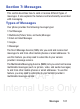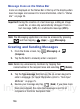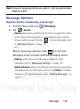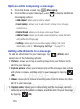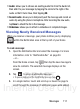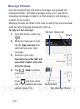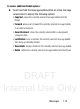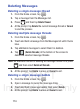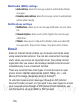User's Manual
Table Of Contents
- Samsung Galaxy Discover
- Section 1: Getting Started
- Section 2: Understanding Your Device
- Section 3: Memory Card
- Section 4: Call Functions and Contacts List
- Section 5: Entering Text
- Section 6: Contacts
- Section 7: Messages
- Section 8: Multimedia
- Section 9: Applications and Development
- Applications
- Browser
- Calculator
- Calendar
- Camera
- Google Chrome
- Clock
- Downloads
- Gallery
- Gmail
- Google +
- Latitude
- Local
- Maps
- Messaging
- Messenger
- Navigation
- People
- Phone
- Play Books
- Play Magazines
- Play Music
- Play Store
- Downloading a New Google Application
- Launching an Installed Google Application
- Android Development
- Search
- Settings
- Talk
- Voice Dialer
- YouTube
- Section 10: Connections
- Section 11: Changing Your Settings
- Accessing Settings
- Wi-Fi Settings
- Bluetooth settings
- Data Usage
- More... Settings
- Call Settings
- Sound Settings
- Display Settings
- SD Card & Device Storage
- Battery Usage
- Applications
- Accounts and Synchronization
- Location Services
- Security
- Language and Input Settings
- Back up and Reset
- Date and Time
- Accessibility Settings
- Developer Options
- Google Search Settings
- About Phone
- Software Update
- Section 12: Health and Safety Information
- Exposure to Radio Frequency (RF) Signals
- Specific Absorption Rate (SAR) Certification Information
- FCC Part 15 Information to User
- Smart Practices While Driving
- Battery Use and Safety
- Samsung Mobile Products and Recycling
- UL Certified Travel Charger
- Display / Touch-Screen
- GPS & AGPS
- Emergency Calls
- Care and Maintenance
- Responsible Listening
- Operating Environment
- Restricting Children's Access to Your Mobile Device
- FCC Notice and Cautions
- Other Important Safety Information
- Section 13: Warranty Information
- Index
DRAFT
Internal Use Only
Messages 111
•
Audio
: allows you to choose an existing audio file from the Audio list,
then add it to your message by tapping the circle to the right of the
audio so that it turns blue, then tapping
OK
.
•
Record audio
: allows you to temporarily exit the message and record an
audio clip using the phone’s microphone. After recording the new audio,
tap
Done
to attach the file to the message.
•
Slideshow
: allows you to attach a slideshow of compiled images.
Viewing Newly Received Messages
When you receive a message, your phone notifies you by displaying
within the Notification area at the top left of your Home
screen.
To read a message:
1. Open the Notification Bar and select the message. For more
information, refer to “Notification Bar” on page 30.
– or –
From the Home screen, tap
then tap the new message to
view its contents. The selected message displays on the
screen.
2. Tap
to play a multimedia message.
•
To pause playback of the multimedia message, tap .
3. In a single motion, touch and scroll up or down the page to
scroll through the message (if additional pages were added).