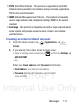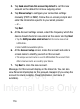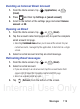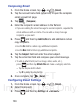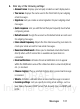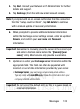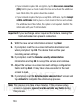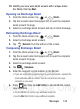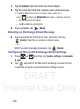User's Manual
Table Of Contents
- Samsung Galaxy Discover
- Section 1: Getting Started
- Section 2: Understanding Your Device
- Section 3: Memory Card
- Section 4: Call Functions and Contacts List
- Section 5: Entering Text
- Section 6: Contacts
- Section 7: Messages
- Section 8: Multimedia
- Section 9: Applications and Development
- Applications
- Browser
- Calculator
- Calendar
- Camera
- Google Chrome
- Clock
- Downloads
- Gallery
- Gmail
- Google +
- Latitude
- Local
- Maps
- Messaging
- Messenger
- Navigation
- People
- Phone
- Play Books
- Play Magazines
- Play Music
- Play Store
- Downloading a New Google Application
- Launching an Installed Google Application
- Android Development
- Search
- Settings
- Talk
- Voice Dialer
- YouTube
- Section 10: Connections
- Section 11: Changing Your Settings
- Accessing Settings
- Wi-Fi Settings
- Bluetooth settings
- Data Usage
- More... Settings
- Call Settings
- Sound Settings
- Display Settings
- SD Card & Device Storage
- Battery Usage
- Applications
- Accounts and Synchronization
- Location Services
- Security
- Language and Input Settings
- Back up and Reset
- Date and Time
- Accessibility Settings
- Developer Options
- Google Search Settings
- About Phone
- Software Update
- Section 12: Health and Safety Information
- Exposure to Radio Frequency (RF) Signals
- Specific Absorption Rate (SAR) Certification Information
- FCC Part 15 Information to User
- Smart Practices While Driving
- Battery Use and Safety
- Samsung Mobile Products and Recycling
- UL Certified Travel Charger
- Display / Touch-Screen
- GPS & AGPS
- Emergency Calls
- Care and Maintenance
- Responsible Listening
- Operating Environment
- Restricting Children's Access to Your Mobile Device
- FCC Notice and Cautions
- Other Important Safety Information
- Section 13: Warranty Information
- Index
DRAFT
Internal Use Only
124
•
If your network requires SSL encryption, tap the
Use secure connection
(SSL)
field to place a check mark in the box and activate this additional
level. Most often, this option should be enabled.
•
If your network requires that you accept SSL certificates, tap the
Accept
all SSL certificates
field to place a check mark in the box and activate
this additional level. Most often, this option is not required. Confirm this
information with your IT Administrator.
Important!
If your exchange server requires this feature, leaving this
field unchecked can prevent connection.
8. With the new server information entered, tap
Next
.
9. If prompted, read the on-screen Activation disclaimer and,
when prompted, tap
OK
. The device then verifies your
incoming server settings.
10. If prompted, read the
Remote security administration
information and tap
OK
to accept the service and continue.
11. Adjust the various on-screen Account settings configuration
fields and tap
Next
. It may take a few seconds for the next
screen to load.
12. If prompted, read the
Activate device administrator?
screen and
tap
Activate
to complete the email setup process.
Note:
This process can take a few minutes. If the previous setup
screen re-appears,
ignore it and do not alter any fields
during
this process.