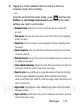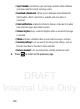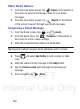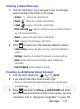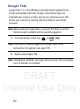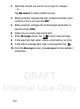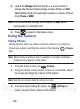User's Manual
Table Of Contents
- Samsung Galaxy Discover
- Section 1: Getting Started
- Section 2: Understanding Your Device
- Section 3: Memory Card
- Section 4: Call Functions and Contacts List
- Section 5: Entering Text
- Section 6: Contacts
- Section 7: Messages
- Section 8: Multimedia
- Section 9: Applications and Development
- Applications
- Browser
- Calculator
- Calendar
- Camera
- Google Chrome
- Clock
- Downloads
- Gallery
- Gmail
- Google +
- Latitude
- Local
- Maps
- Messaging
- Messenger
- Navigation
- People
- Phone
- Play Books
- Play Magazines
- Play Music
- Play Store
- Downloading a New Google Application
- Launching an Installed Google Application
- Android Development
- Search
- Settings
- Talk
- Voice Dialer
- YouTube
- Section 10: Connections
- Section 11: Changing Your Settings
- Accessing Settings
- Wi-Fi Settings
- Bluetooth settings
- Data Usage
- More... Settings
- Call Settings
- Sound Settings
- Display Settings
- SD Card & Device Storage
- Battery Usage
- Applications
- Accounts and Synchronization
- Location Services
- Security
- Language and Input Settings
- Back up and Reset
- Date and Time
- Accessibility Settings
- Developer Options
- Google Search Settings
- About Phone
- Software Update
- Section 12: Health and Safety Information
- Exposure to Radio Frequency (RF) Signals
- Specific Absorption Rate (SAR) Certification Information
- FCC Part 15 Information to User
- Smart Practices While Driving
- Battery Use and Safety
- Samsung Mobile Products and Recycling
- UL Certified Travel Charger
- Display / Touch-Screen
- GPS & AGPS
- Emergency Calls
- Care and Maintenance
- Responsible Listening
- Operating Environment
- Restricting Children's Access to Your Mobile Device
- FCC Notice and Cautions
- Other Important Safety Information
- Section 13: Warranty Information
- Index
DRAFT
Internal Use Only
Multimedia 135
Section 8: Multimedia
This section explains how to use the multimedia features of your
phone, including the Camera/Camcorder, Music Player, and how to
manage your photos, images and sounds.
You can take photographs and shoot video by using the built-in
camera functionality. Your camera produces photos in JPEG format.
Important!
Do not take photos of people without their permission.
Do not take photos in places where cameras are not
allowed.
Do not take photos in places where you may interfere with
another person’s privacy.
Note:
A microSD card is no longer needed to take pictures or shoot
video since there is already 2.7GB of available on-board
storage.
Assigning the Default Storage Location
Important!
Too many users can overlook this location until something
goes wrong. It is recommended that you verify this location
or change it before initiating the use of the camera or
camcorder features.
1. From the Home screen, tap
➔
(
Camera
).
2. From the viewfinder screen, tap (
Settings
) ➔
(
Settings
).