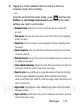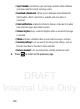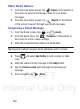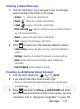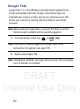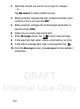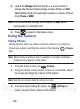User's Manual
Table Of Contents
- Samsung Galaxy Discover
- Section 1: Getting Started
- Section 2: Understanding Your Device
- Section 3: Memory Card
- Section 4: Call Functions and Contacts List
- Section 5: Entering Text
- Section 6: Contacts
- Section 7: Messages
- Section 8: Multimedia
- Section 9: Applications and Development
- Applications
- Browser
- Calculator
- Calendar
- Camera
- Google Chrome
- Clock
- Downloads
- Gallery
- Gmail
- Google +
- Latitude
- Local
- Maps
- Messaging
- Messenger
- Navigation
- People
- Phone
- Play Books
- Play Magazines
- Play Music
- Play Store
- Downloading a New Google Application
- Launching an Installed Google Application
- Android Development
- Search
- Settings
- Talk
- Voice Dialer
- YouTube
- Section 10: Connections
- Section 11: Changing Your Settings
- Accessing Settings
- Wi-Fi Settings
- Bluetooth settings
- Data Usage
- More... Settings
- Call Settings
- Sound Settings
- Display Settings
- SD Card & Device Storage
- Battery Usage
- Applications
- Accounts and Synchronization
- Location Services
- Security
- Language and Input Settings
- Back up and Reset
- Date and Time
- Accessibility Settings
- Developer Options
- Google Search Settings
- About Phone
- Software Update
- Section 12: Health and Safety Information
- Exposure to Radio Frequency (RF) Signals
- Specific Absorption Rate (SAR) Certification Information
- FCC Part 15 Information to User
- Smart Practices While Driving
- Battery Use and Safety
- Samsung Mobile Products and Recycling
- UL Certified Travel Charger
- Display / Touch-Screen
- GPS & AGPS
- Emergency Calls
- Care and Maintenance
- Responsible Listening
- Operating Environment
- Restricting Children's Access to Your Mobile Device
- FCC Notice and Cautions
- Other Important Safety Information
- Section 13: Warranty Information
- Index
DRAFT
Internal Use Only
136
3. Locate the
Storage
field and Tap the
< >
icons current to
change the desired default storage location (Phone or MMC
[Multi Media Card]) for newly taken pictures or videos. Choose
from:
Phone
or
MMC
.
Note:
It is recommended that you set the option to
MMC
which
corresponds to a microSD card.
4. Press to return to the Home screen.
Using the Camera
Taking Photos
Taking pictures with your device’s built-in camera is as simple as
choosing a subject, pointing the camera, then tapping (
Camera
key).
Note:
When taking a photo in direct sunlight or in bright conditions,
shadows may appear on the photo.
1. From the Home screen, tap
(
Camera
).
2. Using the device’s main display screen as a viewfinder, adjust
the image by aiming the camera at the subject.
Note:
Use the on-screen slider to zoom in or out.
3. If desired, before taking the photo, tap (
Settings
) to
access various camera options and settings.