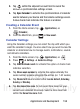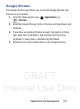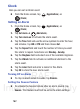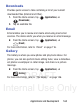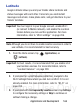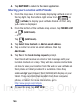User's Manual
Table Of Contents
- Samsung Galaxy Discover
- Section 1: Getting Started
- Section 2: Understanding Your Device
- Section 3: Memory Card
- Section 4: Call Functions and Contacts List
- Section 5: Entering Text
- Section 6: Contacts
- Section 7: Messages
- Section 8: Multimedia
- Section 9: Applications and Development
- Applications
- Browser
- Calculator
- Calendar
- Camera
- Google Chrome
- Clock
- Downloads
- Gallery
- Gmail
- Google +
- Latitude
- Local
- Maps
- Messaging
- Messenger
- Navigation
- People
- Phone
- Play Books
- Play Magazines
- Play Music
- Play Store
- Downloading a New Google Application
- Launching an Installed Google Application
- Android Development
- Search
- Settings
- Talk
- Voice Dialer
- YouTube
- Section 10: Connections
- Section 11: Changing Your Settings
- Accessing Settings
- Wi-Fi Settings
- Bluetooth settings
- Data Usage
- More... Settings
- Call Settings
- Sound Settings
- Display Settings
- SD Card & Device Storage
- Battery Usage
- Applications
- Accounts and Synchronization
- Location Services
- Security
- Language and Input Settings
- Back up and Reset
- Date and Time
- Accessibility Settings
- Developer Options
- Google Search Settings
- About Phone
- Software Update
- Section 12: Health and Safety Information
- Exposure to Radio Frequency (RF) Signals
- Specific Absorption Rate (SAR) Certification Information
- FCC Part 15 Information to User
- Smart Practices While Driving
- Battery Use and Safety
- Samsung Mobile Products and Recycling
- UL Certified Travel Charger
- Display / Touch-Screen
- GPS & AGPS
- Emergency Calls
- Care and Maintenance
- Responsible Listening
- Operating Environment
- Restricting Children's Access to Your Mobile Device
- FCC Notice and Cautions
- Other Important Safety Information
- Section 13: Warranty Information
- Index
DRAFT
Internal Use Only
158
Calendar
With the Calendar feature, you can consult the calendar by day,
week, or month, create events, and set an alarm to act as a
reminder. Google Calendar is built into the phone and synchronizes
both new and existing entries between your phone and your online
Google account.
Important!
You should previously add an account (Facebook, Microsoft
Exchange ActiveSync, or Google) prior to using the
Calendar.
1. From the Home screen, tap (
Applications
)
➔
(
Calendar
).
2. Press and select one of the following options:
• New event
: creates a new Event.
•Refresh
: updates the currently displayed entries.
•Search
: allows you to search within current events.
• Calendars to display
: allows you to select which available calendars
you wish to sync with.
• Settings
: displays a list of configurable settings.
For more information, refer to “Synchronizing Contacts” on page 99.
To manually sync calendar events:
1. Press ➔ and then tap
System settings
➔
Accounts
& sync
.
2. Locate the email account containing the events you wish to
synchronize.