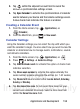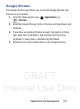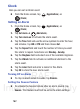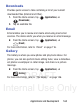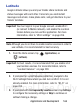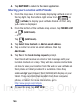User's Manual
Table Of Contents
- Samsung Galaxy Discover
- Section 1: Getting Started
- Section 2: Understanding Your Device
- Section 3: Memory Card
- Section 4: Call Functions and Contacts List
- Section 5: Entering Text
- Section 6: Contacts
- Section 7: Messages
- Section 8: Multimedia
- Section 9: Applications and Development
- Applications
- Browser
- Calculator
- Calendar
- Camera
- Google Chrome
- Clock
- Downloads
- Gallery
- Gmail
- Google +
- Latitude
- Local
- Maps
- Messaging
- Messenger
- Navigation
- People
- Phone
- Play Books
- Play Magazines
- Play Music
- Play Store
- Downloading a New Google Application
- Launching an Installed Google Application
- Android Development
- Search
- Settings
- Talk
- Voice Dialer
- YouTube
- Section 10: Connections
- Section 11: Changing Your Settings
- Accessing Settings
- Wi-Fi Settings
- Bluetooth settings
- Data Usage
- More... Settings
- Call Settings
- Sound Settings
- Display Settings
- SD Card & Device Storage
- Battery Usage
- Applications
- Accounts and Synchronization
- Location Services
- Security
- Language and Input Settings
- Back up and Reset
- Date and Time
- Accessibility Settings
- Developer Options
- Google Search Settings
- About Phone
- Software Update
- Section 12: Health and Safety Information
- Exposure to Radio Frequency (RF) Signals
- Specific Absorption Rate (SAR) Certification Information
- FCC Part 15 Information to User
- Smart Practices While Driving
- Battery Use and Safety
- Samsung Mobile Products and Recycling
- UL Certified Travel Charger
- Display / Touch-Screen
- GPS & AGPS
- Emergency Calls
- Care and Maintenance
- Responsible Listening
- Operating Environment
- Restricting Children's Access to Your Mobile Device
- FCC Notice and Cautions
- Other Important Safety Information
- Section 13: Warranty Information
- Index
DRAFT
Internal Use Only
Applications and Development 159
3. Tap within the adjacent account field to reveal the
account’s synchronization settings screen.
4. Tap
Sync Calendar
to activate the synchronization of calendar
events between your device and the remote exchange server.
A blue check mark indicates the feature is enabled.
Creating a Calendar Event
1. From the Home screen, tap (
Applications
)
➔
(
Calendar
).
2. From the Month tab, press ➔
New event
.
Calendar Settings
Using the Calendar settings you can select the day with which you
want the calendar to begin. You also select how you want to view the
calendar or determine how to manage events, notifications, sounds,
and defaults reminders.
1. From the Home screen, tap (
Applications
)
➔ .
2. Press ➔
Settings
➔
General settings
.
3. Tap
Hide declined events
to activate this option. A check mark
indicates selection.
4. Tap
Show week number
to activate this option whereby the
week number appears alongside the entries (ex: 1-52 weeks).
5. Tap
Week starts on
and select either
Locale default, Saturday,
Sunday
or
Monday
.
6. Tap
Use home time zone
(to lock event time based on your
current user-selected time zone). Select a time zone from
within the
Home time zone
field.