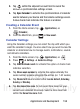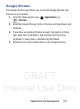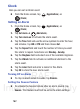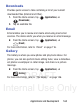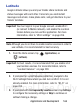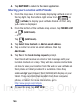User's Manual
Table Of Contents
- Samsung Galaxy Discover
- Section 1: Getting Started
- Section 2: Understanding Your Device
- Section 3: Memory Card
- Section 4: Call Functions and Contacts List
- Section 5: Entering Text
- Section 6: Contacts
- Section 7: Messages
- Section 8: Multimedia
- Section 9: Applications and Development
- Applications
- Browser
- Calculator
- Calendar
- Camera
- Google Chrome
- Clock
- Downloads
- Gallery
- Gmail
- Google +
- Latitude
- Local
- Maps
- Messaging
- Messenger
- Navigation
- People
- Phone
- Play Books
- Play Magazines
- Play Music
- Play Store
- Downloading a New Google Application
- Launching an Installed Google Application
- Android Development
- Search
- Settings
- Talk
- Voice Dialer
- YouTube
- Section 10: Connections
- Section 11: Changing Your Settings
- Accessing Settings
- Wi-Fi Settings
- Bluetooth settings
- Data Usage
- More... Settings
- Call Settings
- Sound Settings
- Display Settings
- SD Card & Device Storage
- Battery Usage
- Applications
- Accounts and Synchronization
- Location Services
- Security
- Language and Input Settings
- Back up and Reset
- Date and Time
- Accessibility Settings
- Developer Options
- Google Search Settings
- About Phone
- Software Update
- Section 12: Health and Safety Information
- Exposure to Radio Frequency (RF) Signals
- Specific Absorption Rate (SAR) Certification Information
- FCC Part 15 Information to User
- Smart Practices While Driving
- Battery Use and Safety
- Samsung Mobile Products and Recycling
- UL Certified Travel Charger
- Display / Touch-Screen
- GPS & AGPS
- Emergency Calls
- Care and Maintenance
- Responsible Listening
- Operating Environment
- Restricting Children's Access to Your Mobile Device
- FCC Notice and Cautions
- Other Important Safety Information
- Section 13: Warranty Information
- Index
DRAFT
Internal Use Only
160
7. Tap
Clear search history
and to erase all previous search
records.
8. Tap
Notifications
to activate the notification of an upcoming
event.
9. Tap
Choose ringtone
to assign a ringtone to a calendar event
notification.
10. Tap
Vibrate
to activate this notification option. Selections are:
Always
,
Only when silent
, or
Never
.
11. Tap
Pop-up notification
to activate on-screen pop ups to notify
you of an upcoming event.
12. Tap
Default reminder time
and select a reminder time interval.
Camera
Use your 3.0 megapixel camera feature to produce photos in a JPEG
format. The Camcorder shoots High Definition video in an MP4 format.
Note:
A microSD card is no longer necessary before you take pictures
or shoot video.
It is recommended that you confirm your default storage
location for images and videos.
From the Home screen, tap (
Applications
)
➔
(
Camera
).
For more information, refer to “Using the Camera” on page 136.