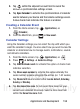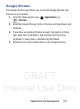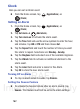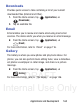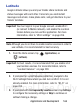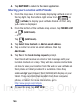User's Manual
Table Of Contents
- Samsung Galaxy Discover
- Section 1: Getting Started
- Section 2: Understanding Your Device
- Section 3: Memory Card
- Section 4: Call Functions and Contacts List
- Section 5: Entering Text
- Section 6: Contacts
- Section 7: Messages
- Section 8: Multimedia
- Section 9: Applications and Development
- Applications
- Browser
- Calculator
- Calendar
- Camera
- Google Chrome
- Clock
- Downloads
- Gallery
- Gmail
- Google +
- Latitude
- Local
- Maps
- Messaging
- Messenger
- Navigation
- People
- Phone
- Play Books
- Play Magazines
- Play Music
- Play Store
- Downloading a New Google Application
- Launching an Installed Google Application
- Android Development
- Search
- Settings
- Talk
- Voice Dialer
- YouTube
- Section 10: Connections
- Section 11: Changing Your Settings
- Accessing Settings
- Wi-Fi Settings
- Bluetooth settings
- Data Usage
- More... Settings
- Call Settings
- Sound Settings
- Display Settings
- SD Card & Device Storage
- Battery Usage
- Applications
- Accounts and Synchronization
- Location Services
- Security
- Language and Input Settings
- Back up and Reset
- Date and Time
- Accessibility Settings
- Developer Options
- Google Search Settings
- About Phone
- Software Update
- Section 12: Health and Safety Information
- Exposure to Radio Frequency (RF) Signals
- Specific Absorption Rate (SAR) Certification Information
- FCC Part 15 Information to User
- Smart Practices While Driving
- Battery Use and Safety
- Samsung Mobile Products and Recycling
- UL Certified Travel Charger
- Display / Touch-Screen
- GPS & AGPS
- Emergency Calls
- Care and Maintenance
- Responsible Listening
- Operating Environment
- Restricting Children's Access to Your Mobile Device
- FCC Notice and Cautions
- Other Important Safety Information
- Section 13: Warranty Information
- Index
DRAFT
Internal Use Only
Applications and Development 161
Google Chrome
The Google Chrome app allows you to use the Google Chrome web
browser on your phone.
1. From the Home screen, tap (
Applications
)
➔
(
Chrome
).
2. Read the Google Chrome Terms of Service and tap Accept and
Continue.
3. If you have an existing Chrome account, tap Sign in to bring
your open tabs, bookmarks, and omnibox data from your
computer to your phone, otherwise tap No thanks.
4. Follow the on-screen instructions to use Google Chrome.