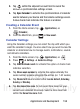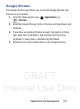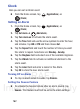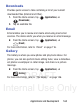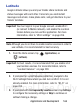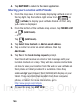User's Manual
Table Of Contents
- Samsung Galaxy Discover
- Section 1: Getting Started
- Section 2: Understanding Your Device
- Section 3: Memory Card
- Section 4: Call Functions and Contacts List
- Section 5: Entering Text
- Section 6: Contacts
- Section 7: Messages
- Section 8: Multimedia
- Section 9: Applications and Development
- Applications
- Browser
- Calculator
- Calendar
- Camera
- Google Chrome
- Clock
- Downloads
- Gallery
- Gmail
- Google +
- Latitude
- Local
- Maps
- Messaging
- Messenger
- Navigation
- People
- Phone
- Play Books
- Play Magazines
- Play Music
- Play Store
- Downloading a New Google Application
- Launching an Installed Google Application
- Android Development
- Search
- Settings
- Talk
- Voice Dialer
- YouTube
- Section 10: Connections
- Section 11: Changing Your Settings
- Accessing Settings
- Wi-Fi Settings
- Bluetooth settings
- Data Usage
- More... Settings
- Call Settings
- Sound Settings
- Display Settings
- SD Card & Device Storage
- Battery Usage
- Applications
- Accounts and Synchronization
- Location Services
- Security
- Language and Input Settings
- Back up and Reset
- Date and Time
- Accessibility Settings
- Developer Options
- Google Search Settings
- About Phone
- Software Update
- Section 12: Health and Safety Information
- Exposure to Radio Frequency (RF) Signals
- Specific Absorption Rate (SAR) Certification Information
- FCC Part 15 Information to User
- Smart Practices While Driving
- Battery Use and Safety
- Samsung Mobile Products and Recycling
- UL Certified Travel Charger
- Display / Touch-Screen
- GPS & AGPS
- Emergency Calls
- Care and Maintenance
- Responsible Listening
- Operating Environment
- Restricting Children's Access to Your Mobile Device
- FCC Notice and Cautions
- Other Important Safety Information
- Section 13: Warranty Information
- Index
DRAFT
Internal Use Only
162
Clock
Here you can set an Alarm event.
From the Home screen, tap (
Applications
)
➔
(
Clock
).
Setting an Alarm
1. From the Home screen, tap (
Applications
)
➔
(
Clock
).
2. Tap
Set alarm
➔ (
Add alarm
).
3. Tap
Turn alarm on
to activate the alarm event.
4. Tap the
Time
field and use the arrow symbols to enter the hour,
and minutes, tap
AM
or
PM
and then choose
Set
.
5. Tap the
Repeat
field and touch the number of times you want
this alarm to repeat. Selections are:
Monday - Sunday
.
6. Tap the
Ringtone
field and select one of the available ringtones.
7. Tap the
Vibrate
field to activate an additional vibration to the
alarm event.
8. Tap the
Label
field and enter a name for this Alarm.
9. Tap
OK
to store the new alarm event.
Turning Off an Alarm
To stop an alarm when it sounds, tap
Dismiss
.
Setting the Snooze Feature
To activate the Snooze feature after an alarm sounds, tap
Snooze
. This feature must first be set in the alarm settings.