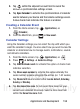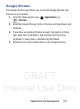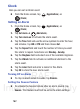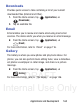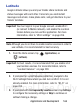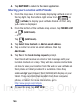User's Manual
Table Of Contents
- Samsung Galaxy Discover
- Section 1: Getting Started
- Section 2: Understanding Your Device
- Section 3: Memory Card
- Section 4: Call Functions and Contacts List
- Section 5: Entering Text
- Section 6: Contacts
- Section 7: Messages
- Section 8: Multimedia
- Section 9: Applications and Development
- Applications
- Browser
- Calculator
- Calendar
- Camera
- Google Chrome
- Clock
- Downloads
- Gallery
- Gmail
- Google +
- Latitude
- Local
- Maps
- Messaging
- Messenger
- Navigation
- People
- Phone
- Play Books
- Play Magazines
- Play Music
- Play Store
- Downloading a New Google Application
- Launching an Installed Google Application
- Android Development
- Search
- Settings
- Talk
- Voice Dialer
- YouTube
- Section 10: Connections
- Section 11: Changing Your Settings
- Accessing Settings
- Wi-Fi Settings
- Bluetooth settings
- Data Usage
- More... Settings
- Call Settings
- Sound Settings
- Display Settings
- SD Card & Device Storage
- Battery Usage
- Applications
- Accounts and Synchronization
- Location Services
- Security
- Language and Input Settings
- Back up and Reset
- Date and Time
- Accessibility Settings
- Developer Options
- Google Search Settings
- About Phone
- Software Update
- Section 12: Health and Safety Information
- Exposure to Radio Frequency (RF) Signals
- Specific Absorption Rate (SAR) Certification Information
- FCC Part 15 Information to User
- Smart Practices While Driving
- Battery Use and Safety
- Samsung Mobile Products and Recycling
- UL Certified Travel Charger
- Display / Touch-Screen
- GPS & AGPS
- Emergency Calls
- Care and Maintenance
- Responsible Listening
- Operating Environment
- Restricting Children's Access to Your Mobile Device
- FCC Notice and Cautions
- Other Important Safety Information
- Section 13: Warranty Information
- Index
DRAFT
Internal Use Only
Applications and Development 165
Latitude
Google Latitude allows you and your friends share locations and
status messages with each other. It also lets you send instant
messages and emails, make phone calls, and get directions to your
friends’ locations.
Important!
You must sign in to your Google account, enable Wi-Fi
(or connect to Mobile network), and enable the Location
feature before you can use this application. For more
information, refer to “Wi-Fi settings” on page 208.
Note:
Although you do not have to enable location services in order to
use Latitude, it is recommended for best accuracy.
1. From the Home screen, tap (
Applications
)
➔
(
Latitude
).
Important!
For best results, it is recommended that you enable all of
your location services. For more information, refer to
“Location Services” on page 229.
2. If prompted for a valid network connection, navigate to the
Wi-Fi Settings menu where you can turn on Wi-Fi if it is not
already enabled. For more information, refer to “Wi-Fi” on
page 203.
3. If prompted with the
Improve My Location
screen, tap
Settings
to configure the necessary settings or
Skip
to continue on
without making a change.