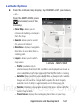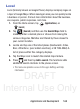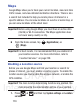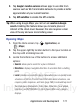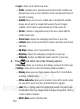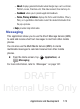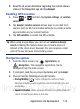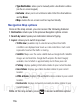User's Manual
Table Of Contents
- Samsung Galaxy Discover
- Section 1: Getting Started
- Section 2: Understanding Your Device
- Section 3: Memory Card
- Section 4: Call Functions and Contacts List
- Section 5: Entering Text
- Section 6: Contacts
- Section 7: Messages
- Section 8: Multimedia
- Section 9: Applications and Development
- Applications
- Browser
- Calculator
- Calendar
- Camera
- Google Chrome
- Clock
- Downloads
- Gallery
- Gmail
- Google +
- Latitude
- Local
- Maps
- Messaging
- Messenger
- Navigation
- People
- Phone
- Play Books
- Play Magazines
- Play Music
- Play Store
- Downloading a New Google Application
- Launching an Installed Google Application
- Android Development
- Search
- Settings
- Talk
- Voice Dialer
- YouTube
- Section 10: Connections
- Section 11: Changing Your Settings
- Accessing Settings
- Wi-Fi Settings
- Bluetooth settings
- Data Usage
- More... Settings
- Call Settings
- Sound Settings
- Display Settings
- SD Card & Device Storage
- Battery Usage
- Applications
- Accounts and Synchronization
- Location Services
- Security
- Language and Input Settings
- Back up and Reset
- Date and Time
- Accessibility Settings
- Developer Options
- Google Search Settings
- About Phone
- Software Update
- Section 12: Health and Safety Information
- Exposure to Radio Frequency (RF) Signals
- Specific Absorption Rate (SAR) Certification Information
- FCC Part 15 Information to User
- Smart Practices While Driving
- Battery Use and Safety
- Samsung Mobile Products and Recycling
- UL Certified Travel Charger
- Display / Touch-Screen
- GPS & AGPS
- Emergency Calls
- Care and Maintenance
- Responsible Listening
- Operating Environment
- Restricting Children's Access to Your Mobile Device
- FCC Notice and Cautions
- Other Important Safety Information
- Section 13: Warranty Information
- Index
DRAFT
Internal Use Only
170
Maps
Google Maps allow you to track your current location, view real-time
traffic issues, and view detailed destination directions. There is also
a search tool included to help you locate places of interest or a
specific address. You can view locations on a vector or aerial map, or
you can view locations at the street level.
Important!
Before using Google Maps you must have an active data
(3G/4G) or Wi-Fi connection. The Maps application does
not cover every country or city.
From the Home screen, tap (
Applications
)
➔
(
Maps
).
Important!
For best results, it is recommended that you enable all of
your location services. For more information, refer to
“Location Services” on page 229.
Enabling a Location source
Before you use Google Maps and find your location or search for
places of interest, you must enable a location source. To enable the
location source you must enable the wireless network, or enable the
GPS satellites.
Important!
The more location determining functions are enabled, the
more accurate the determination will be of your position.
1. Press ➔ and then tap
System settings
➔
Location
services
.