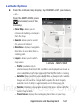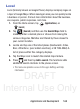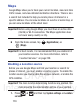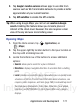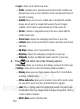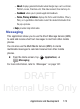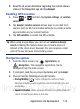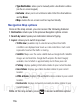User's Manual
Table Of Contents
- Samsung Galaxy Discover
- Section 1: Getting Started
- Section 2: Understanding Your Device
- Section 3: Memory Card
- Section 4: Call Functions and Contacts List
- Section 5: Entering Text
- Section 6: Contacts
- Section 7: Messages
- Section 8: Multimedia
- Section 9: Applications and Development
- Applications
- Browser
- Calculator
- Calendar
- Camera
- Google Chrome
- Clock
- Downloads
- Gallery
- Gmail
- Google +
- Latitude
- Local
- Maps
- Messaging
- Messenger
- Navigation
- People
- Phone
- Play Books
- Play Magazines
- Play Music
- Play Store
- Downloading a New Google Application
- Launching an Installed Google Application
- Android Development
- Search
- Settings
- Talk
- Voice Dialer
- YouTube
- Section 10: Connections
- Section 11: Changing Your Settings
- Accessing Settings
- Wi-Fi Settings
- Bluetooth settings
- Data Usage
- More... Settings
- Call Settings
- Sound Settings
- Display Settings
- SD Card & Device Storage
- Battery Usage
- Applications
- Accounts and Synchronization
- Location Services
- Security
- Language and Input Settings
- Back up and Reset
- Date and Time
- Accessibility Settings
- Developer Options
- Google Search Settings
- About Phone
- Software Update
- Section 12: Health and Safety Information
- Exposure to Radio Frequency (RF) Signals
- Specific Absorption Rate (SAR) Certification Information
- FCC Part 15 Information to User
- Smart Practices While Driving
- Battery Use and Safety
- Samsung Mobile Products and Recycling
- UL Certified Travel Charger
- Display / Touch-Screen
- GPS & AGPS
- Emergency Calls
- Care and Maintenance
- Responsible Listening
- Operating Environment
- Restricting Children's Access to Your Mobile Device
- FCC Notice and Cautions
- Other Important Safety Information
- Section 13: Warranty Information
- Index
DRAFT
Internal Use Only
Applications and Development 171
2. Tap
Google’s location services
allows apps to use data from
sources such as Wi-Fi and mobile networks to provide a better
approximation of your current location.
3. Tap
GPS satellites
to enable the GPS satellite.
Tip:
When using Google Maps you can turn on
Location & Google
search
. Enabling this feature allows you to locate places of
interest at the street-level. However, this also requires a clear
view of the sky and uses more battery power.
Opening Maps
1. From the Home screen, tap (
Applications
)
➔
(
Maps
).
2. Tap the upper-right My location button to find your location on
the map with a blinking blue dot.
3. Locate the bottom row of the buttons to access additional
options:
•Search
: allows you to search for a place of interest.
•Directions
: displays navigation directions to a location from a starting
point.
•Local
: provides access to the places menu where you can quickly locate
a business or person, find out more information about a business, see
coupons, public responses, and more (page 169). Locate and tap one of
the listed places (Restaurants, Cafes, Bars, Attractions, [user added
searches], and IN THIS AREA.) A list of places within each category
displays.