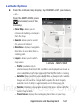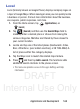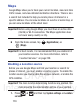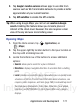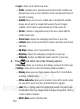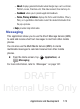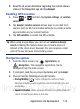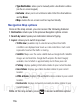User's Manual
Table Of Contents
- Samsung Galaxy Discover
- Section 1: Getting Started
- Section 2: Understanding Your Device
- Section 3: Memory Card
- Section 4: Call Functions and Contacts List
- Section 5: Entering Text
- Section 6: Contacts
- Section 7: Messages
- Section 8: Multimedia
- Section 9: Applications and Development
- Applications
- Browser
- Calculator
- Calendar
- Camera
- Google Chrome
- Clock
- Downloads
- Gallery
- Gmail
- Google +
- Latitude
- Local
- Maps
- Messaging
- Messenger
- Navigation
- People
- Phone
- Play Books
- Play Magazines
- Play Music
- Play Store
- Downloading a New Google Application
- Launching an Installed Google Application
- Android Development
- Search
- Settings
- Talk
- Voice Dialer
- YouTube
- Section 10: Connections
- Section 11: Changing Your Settings
- Accessing Settings
- Wi-Fi Settings
- Bluetooth settings
- Data Usage
- More... Settings
- Call Settings
- Sound Settings
- Display Settings
- SD Card & Device Storage
- Battery Usage
- Applications
- Accounts and Synchronization
- Location Services
- Security
- Language and Input Settings
- Back up and Reset
- Date and Time
- Accessibility Settings
- Developer Options
- Google Search Settings
- About Phone
- Software Update
- Section 12: Health and Safety Information
- Exposure to Radio Frequency (RF) Signals
- Specific Absorption Rate (SAR) Certification Information
- FCC Part 15 Information to User
- Smart Practices While Driving
- Battery Use and Safety
- Samsung Mobile Products and Recycling
- UL Certified Travel Charger
- Display / Touch-Screen
- GPS & AGPS
- Emergency Calls
- Care and Maintenance
- Responsible Listening
- Operating Environment
- Restricting Children's Access to Your Mobile Device
- FCC Notice and Cautions
- Other Important Safety Information
- Section 13: Warranty Information
- Index
DRAFT
Internal Use Only
172
•Layers
: allows you to switch map views:
–
Traffic
: (available only in selected areas) Real-time traffic conditions are
displayed over roads as color-coded lines. Each color represents how fast
the traffic is moving.
–
Satellite
: Maps uses the same satellite data as Google Earth. Satellite
images are not real-time. Google Earth acquires the best imagery
available, most of which is approximately one to three years old.
–
Terrain
: combines a topographical view of the area’s terrain with the
current map location.
–
Transit Lines
: displays the overlapping transit lines on your map.
–
Latitude
: allows you to see your friend's locations and share your location
with them.
–
My Maps
: displays a list of your preferred maps.
–
Bicycling
: displays the overlapping cycling trails on your map.
–
Wikipedia
: displays any Wikipedia markers and info on your map.
4. Press and select one of the following options:
•Clear Map
: allows you to remove all markings and layers from the map.
• Settings
: allows you to select the following additional options:
–
Display
: allows you to set display options. Choose from: Zoom Buttons,
Scale Bar, or Bubble action.
–
Offline and cache
: allows you to set options to pre-fetch map tiles when
not using Wi-Fi and to clear the cache that holds the map tiles.
–
Labs
: this is a testing ground for experimental features that aren’t ready
for primetime. They may change, break or disappear at any time. Click on
a Lab to enable or disable it.
–
What’s New
: launches the Play Store.