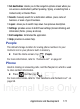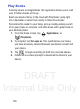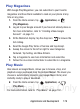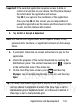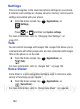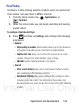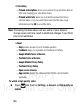User's Manual
Table Of Contents
- Samsung Galaxy Discover
- Section 1: Getting Started
- Section 2: Understanding Your Device
- Section 3: Memory Card
- Section 4: Call Functions and Contacts List
- Section 5: Entering Text
- Section 6: Contacts
- Section 7: Messages
- Section 8: Multimedia
- Section 9: Applications and Development
- Applications
- Browser
- Calculator
- Calendar
- Camera
- Google Chrome
- Clock
- Downloads
- Gallery
- Gmail
- Google +
- Latitude
- Local
- Maps
- Messaging
- Messenger
- Navigation
- People
- Phone
- Play Books
- Play Magazines
- Play Music
- Play Store
- Downloading a New Google Application
- Launching an Installed Google Application
- Android Development
- Search
- Settings
- Talk
- Voice Dialer
- YouTube
- Section 10: Connections
- Section 11: Changing Your Settings
- Accessing Settings
- Wi-Fi Settings
- Bluetooth settings
- Data Usage
- More... Settings
- Call Settings
- Sound Settings
- Display Settings
- SD Card & Device Storage
- Battery Usage
- Applications
- Accounts and Synchronization
- Location Services
- Security
- Language and Input Settings
- Back up and Reset
- Date and Time
- Accessibility Settings
- Developer Options
- Google Search Settings
- About Phone
- Software Update
- Section 12: Health and Safety Information
- Exposure to Radio Frequency (RF) Signals
- Specific Absorption Rate (SAR) Certification Information
- FCC Part 15 Information to User
- Smart Practices While Driving
- Battery Use and Safety
- Samsung Mobile Products and Recycling
- UL Certified Travel Charger
- Display / Touch-Screen
- GPS & AGPS
- Emergency Calls
- Care and Maintenance
- Responsible Listening
- Operating Environment
- Restricting Children's Access to Your Mobile Device
- FCC Notice and Cautions
- Other Important Safety Information
- Section 13: Warranty Information
- Index
DRAFT
Internal Use Only
180
Play Store
Formerly known as the “Android Market”, this application provides
access to downloadable applications and games to install on your
phone. The Play Store also allows you to provide feedback and
comments about an application, or flag an application that might be
incompatible with your phone.
Before using the Play Store, you must have a Google Account.
Accessing the Play Store
1. From the Home screen, tap (
Applications
)
➔
(
Play Store
).
2. If not already logged in with your Google account, tap
Existing
.
3. Enter your Google account information and tap
Sign in
.
4. Tap
Accept
to agree to the Play Store terms of service.
For more information, refer to “Downloading a New Google
Application” on page 180.
Downloading a New Google Application
To download a new application, you will need to use your Google
account to sign in to the Play Store. The home page provides several
ways to find applications. The home page features applications and
includes a list of item applications by category, a list of games, a link
to search, and a link to My apps.
1. From the Home screen, tap (
Applications
)
➔
(
Play Store
).
2. Browse through the categories, find an application you're
interested in, and tap the name.
3. Read the application descriptions.