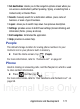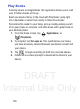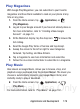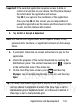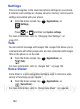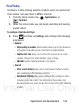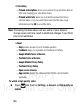User's Manual
Table Of Contents
- Samsung Galaxy Discover
- Section 1: Getting Started
- Section 2: Understanding Your Device
- Section 3: Memory Card
- Section 4: Call Functions and Contacts List
- Section 5: Entering Text
- Section 6: Contacts
- Section 7: Messages
- Section 8: Multimedia
- Section 9: Applications and Development
- Applications
- Browser
- Calculator
- Calendar
- Camera
- Google Chrome
- Clock
- Downloads
- Gallery
- Gmail
- Google +
- Latitude
- Local
- Maps
- Messaging
- Messenger
- Navigation
- People
- Phone
- Play Books
- Play Magazines
- Play Music
- Play Store
- Downloading a New Google Application
- Launching an Installed Google Application
- Android Development
- Search
- Settings
- Talk
- Voice Dialer
- YouTube
- Section 10: Connections
- Section 11: Changing Your Settings
- Accessing Settings
- Wi-Fi Settings
- Bluetooth settings
- Data Usage
- More... Settings
- Call Settings
- Sound Settings
- Display Settings
- SD Card & Device Storage
- Battery Usage
- Applications
- Accounts and Synchronization
- Location Services
- Security
- Language and Input Settings
- Back up and Reset
- Date and Time
- Accessibility Settings
- Developer Options
- Google Search Settings
- About Phone
- Software Update
- Section 12: Health and Safety Information
- Exposure to Radio Frequency (RF) Signals
- Specific Absorption Rate (SAR) Certification Information
- FCC Part 15 Information to User
- Smart Practices While Driving
- Battery Use and Safety
- Samsung Mobile Products and Recycling
- UL Certified Travel Charger
- Display / Touch-Screen
- GPS & AGPS
- Emergency Calls
- Care and Maintenance
- Responsible Listening
- Operating Environment
- Restricting Children's Access to Your Mobile Device
- FCC Notice and Cautions
- Other Important Safety Information
- Section 13: Warranty Information
- Index
DRAFT
Internal Use Only
Applications and Development 181
Important!
If the selected application requires access to data or
control of a function on your device, the Play Store displays
the information the application will access.
Tap
OK
if you agree to the conditions of the application.
Once you tap
OK
on this screen you are responsible for
using this application on the device and the amount of data
it uses. Use this feature with caution.
4. Tap
Install
➔
Accept & download
.
Note:
Use caution with applications which request access to any
personal data, functions, or significant amounts of data usage
times.
5. If prompted, follow the on-screen instructions to pay for the
application.
6. Check the progress of the current download by opening the
Notifications panel. The content download icon
appears
in the notification area of the status bar.
7. On the main Play Store screen, press and then tap
My Apps
, tap an installed application in the list, and then tap
Open
.
Tip:
The newly downloaded applications display in the applications list
and are shown in alphabetical order if the View Type is set to
Alphabetical grid or Alphabetical list, or at the end of the list if
View type is set to Customizable grid.