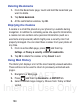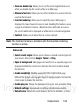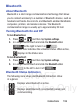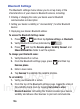User's Manual
Table Of Contents
- Samsung Galaxy Discover
- Section 1: Getting Started
- Section 2: Understanding Your Device
- Section 3: Memory Card
- Section 4: Call Functions and Contacts List
- Section 5: Entering Text
- Section 6: Contacts
- Section 7: Messages
- Section 8: Multimedia
- Section 9: Applications and Development
- Applications
- Browser
- Calculator
- Calendar
- Camera
- Google Chrome
- Clock
- Downloads
- Gallery
- Gmail
- Google +
- Latitude
- Local
- Maps
- Messaging
- Messenger
- Navigation
- People
- Phone
- Play Books
- Play Magazines
- Play Music
- Play Store
- Downloading a New Google Application
- Launching an Installed Google Application
- Android Development
- Search
- Settings
- Talk
- Voice Dialer
- YouTube
- Section 10: Connections
- Section 11: Changing Your Settings
- Accessing Settings
- Wi-Fi Settings
- Bluetooth settings
- Data Usage
- More... Settings
- Call Settings
- Sound Settings
- Display Settings
- SD Card & Device Storage
- Battery Usage
- Applications
- Accounts and Synchronization
- Location Services
- Security
- Language and Input Settings
- Back up and Reset
- Date and Time
- Accessibility Settings
- Developer Options
- Google Search Settings
- About Phone
- Software Update
- Section 12: Health and Safety Information
- Exposure to Radio Frequency (RF) Signals
- Specific Absorption Rate (SAR) Certification Information
- FCC Part 15 Information to User
- Smart Practices While Driving
- Battery Use and Safety
- Samsung Mobile Products and Recycling
- UL Certified Travel Charger
- Display / Touch-Screen
- GPS & AGPS
- Emergency Calls
- Care and Maintenance
- Responsible Listening
- Operating Environment
- Restricting Children's Access to Your Mobile Device
- FCC Notice and Cautions
- Other Important Safety Information
- Section 13: Warranty Information
- Index
DRAFT
Internal Use Only
188
Search the Internet
To perform an Internet search using keywords:
1. From the homepage, tap Search.
2. Select a search provider and enter the keyword(s) to search
using the on-screen keypad and tap .
3. Tap a link to view the website.
Using Bookmarks
While navigating a website, you can bookmark a site to quickly and
easily access it at a future time. The URLs (website addresses) of the
bookmarked sites display in the Bookmarks page. From the
Bookmarks page you can also view your Most visited websites and
view your History.
1. Press and then tap
Bookmarks
. Additional pages include
HISTORY
and
SAVED PAGES
.
2. Tap a bookmark to view the webpage, or touch and hold a
bookmark for the following options:
•Open
: Opens the webpage of the selected bookmark.
• Open in new tab
: Opens the webpage in a new window.
•Edit bookmark
: Allows you to edit the name or URL of the bookmark.
For more information, refer to
“Editing Bookmarks”
on page 189.
• Add shortcut to home
: Adds a shortcut to the bookmarked webpage to
your phone’s Home screen.
• Share link
: Allows you to share a URL address via Bluetooth, Email,
Gmail, Google+, or Messaging.
• Copy link URL
: Allows you to copy the URL address to use in a
message.
GO