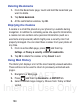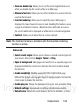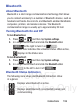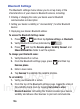User's Manual
Table Of Contents
- Samsung Galaxy Discover
- Section 1: Getting Started
- Section 2: Understanding Your Device
- Section 3: Memory Card
- Section 4: Call Functions and Contacts List
- Section 5: Entering Text
- Section 6: Contacts
- Section 7: Messages
- Section 8: Multimedia
- Section 9: Applications and Development
- Applications
- Browser
- Calculator
- Calendar
- Camera
- Google Chrome
- Clock
- Downloads
- Gallery
- Gmail
- Google +
- Latitude
- Local
- Maps
- Messaging
- Messenger
- Navigation
- People
- Phone
- Play Books
- Play Magazines
- Play Music
- Play Store
- Downloading a New Google Application
- Launching an Installed Google Application
- Android Development
- Search
- Settings
- Talk
- Voice Dialer
- YouTube
- Section 10: Connections
- Section 11: Changing Your Settings
- Accessing Settings
- Wi-Fi Settings
- Bluetooth settings
- Data Usage
- More... Settings
- Call Settings
- Sound Settings
- Display Settings
- SD Card & Device Storage
- Battery Usage
- Applications
- Accounts and Synchronization
- Location Services
- Security
- Language and Input Settings
- Back up and Reset
- Date and Time
- Accessibility Settings
- Developer Options
- Google Search Settings
- About Phone
- Software Update
- Section 12: Health and Safety Information
- Exposure to Radio Frequency (RF) Signals
- Specific Absorption Rate (SAR) Certification Information
- FCC Part 15 Information to User
- Smart Practices While Driving
- Battery Use and Safety
- Samsung Mobile Products and Recycling
- UL Certified Travel Charger
- Display / Touch-Screen
- GPS & AGPS
- Emergency Calls
- Care and Maintenance
- Responsible Listening
- Operating Environment
- Restricting Children's Access to Your Mobile Device
- FCC Notice and Cautions
- Other Important Safety Information
- Section 13: Warranty Information
- Index
DRAFT
Internal Use Only
Connections 191
Using Most Visited
The Most visited list provides you with a list of the most visited and
bookmarked websites. These entries are used to return to previously
unmarked web pages.
1. Press and then tap
Bookmarks
➔
HISTORY
➔
Most
visited
tab.
A list of your most frequently visited webpages displays. The
most frequently visited web pages display at the top of the list.
2. Tap any entry to display the selected webpage.
Browser Settings
To configure browser settings:
1. From the Home screen, tap (
Applications
)
➔
(
Browser
).
2. Press and then tap
Settings
.
3. Choose an option from the following categories:
General:
• Set home page
: Sets the current home page for the Web browser.
•Form auto-fill
: Allows you to fill in Web forms with a single tap.
• Auto-fill text
: Allows you to set the text used for the Web form auto-fill
feature.
Privacy & security:
• Clear cache
: Deletes all currently cached data. Tap
OK
to complete the
process.
•Clear history
: Clears the browser navigation history. Tap
OK
to complete
the process.