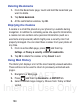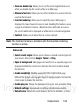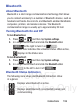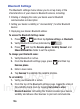User's Manual
Table Of Contents
- Samsung Galaxy Discover
- Section 1: Getting Started
- Section 2: Understanding Your Device
- Section 3: Memory Card
- Section 4: Call Functions and Contacts List
- Section 5: Entering Text
- Section 6: Contacts
- Section 7: Messages
- Section 8: Multimedia
- Section 9: Applications and Development
- Applications
- Browser
- Calculator
- Calendar
- Camera
- Google Chrome
- Clock
- Downloads
- Gallery
- Gmail
- Google +
- Latitude
- Local
- Maps
- Messaging
- Messenger
- Navigation
- People
- Phone
- Play Books
- Play Magazines
- Play Music
- Play Store
- Downloading a New Google Application
- Launching an Installed Google Application
- Android Development
- Search
- Settings
- Talk
- Voice Dialer
- YouTube
- Section 10: Connections
- Section 11: Changing Your Settings
- Accessing Settings
- Wi-Fi Settings
- Bluetooth settings
- Data Usage
- More... Settings
- Call Settings
- Sound Settings
- Display Settings
- SD Card & Device Storage
- Battery Usage
- Applications
- Accounts and Synchronization
- Location Services
- Security
- Language and Input Settings
- Back up and Reset
- Date and Time
- Accessibility Settings
- Developer Options
- Google Search Settings
- About Phone
- Software Update
- Section 12: Health and Safety Information
- Exposure to Radio Frequency (RF) Signals
- Specific Absorption Rate (SAR) Certification Information
- FCC Part 15 Information to User
- Smart Practices While Driving
- Battery Use and Safety
- Samsung Mobile Products and Recycling
- UL Certified Travel Charger
- Display / Touch-Screen
- GPS & AGPS
- Emergency Calls
- Care and Maintenance
- Responsible Listening
- Operating Environment
- Restricting Children's Access to Your Mobile Device
- FCC Notice and Cautions
- Other Important Safety Information
- Section 13: Warranty Information
- Index
DRAFT
Internal Use Only
Connections 193
• Zoom on double-tap
: Allows you to set the zoom magnification used
when you double-tap the screen while on a Web page.
• Minimum font size
: Allows you to set the minimum on-screen font size
used via the browser.
• Inverted rendering
: Allows you to adjust the way a Web page is
displayed to make it easier to view or read. Enabling this feature causes
a page to rendered in reverse - Black becomes white and vice versa.
On-screen white text is displayed as white text on a black background.
•Contrast
: Allows you to adjust the on-screen contrast.
Note:
The Contrast feature is disabled until the Inverted rendering
function is active.
Advanced:
• Select search engine
: Allows you to choose a default search engine for
your phone. Choose from:
Google
,
Yahoo!
, or
Bing
.
• Open in background
: New pages are launched in a separate page and
displayed behind the current one. Remove the check mark to disable
this function.
• Enable JavaScript
: Enables javascript for the current Web page.
Without this feature, some pages may not display properly. Remove the
check mark to disable this function.
• Enable plug-ins
: Allows the download of plug-ins such as Adobe Flash.
• Website settings
: View advanced settings for individual websites.
• Default zoom
: Adjusts the zoom feature. Set to Far, Medium, or Close.