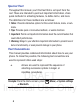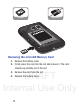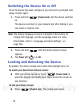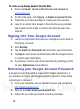User's Manual
Table Of Contents
- Samsung Galaxy Discover
- Section 1: Getting Started
- Section 2: Understanding Your Device
- Section 3: Memory Card
- Section 4: Call Functions and Contacts List
- Section 5: Entering Text
- Section 6: Contacts
- Section 7: Messages
- Section 8: Multimedia
- Section 9: Applications and Development
- Applications
- Browser
- Calculator
- Calendar
- Camera
- Google Chrome
- Clock
- Downloads
- Gallery
- Gmail
- Google +
- Latitude
- Local
- Maps
- Messaging
- Messenger
- Navigation
- People
- Phone
- Play Books
- Play Magazines
- Play Music
- Play Store
- Downloading a New Google Application
- Launching an Installed Google Application
- Android Development
- Search
- Settings
- Talk
- Voice Dialer
- YouTube
- Section 10: Connections
- Section 11: Changing Your Settings
- Accessing Settings
- Wi-Fi Settings
- Bluetooth settings
- Data Usage
- More... Settings
- Call Settings
- Sound Settings
- Display Settings
- SD Card & Device Storage
- Battery Usage
- Applications
- Accounts and Synchronization
- Location Services
- Security
- Language and Input Settings
- Back up and Reset
- Date and Time
- Accessibility Settings
- Developer Options
- Google Search Settings
- About Phone
- Software Update
- Section 12: Health and Safety Information
- Exposure to Radio Frequency (RF) Signals
- Specific Absorption Rate (SAR) Certification Information
- FCC Part 15 Information to User
- Smart Practices While Driving
- Battery Use and Safety
- Samsung Mobile Products and Recycling
- UL Certified Travel Charger
- Display / Touch-Screen
- GPS & AGPS
- Emergency Calls
- Care and Maintenance
- Responsible Listening
- Operating Environment
- Restricting Children's Access to Your Mobile Device
- FCC Notice and Cautions
- Other Important Safety Information
- Section 13: Warranty Information
- Index
DRAFT
Internal Use Only
16
To create a new Google Account from the Web:
1. From a computer, launch a Web browser and navigate to
www.google.com
.
2. On the main page, click
Sign-in
➔
Create an account for free
.
3. Follow the on-screen prompts to create your free account.
4. Look for an email from Google in the email box you provided,
and respond to the email to confirm and activate your new
account.
Signing into Your Google Account
1. Launch an application that requires a Google account (such as
Play Store or Gmail).
2. Click
Existing
.
3. Tap the
Email
and
Password
fields and enter your information.
4. Tap
Sign in
. Your device communicates with the Google servers
to confirm your information.
5. If prompted, create a new Gmail username by entering a prefix
for your
@gmail.com
email address.
Retrieving your Google Account Password
A Google account password is required for Google applications. If
you misplace or forget your Google Account password, follow these
instructions to retrieve it:
1. From your computer, use an Internet browser and navigate to
http://google.com/accounts.
2. Click on the
Can’t access your account?
link.
3. Follow the on-screen password recovery procedure.