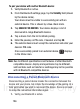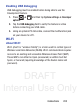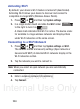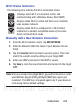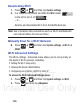User's Manual
Table Of Contents
- Samsung Galaxy Discover
- Section 1: Getting Started
- Section 2: Understanding Your Device
- Section 3: Memory Card
- Section 4: Call Functions and Contacts List
- Section 5: Entering Text
- Section 6: Contacts
- Section 7: Messages
- Section 8: Multimedia
- Section 9: Applications and Development
- Applications
- Browser
- Calculator
- Calendar
- Camera
- Google Chrome
- Clock
- Downloads
- Gallery
- Gmail
- Google +
- Latitude
- Local
- Maps
- Messaging
- Messenger
- Navigation
- People
- Phone
- Play Books
- Play Magazines
- Play Music
- Play Store
- Downloading a New Google Application
- Launching an Installed Google Application
- Android Development
- Search
- Settings
- Talk
- Voice Dialer
- YouTube
- Section 10: Connections
- Section 11: Changing Your Settings
- Accessing Settings
- Wi-Fi Settings
- Bluetooth settings
- Data Usage
- More... Settings
- Call Settings
- Sound Settings
- Display Settings
- SD Card & Device Storage
- Battery Usage
- Applications
- Accounts and Synchronization
- Location Services
- Security
- Language and Input Settings
- Back up and Reset
- Date and Time
- Accessibility Settings
- Developer Options
- Google Search Settings
- About Phone
- Software Update
- Section 12: Health and Safety Information
- Exposure to Radio Frequency (RF) Signals
- Specific Absorption Rate (SAR) Certification Information
- FCC Part 15 Information to User
- Smart Practices While Driving
- Battery Use and Safety
- Samsung Mobile Products and Recycling
- UL Certified Travel Charger
- Display / Touch-Screen
- GPS & AGPS
- Emergency Calls
- Care and Maintenance
- Responsible Listening
- Operating Environment
- Restricting Children's Access to Your Mobile Device
- FCC Notice and Cautions
- Other Important Safety Information
- Section 13: Warranty Information
- Index
DRAFT
Internal Use Only
200
1. Verify your Bluetooth is active and your phone is visible.
2. From the Home screen, tap
(
People
) and select an entry.
3. Press and then tap
Share
➔
Bluetooth
and select a paired
external Bluetooth device.
Note:
The external Bluetooth device must be visible and
communicating for the pairing to be successful.
4. A Bluetooth share notification displays in your notifications list.
Enable Downloading for Web Applications
Important!
Before you can download a web application you must
insert an SD into the phone and enable the
Unknown
sources
feature (enables downloading). For more
information, refer to “Installing the microSD Memory Card”
on page 11. Also, see “Mounting the SD Card” on page 56
1. Press ➔ and then tap
System settings
➔
Security
➔
Unknown sources
check box.
2. Tap
OK
to allow install of non-Market applications.
Tap again to remove the check mark and disable the
installation of non-market applications.
Warning!
Not all web applications are safe to download. In order to
protect your phone and data, use Android Market to install
web applications. For more information, refer to
“Downloading a New Google Application” on page 180.