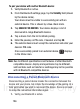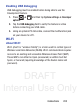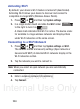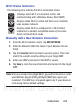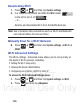User's Manual
Table Of Contents
- Samsung Galaxy Discover
- Section 1: Getting Started
- Section 2: Understanding Your Device
- Section 3: Memory Card
- Section 4: Call Functions and Contacts List
- Section 5: Entering Text
- Section 6: Contacts
- Section 7: Messages
- Section 8: Multimedia
- Section 9: Applications and Development
- Applications
- Browser
- Calculator
- Calendar
- Camera
- Google Chrome
- Clock
- Downloads
- Gallery
- Gmail
- Google +
- Latitude
- Local
- Maps
- Messaging
- Messenger
- Navigation
- People
- Phone
- Play Books
- Play Magazines
- Play Music
- Play Store
- Downloading a New Google Application
- Launching an Installed Google Application
- Android Development
- Search
- Settings
- Talk
- Voice Dialer
- YouTube
- Section 10: Connections
- Section 11: Changing Your Settings
- Accessing Settings
- Wi-Fi Settings
- Bluetooth settings
- Data Usage
- More... Settings
- Call Settings
- Sound Settings
- Display Settings
- SD Card & Device Storage
- Battery Usage
- Applications
- Accounts and Synchronization
- Location Services
- Security
- Language and Input Settings
- Back up and Reset
- Date and Time
- Accessibility Settings
- Developer Options
- Google Search Settings
- About Phone
- Software Update
- Section 12: Health and Safety Information
- Exposure to Radio Frequency (RF) Signals
- Specific Absorption Rate (SAR) Certification Information
- FCC Part 15 Information to User
- Smart Practices While Driving
- Battery Use and Safety
- Samsung Mobile Products and Recycling
- UL Certified Travel Charger
- Display / Touch-Screen
- GPS & AGPS
- Emergency Calls
- Care and Maintenance
- Responsible Listening
- Operating Environment
- Restricting Children's Access to Your Mobile Device
- FCC Notice and Cautions
- Other Important Safety Information
- Section 13: Warranty Information
- Index
DRAFT
Internal Use Only
206
Deactivating Wi-Fi
1. Press ➔ and then tap
System settings
.
2. In a single motion touch and slide the
Wi-Fi
slider
to the left to turn it off .
– or –
Activate and Deactivate Wi-Fi from the Notification bar.
Note:
Use of wireless data connections such as Wi-Fi and Bluetooth
can reduce battery life and use times.
Manually Scan for a Wi-Fi Network
Press ➔ and then tap
System settings
➔
Wi-Fi
➔
SCAN
.
Wi-Fi Advanced Settings
The Wi-Fi settings - Advanced menu allows you to set up many of
the device’s Wi-Fi services, including:
•
Setting the Wi-Fi sleep policy
•
Viewing the device’s MAC Address
•
Configuring use of either a DHCP or Static IP
To access the Wi-Fi Advanced Settings menu:
1. Press ➔ and then tap
System settings
➔
Wi-Fi
.
2. Press and then tap
Advanced
.
ON
OFF