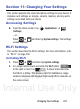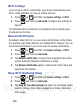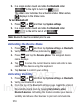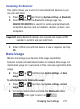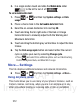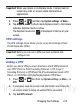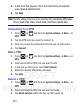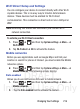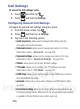User's Manual
Table Of Contents
- Samsung Galaxy Discover
- Section 1: Getting Started
- Section 2: Understanding Your Device
- Section 3: Memory Card
- Section 4: Call Functions and Contacts List
- Section 5: Entering Text
- Section 6: Contacts
- Section 7: Messages
- Section 8: Multimedia
- Section 9: Applications and Development
- Applications
- Browser
- Calculator
- Calendar
- Camera
- Google Chrome
- Clock
- Downloads
- Gallery
- Gmail
- Google +
- Latitude
- Local
- Maps
- Messaging
- Messenger
- Navigation
- People
- Phone
- Play Books
- Play Magazines
- Play Music
- Play Store
- Downloading a New Google Application
- Launching an Installed Google Application
- Android Development
- Search
- Settings
- Talk
- Voice Dialer
- YouTube
- Section 10: Connections
- Section 11: Changing Your Settings
- Accessing Settings
- Wi-Fi Settings
- Bluetooth settings
- Data Usage
- More... Settings
- Call Settings
- Sound Settings
- Display Settings
- SD Card & Device Storage
- Battery Usage
- Applications
- Accounts and Synchronization
- Location Services
- Security
- Language and Input Settings
- Back up and Reset
- Date and Time
- Accessibility Settings
- Developer Options
- Google Search Settings
- About Phone
- Software Update
- Section 12: Health and Safety Information
- Exposure to Radio Frequency (RF) Signals
- Specific Absorption Rate (SAR) Certification Information
- FCC Part 15 Information to User
- Smart Practices While Driving
- Battery Use and Safety
- Samsung Mobile Products and Recycling
- UL Certified Travel Charger
- Display / Touch-Screen
- GPS & AGPS
- Emergency Calls
- Care and Maintenance
- Responsible Listening
- Operating Environment
- Restricting Children's Access to Your Mobile Device
- FCC Notice and Cautions
- Other Important Safety Information
- Section 13: Warranty Information
- Index
DRAFT
Internal Use Only
Changing Your Settings 209
Manually Adding a Wi-Fi Network
1. Press ➔ and then tap
System settings
➔
Wi-Fi
➔
ADD NETWORK
.
2. Enter the Network SSID (the name of your Wireless Access
Point).
3. Tap the
Security
field and select a security option. This must
match the current security setting on your target WAP.
4. Enter your WAP’s password if the WAP is secure.
5. Tap
Save
to store the new information and connect to the target
WAP.
Note:
An SSID is a unique key which identifies a wireless LAN. Its
purpose is to stop other wireless equipment from accessing
your LAN — whether accidentally or intentionally. To
communicate, wireless devices must be configured with the
same SSID.
Bluetooth settings
In this menu you can activate Bluetooth, view or assign a device
name, activate your phone so other Bluetooth devices can discover
it, or scan for other, available Bluetooth devices with which to pair.
For more information, refer to “Bluetooth” on page 195.
Turning Bluetooth On and Off
To turn Bluetooth on:
1. Press ➔ and then tap
System settings
.