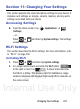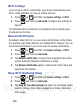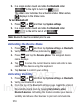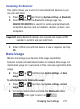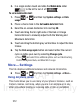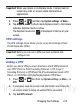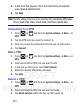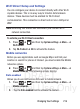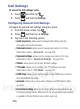User's Manual
Table Of Contents
- Samsung Galaxy Discover
- Section 1: Getting Started
- Section 2: Understanding Your Device
- Section 3: Memory Card
- Section 4: Call Functions and Contacts List
- Section 5: Entering Text
- Section 6: Contacts
- Section 7: Messages
- Section 8: Multimedia
- Section 9: Applications and Development
- Applications
- Browser
- Calculator
- Calendar
- Camera
- Google Chrome
- Clock
- Downloads
- Gallery
- Gmail
- Google +
- Latitude
- Local
- Maps
- Messaging
- Messenger
- Navigation
- People
- Phone
- Play Books
- Play Magazines
- Play Music
- Play Store
- Downloading a New Google Application
- Launching an Installed Google Application
- Android Development
- Search
- Settings
- Talk
- Voice Dialer
- YouTube
- Section 10: Connections
- Section 11: Changing Your Settings
- Accessing Settings
- Wi-Fi Settings
- Bluetooth settings
- Data Usage
- More... Settings
- Call Settings
- Sound Settings
- Display Settings
- SD Card & Device Storage
- Battery Usage
- Applications
- Accounts and Synchronization
- Location Services
- Security
- Language and Input Settings
- Back up and Reset
- Date and Time
- Accessibility Settings
- Developer Options
- Google Search Settings
- About Phone
- Software Update
- Section 12: Health and Safety Information
- Exposure to Radio Frequency (RF) Signals
- Specific Absorption Rate (SAR) Certification Information
- FCC Part 15 Information to User
- Smart Practices While Driving
- Battery Use and Safety
- Samsung Mobile Products and Recycling
- UL Certified Travel Charger
- Display / Touch-Screen
- GPS & AGPS
- Emergency Calls
- Care and Maintenance
- Responsible Listening
- Operating Environment
- Restricting Children's Access to Your Mobile Device
- FCC Notice and Cautions
- Other Important Safety Information
- Section 13: Warranty Information
- Index
DRAFT
Internal Use Only
Changing Your Settings 215
Wi-Fi Direct Setup and Settings
You can configure your device to connect directly with other Wi-Fi
capable devices. This is an easy way to transfer data between
devices. These devices must be enabled for Wi-Fi direct
communication. This connection is direct and not via a HotSpot or
WAP.
Note:
Activating this feature will disconnect your current Wi-Fi
network connection.
To activate your Wi-Fi Direct connection:
1. Press ➔ and then tap
System settings
➔
More...
➔
Wi-Fi direct
.
2. Tap
Wi-Fi direct
➔
OK
to activate the feature.
Mobile networks
Before you use applications such as Google Maps and find your
location or search for places of interest, you must enable the Mobile
networks options.
Press ➔ and then tap
System settings
➔
More...
➔
Mobile networks
. The following options display:
Data enabled
Allows you to use and access data over a mobile network.
1. Press ➔ and then tap
System settings
➔
More...
➔
Mobile networks.
2. Tap the
Data enabled
field to activate the feature.