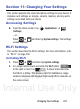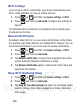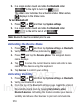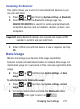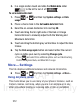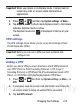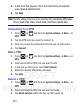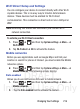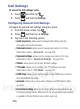User's Manual
Table Of Contents
- Samsung Galaxy Discover
- Section 1: Getting Started
- Section 2: Understanding Your Device
- Section 3: Memory Card
- Section 4: Call Functions and Contacts List
- Section 5: Entering Text
- Section 6: Contacts
- Section 7: Messages
- Section 8: Multimedia
- Section 9: Applications and Development
- Applications
- Browser
- Calculator
- Calendar
- Camera
- Google Chrome
- Clock
- Downloads
- Gallery
- Gmail
- Google +
- Latitude
- Local
- Maps
- Messaging
- Messenger
- Navigation
- People
- Phone
- Play Books
- Play Magazines
- Play Music
- Play Store
- Downloading a New Google Application
- Launching an Installed Google Application
- Android Development
- Search
- Settings
- Talk
- Voice Dialer
- YouTube
- Section 10: Connections
- Section 11: Changing Your Settings
- Accessing Settings
- Wi-Fi Settings
- Bluetooth settings
- Data Usage
- More... Settings
- Call Settings
- Sound Settings
- Display Settings
- SD Card & Device Storage
- Battery Usage
- Applications
- Accounts and Synchronization
- Location Services
- Security
- Language and Input Settings
- Back up and Reset
- Date and Time
- Accessibility Settings
- Developer Options
- Google Search Settings
- About Phone
- Software Update
- Section 12: Health and Safety Information
- Exposure to Radio Frequency (RF) Signals
- Specific Absorption Rate (SAR) Certification Information
- FCC Part 15 Information to User
- Smart Practices While Driving
- Battery Use and Safety
- Samsung Mobile Products and Recycling
- UL Certified Travel Charger
- Display / Touch-Screen
- GPS & AGPS
- Emergency Calls
- Care and Maintenance
- Responsible Listening
- Operating Environment
- Restricting Children's Access to Your Mobile Device
- FCC Notice and Cautions
- Other Important Safety Information
- Section 13: Warranty Information
- Index
DRAFT
Internal Use Only
216
Call Settings
To access the Call settings menu:
1. Press and then tap .
2. Press and then tap
Settings
.
Configuring General Call Settings
Configure the general call settings using this option.
1. From the Home screen, tap .
2. Press and then tap ➔
Settings
.
3. Tap one of the following options:
• Quick responses
: allows you to manage both existing rejection
messages and create new ones.
• Voicemail service
: allows you to manage your service. For more
information, refer to
“Voicemail”
on page 218.
• Voicemail settings
: allows you to manage your service. For more
information, refer to
“Voicemail Settings”
on page 218.
•Vibrate
: allows you to set up your vibration settings.
• TTY mode
: allows you to configure the TTY settings. For more
information, refer to
“TTY Mode”
on page 217.
•DTMF Tone
: allows you to set the length of your DTMF tones. Choose
from either Normal or Long.
• Accounts
: Allow you to set up and configure your SIP Internet calling
accounts.
• Use Internet calling
: Allow you to set up when you would want to use
the Internet calling feature. Choose from: For all calls when data network
is available, Only for Internet calls, Ask for each call.