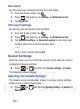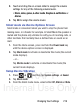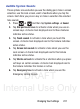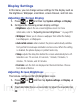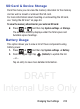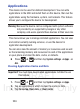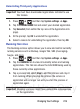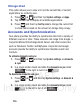User's Manual
Table Of Contents
- Samsung Galaxy Discover
- Section 1: Getting Started
- Section 2: Understanding Your Device
- Section 3: Memory Card
- Section 4: Call Functions and Contacts List
- Section 5: Entering Text
- Section 6: Contacts
- Section 7: Messages
- Section 8: Multimedia
- Section 9: Applications and Development
- Applications
- Browser
- Calculator
- Calendar
- Camera
- Google Chrome
- Clock
- Downloads
- Gallery
- Gmail
- Google +
- Latitude
- Local
- Maps
- Messaging
- Messenger
- Navigation
- People
- Phone
- Play Books
- Play Magazines
- Play Music
- Play Store
- Downloading a New Google Application
- Launching an Installed Google Application
- Android Development
- Search
- Settings
- Talk
- Voice Dialer
- YouTube
- Section 10: Connections
- Section 11: Changing Your Settings
- Accessing Settings
- Wi-Fi Settings
- Bluetooth settings
- Data Usage
- More... Settings
- Call Settings
- Sound Settings
- Display Settings
- SD Card & Device Storage
- Battery Usage
- Applications
- Accounts and Synchronization
- Location Services
- Security
- Language and Input Settings
- Back up and Reset
- Date and Time
- Accessibility Settings
- Developer Options
- Google Search Settings
- About Phone
- Software Update
- Section 12: Health and Safety Information
- Exposure to Radio Frequency (RF) Signals
- Specific Absorption Rate (SAR) Certification Information
- FCC Part 15 Information to User
- Smart Practices While Driving
- Battery Use and Safety
- Samsung Mobile Products and Recycling
- UL Certified Travel Charger
- Display / Touch-Screen
- GPS & AGPS
- Emergency Calls
- Care and Maintenance
- Responsible Listening
- Operating Environment
- Restricting Children's Access to Your Mobile Device
- FCC Notice and Cautions
- Other Important Safety Information
- Section 13: Warranty Information
- Index
DRAFT
Internal Use Only
Changing Your Settings 219
2. Touch and drag the on-screen slider to assign the volume
settings for any of the following volume levels.
• Music, video, games, & other media
,
Ringtone
&
notifications
or
Alarms
.
3. Tap
OK
to assign the volume levels.
Silent mode via Device Options Screen
Silent mode is convenient when you wish to stop the phone from
making noise, in a theater for example. In Silent Mode the speaker is
muted and the phone only vibrates to notify you of incoming calls, or
other functions that normally have a defined tone or sound as an
alert.
1. From the Home screen, press and hold the
Power/Lock
key
until the device options screen is displayed.
2. Tap
Silent mode
to activate or deactivate this mode (the current
mode displays).
– or –
Tap
Vibrate mode
to activate or deactivate this mode (the
current mode displays).
Setup Device Vibration
1. Press ➔ and then tap
System settings
➔
Sound
.
2. Tap
Silent mode
.
3. From the Silent mode menu, select either
Off, Vibrate
or
Mute
.