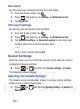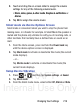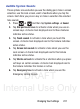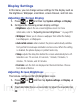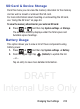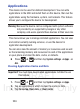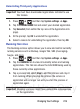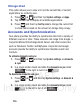User's Manual
Table Of Contents
- Samsung Galaxy Discover
- Section 1: Getting Started
- Section 2: Understanding Your Device
- Section 3: Memory Card
- Section 4: Call Functions and Contacts List
- Section 5: Entering Text
- Section 6: Contacts
- Section 7: Messages
- Section 8: Multimedia
- Section 9: Applications and Development
- Applications
- Browser
- Calculator
- Calendar
- Camera
- Google Chrome
- Clock
- Downloads
- Gallery
- Gmail
- Google +
- Latitude
- Local
- Maps
- Messaging
- Messenger
- Navigation
- People
- Phone
- Play Books
- Play Magazines
- Play Music
- Play Store
- Downloading a New Google Application
- Launching an Installed Google Application
- Android Development
- Search
- Settings
- Talk
- Voice Dialer
- YouTube
- Section 10: Connections
- Section 11: Changing Your Settings
- Accessing Settings
- Wi-Fi Settings
- Bluetooth settings
- Data Usage
- More... Settings
- Call Settings
- Sound Settings
- Display Settings
- SD Card & Device Storage
- Battery Usage
- Applications
- Accounts and Synchronization
- Location Services
- Security
- Language and Input Settings
- Back up and Reset
- Date and Time
- Accessibility Settings
- Developer Options
- Google Search Settings
- About Phone
- Software Update
- Section 12: Health and Safety Information
- Exposure to Radio Frequency (RF) Signals
- Specific Absorption Rate (SAR) Certification Information
- FCC Part 15 Information to User
- Smart Practices While Driving
- Battery Use and Safety
- Samsung Mobile Products and Recycling
- UL Certified Travel Charger
- Display / Touch-Screen
- GPS & AGPS
- Emergency Calls
- Care and Maintenance
- Responsible Listening
- Operating Environment
- Restricting Children's Access to Your Mobile Device
- FCC Notice and Cautions
- Other Important Safety Information
- Section 13: Warranty Information
- Index
DRAFT
Internal Use Only
220
Note:
This setting is independent of other call sounds settings. For
example, if you have Silent mode enabled along with
Vibrate
,
your phone won’t play a ringtone, but will vibrate for an
incoming call.
Note:
Use both the Silent mode and enable the
Mute
option to
guarantee no vibrations or sounds from your device.
This really helps at night so you don’t wake up hearing your
device vibrating on a nearby counter or table.
Setup the Voice Call Ringtone
1. Press ➔ and then tap
System settings
➔
Sound
.
2. Tap
Phone ringtone
.
3. Tap a ringtone from the available list. The ringtone briefly plays
when selected.
4. Tap
OK
to assign a ringer.
Setting a Notification Ringtone
1. Press ➔ and then tap
System settings
➔
Sound
➔
Default notification
.
2. Tap one of the ringtones and tap
OK
.
Setting a Vibration and Ring
1. Press ➔ and then tap
System settings
➔
Sound
.
2. Tap
Vibrate and ring
to activate the feature.