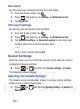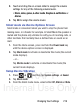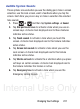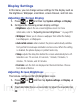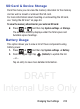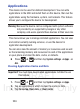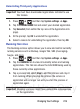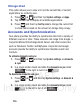User's Manual
Table Of Contents
- Samsung Galaxy Discover
- Section 1: Getting Started
- Section 2: Understanding Your Device
- Section 3: Memory Card
- Section 4: Call Functions and Contacts List
- Section 5: Entering Text
- Section 6: Contacts
- Section 7: Messages
- Section 8: Multimedia
- Section 9: Applications and Development
- Applications
- Browser
- Calculator
- Calendar
- Camera
- Google Chrome
- Clock
- Downloads
- Gallery
- Gmail
- Google +
- Latitude
- Local
- Maps
- Messaging
- Messenger
- Navigation
- People
- Phone
- Play Books
- Play Magazines
- Play Music
- Play Store
- Downloading a New Google Application
- Launching an Installed Google Application
- Android Development
- Search
- Settings
- Talk
- Voice Dialer
- YouTube
- Section 10: Connections
- Section 11: Changing Your Settings
- Accessing Settings
- Wi-Fi Settings
- Bluetooth settings
- Data Usage
- More... Settings
- Call Settings
- Sound Settings
- Display Settings
- SD Card & Device Storage
- Battery Usage
- Applications
- Accounts and Synchronization
- Location Services
- Security
- Language and Input Settings
- Back up and Reset
- Date and Time
- Accessibility Settings
- Developer Options
- Google Search Settings
- About Phone
- Software Update
- Section 12: Health and Safety Information
- Exposure to Radio Frequency (RF) Signals
- Specific Absorption Rate (SAR) Certification Information
- FCC Part 15 Information to User
- Smart Practices While Driving
- Battery Use and Safety
- Samsung Mobile Products and Recycling
- UL Certified Travel Charger
- Display / Touch-Screen
- GPS & AGPS
- Emergency Calls
- Care and Maintenance
- Responsible Listening
- Operating Environment
- Restricting Children's Access to Your Mobile Device
- FCC Notice and Cautions
- Other Important Safety Information
- Section 13: Warranty Information
- Index
DRAFT
Internal Use Only
222
Display Settings
In this menu, you can change various settings for the display such as
the brightness, Wallpaper, orientation, screen timeout, and font size.
Adjusting the Screen Display
1. Press ➔ and then tap
System settings
➔
Display
.
2. Configure the following screen display settings:
•Brightness
: adjusts the on-screen brightness level. For more
information, refer to
“Adjusting Screen Brightness”
on page 222.
•Wallpaper
: Allows you to choose a wallpaper from either the Gallery,
Live Wallpapers, or Wallpapers.
• Auto-rotate screen
: when enabled, the phone automatically switches
from portrait to landscape orientation and vice versa. When this setting
is disabled, the phone displays in portrait mode only.
• Sleep
: adjusts the delay time before the screen automatically turns off.
Selections are: 15 seconds, 30 seconds, 1 minute, 2 minutes, 5
minutes, 10 minutes, and 30 minutes.
•Font size
: sets the font size displayed on the User Interface. Choose
from Small or Normal.
Adjusting Screen Brightness
This feature configures the LCD Brightness levels.
1. Press ➔ and then tap
System settings
➔
Display
➔
Brightness
.
2. Touch and slide the on-screen slider to adjust the level and tap
OK
.