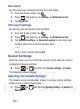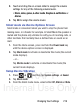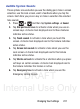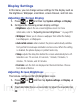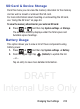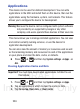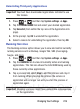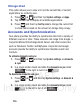User's Manual
Table Of Contents
- Samsung Galaxy Discover
- Section 1: Getting Started
- Section 2: Understanding Your Device
- Section 3: Memory Card
- Section 4: Call Functions and Contacts List
- Section 5: Entering Text
- Section 6: Contacts
- Section 7: Messages
- Section 8: Multimedia
- Section 9: Applications and Development
- Applications
- Browser
- Calculator
- Calendar
- Camera
- Google Chrome
- Clock
- Downloads
- Gallery
- Gmail
- Google +
- Latitude
- Local
- Maps
- Messaging
- Messenger
- Navigation
- People
- Phone
- Play Books
- Play Magazines
- Play Music
- Play Store
- Downloading a New Google Application
- Launching an Installed Google Application
- Android Development
- Search
- Settings
- Talk
- Voice Dialer
- YouTube
- Section 10: Connections
- Section 11: Changing Your Settings
- Accessing Settings
- Wi-Fi Settings
- Bluetooth settings
- Data Usage
- More... Settings
- Call Settings
- Sound Settings
- Display Settings
- SD Card & Device Storage
- Battery Usage
- Applications
- Accounts and Synchronization
- Location Services
- Security
- Language and Input Settings
- Back up and Reset
- Date and Time
- Accessibility Settings
- Developer Options
- Google Search Settings
- About Phone
- Software Update
- Section 12: Health and Safety Information
- Exposure to Radio Frequency (RF) Signals
- Specific Absorption Rate (SAR) Certification Information
- FCC Part 15 Information to User
- Smart Practices While Driving
- Battery Use and Safety
- Samsung Mobile Products and Recycling
- UL Certified Travel Charger
- Display / Touch-Screen
- GPS & AGPS
- Emergency Calls
- Care and Maintenance
- Responsible Listening
- Operating Environment
- Restricting Children's Access to Your Mobile Device
- FCC Notice and Cautions
- Other Important Safety Information
- Section 13: Warranty Information
- Index
DRAFT
Internal Use Only
Changing Your Settings 225
Uninstalling Third-party Applications
Important!
You must have downloaded applications installed to use
this feature.
1. Press ➔ and then tap
System settings
➔
Apps
.
2. Tap the
DOWNLOADED
tab and select your desired application.
3. Tap
Uninstall
(from within the top area of the Application info
page).
4. At the prompt, tap
OK
to uninstall the application.
5. Select a reason for uninstalling the application, then tap
OK
.
Running Services
The Running services option allows you to view and control currently
running services such as Backup, Google Talk, SNS (messaging),
Swype, and more.
1. Press ➔ and then tap
System settings
➔
Apps
.
2. Tap the
RUNNING
tab to view all currently active and running
applications. This tab also shows the total RAM being used by
these currently active applications.
3. Tap a process and select
Stop
to end the process and stop it
from running. When you stop the process the service or
application will no longer run until you start the process or
application again.
Important!
Stopping a process might have undesirable consequences
on the application.