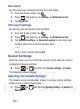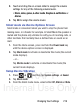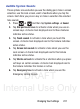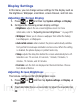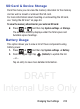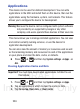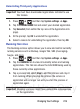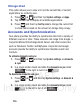User's Manual
Table Of Contents
- Samsung Galaxy Discover
- Section 1: Getting Started
- Section 2: Understanding Your Device
- Section 3: Memory Card
- Section 4: Call Functions and Contacts List
- Section 5: Entering Text
- Section 6: Contacts
- Section 7: Messages
- Section 8: Multimedia
- Section 9: Applications and Development
- Applications
- Browser
- Calculator
- Calendar
- Camera
- Google Chrome
- Clock
- Downloads
- Gallery
- Gmail
- Google +
- Latitude
- Local
- Maps
- Messaging
- Messenger
- Navigation
- People
- Phone
- Play Books
- Play Magazines
- Play Music
- Play Store
- Downloading a New Google Application
- Launching an Installed Google Application
- Android Development
- Search
- Settings
- Talk
- Voice Dialer
- YouTube
- Section 10: Connections
- Section 11: Changing Your Settings
- Accessing Settings
- Wi-Fi Settings
- Bluetooth settings
- Data Usage
- More... Settings
- Call Settings
- Sound Settings
- Display Settings
- SD Card & Device Storage
- Battery Usage
- Applications
- Accounts and Synchronization
- Location Services
- Security
- Language and Input Settings
- Back up and Reset
- Date and Time
- Accessibility Settings
- Developer Options
- Google Search Settings
- About Phone
- Software Update
- Section 12: Health and Safety Information
- Exposure to Radio Frequency (RF) Signals
- Specific Absorption Rate (SAR) Certification Information
- FCC Part 15 Information to User
- Smart Practices While Driving
- Battery Use and Safety
- Samsung Mobile Products and Recycling
- UL Certified Travel Charger
- Display / Touch-Screen
- GPS & AGPS
- Emergency Calls
- Care and Maintenance
- Responsible Listening
- Operating Environment
- Restricting Children's Access to Your Mobile Device
- FCC Notice and Cautions
- Other Important Safety Information
- Section 13: Warranty Information
- Index
DRAFT
Internal Use Only
226
Storage Used
This option allows you to view a list (on the current tab) of current
applications as sorted by size.
1. Press ➔ and then tap
System settings
➔
Apps
.
2. Tap the
ALL
tab to display all available applications.
3. Press and then tap
Sort by size
to change the current list
to show items based on the amount of storage they occupy.
Accounts and Synchronization
Your phone provides the ability to synchronize data from a variety of
different sources or sites. These accounts can range from Google, a
Corporate Microsoft Exchange Email Server, and other social sites
such as Facebook, Twitter, and MySpace. Corporate and Google
accounts provide the ability to synchronize Calendar events and
Contacts.
To activate Accounts and sync
1. Press ➔ and then tap
System settings
➔
Accounts
& sync
.
2. In a single motion touch and slide the
Accounts & sync
slider
to the right to turn it on .
To deactivate Accounts and sync
1. Press ➔ and then tap
System settings
➔
Account &
sync
.
2. In a single motion touch and slide the
Accounts & sync
slider
to the left to turn it off .
OFF
ON
ON
OFF